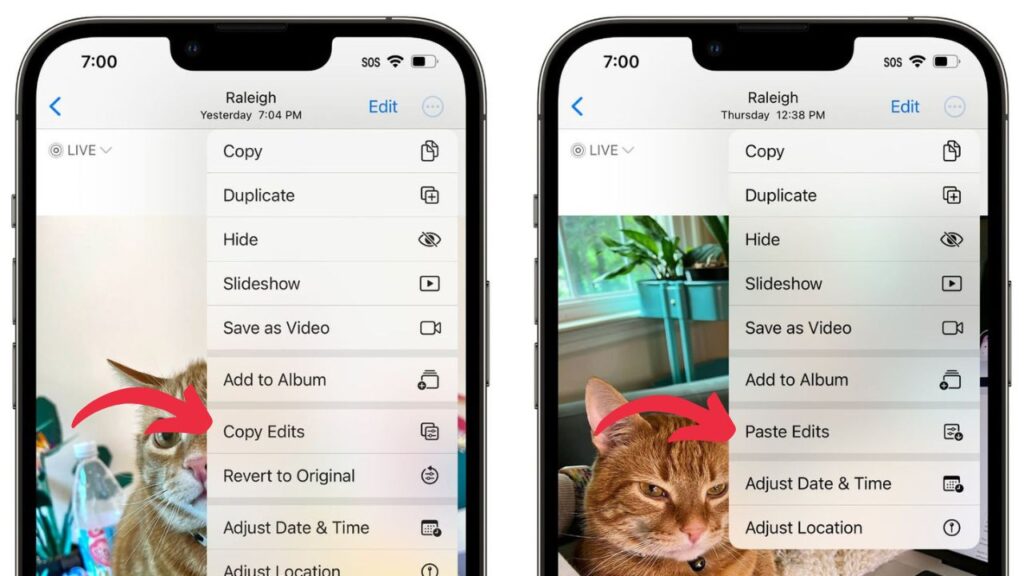The option to replicate the modifications you make in one image to another within the app was added with iOS 16 as a minor but noticeable feature in the Photos app. It’s a simple procedure that allows you to complete bulk adjustments with ease.
In this article, we’ll go over what kind of adjustments can be copied and moved from one image to another, as well as how to do so. Let’s get started!
What edits can you copy on the Photos app?
With the Photos app, you may easily copy and paste certain adjustments made to an image to another image. You can even do batch-copying and apply the same effects to multiple photographs at once if you wish. When you think about it, it’s very convenient and time-saving, right?
It certainly is! However, there is something you should be aware of. Only limited types of modifications can be copied from an image. Filters and color/exposure effects are examples of adjustments you can duplicate.
Markups, crop effects, and angle adjustment modifications, on the other hand, cannot be duplicated and pasted into another image.
Let’s get right into the steps to perform now that you know what you can and can’t accomplish.
How to copy edits in the Photos app and use or paste them
To make the process of copying edits in the Photos app complete, there are two parts: the process of actually copying the edits made in an image and the process of actually copying the edits made in an image. Pasting them on another image is the next step. You can paste the adjustments to a single image or numerous images at the same time.
We’ll start with the first step right now.
Step 1: How to copy edits in the Photos app
On your iPhone or iPad, open the Photos app.
To select an image in any folder, tap on it.
Use the tools offered under the two highlighted options in the screenshot to make as few (at least one) or as many adjustments as you want. For example, we used the second option to apply a DRAMATIC COOL filter before adjusting the BRILLIANCE effect provided in the first option.
Now, on the upper right corner, tap the ellipsis button.
Tap Copy Edits from the overflow menu.
Now, on the bottom right corner, tap Done.
The process of transferring modifications from an image in the Photos app is now complete.
Step 2: How to paste copied effects in Photos app
You have two options after copying the edits: you can paste them to a single photo or many photos in a batch action in the Photos app. We’ll demonstrate how to do it.
Option 1: Paste edits to one photo
In the Photos app, go to any folder and long-press on any photograph.
On the overflow menu, select Paste Edits.
The effect will be applied to the image right away.
The following is an alternative method for pasting copied modifications. To open an image, simply tap it.
In the top right corner, press the ellipsis button.
On the overflow menu, select Paste Edits.
Done! That’s how you apply copied adjustments to a single image. Let’s have a look at how batch processing works.
Option 2: Paste edits in batch
In the Photos app, go to any folder. In the top-right corner, tap Select.
Note: If you want to paste effects to multiple photographs in a batch, make sure they’re all in the same folder.
Select all of the photographs by tapping on them.
Long press on any of the photographs you want to see.
Tap Paste Edits from the overflow menu.
Done! All of the effects will be applied to all of the selected photographs at the same time.
Applying batch adjustments to an image can also be done in a different way. Tap the ellipsis button in the bottom right corner once you’ve selected all of the photographs.
Then select Paste Edits from the drop-down menu.
All of the selected photographs will be updated with the adjustments put on them right away.
As a result, you’ve accomplished both stages for copying and pasting adjustments in the Photos app.
Can you undo a copying action?
No, you can’t undo a copying activity, but it won’t interfere with your subsequent actions, even if you accidentally duplicated an edit. When you copy a new alteration, the prior one is automatically overwritten, and it has no effect on the image you put the edit on.
How to remove edits made in an image
There are two methods for removing picture modifications. If you wish to undo an edit you’ve made, simply hit the “undo” button in the top left corner of the screen while in editing mode.
If you wish to undo all of your adjustments on an image, open it in the Photos app and hit the Revert button in the bottom right corner.