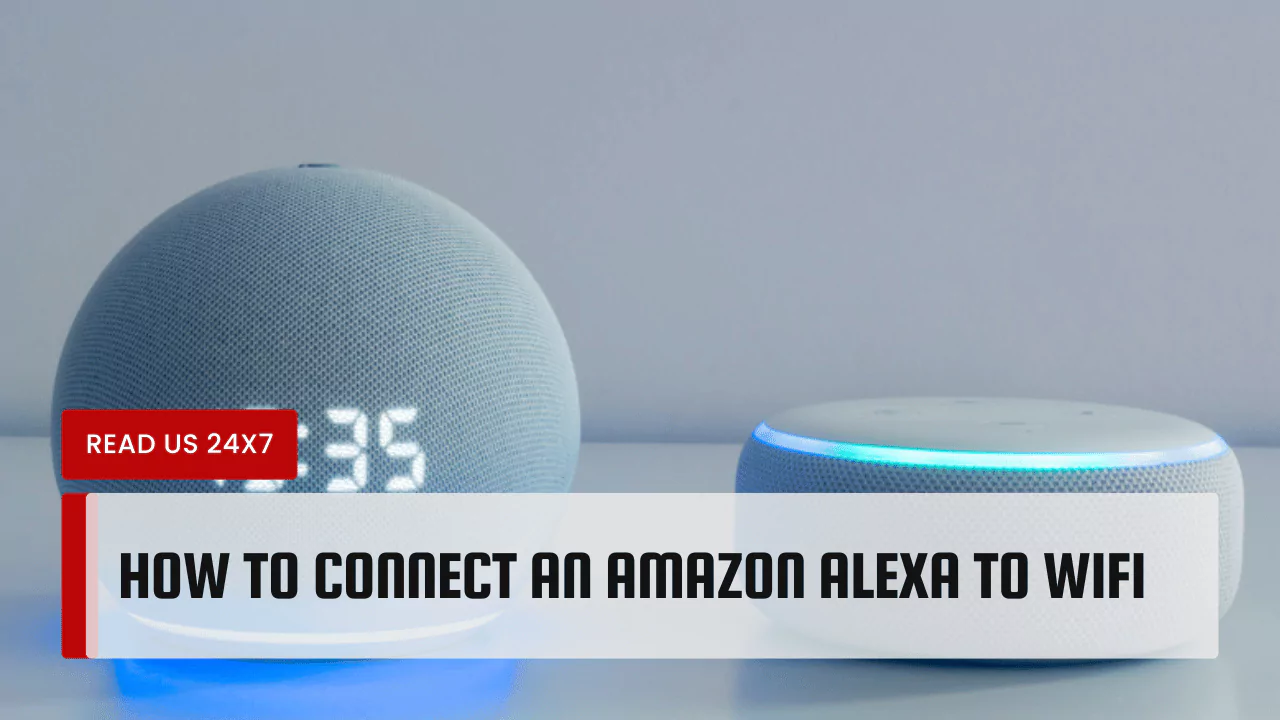To get the most out of your Amazon Alexa device, you need to connect it to WiFi. By following these steps, you can use your voice to handle smart home devices, stream music, and get news updates. The steps in this guide will show you how to connect your Alexa to a WiFi network.
Essential Components for Connecting Alexa to WiFi
Required Alexa Device (Echo, Echo Dot, etc.)
To begin, you need an Alexa-enabled device. This can be an Echo, Echo Dot, Echo Show, or any other compatible device. Ensure your device is ready and plugged into a power source.
Necessary Tools: Smartphone or Tablet with Alexa App
You need a smartphone or tablet. The Alexa app is essential for connecting the device to WiFi. Download and install the app from the Apple App Store or Google Play Store.
Availability of WiFi Network
Ensure you have a working WiFi network. You will need the WiFi password to connect your Alexa device to the network.
Step-by-Step Guide to Connect Alexa to WiFi
1. Install and Launch the Alexa App
Start by opening the Alexa app on your smartphone or tablet. Make sure your device is on the same network you plan to connect your Alexa device to.
2. Log In to Your Amazon Account
Log in to your Amazon account within the Alexa app. If you do not have an account, create one. This step is necessary for accessing all features of your Alexa device.
3. Navigate to Devices and Add New Device
In the app, tap on the “Devices” icon. This is usually found at the bottom of the screen. Tap on the “+” or “Add Device” option. Select “Amazon Echo” from the list of device types.
4. Choose Your Alexa Device and Connect to WiFi
After selecting your device, the app will guide you in connecting. Follow any on-screen prompts. Press and hold the ‘Action’ button on your Alexa device for 15 seconds when prompted. The device will enter setup mode. In this mode, the ring light will turn orange.
Next, the app will search for available WiFi networks. Select your network from the list. If your network does not appear, tap “Rescan Network“. Enter your WiFi password and tap “Connect“. Wait for a confirmation message indicating a successful connection.
Troubleshooting Common Issues with Alexa WiFi Connection
Verify WiFi Connection Stability
If your Alexa device can’t connect, make sure your WiFi is up and running. Make sure the router is turned on and working. Adding another device to the same network will let you do this. If that device can connect to the internet, the problem might be with how you set up Alexa.
Reset Your Alexa Device
If issues persist, resetting the Alexa device can help. To reset, press and hold the ‘Action’ button until the light ring turns off and then on again. This restarts the device and can resolve many connectivity problems.
Confirm the Correct WiFi Password
Enter the WiFi password again to make sure you have it right. A simple mistake can stop your gadget from connecting. Make sure that the characters in the password exactly match the ones in your WiFi password. Pay close attention to the punctuation and symbols.
Restart Your Internet Router
Try rebooting your internet router if the previous steps don’t fix the problem. Take a few seconds to unplug the router before reconnecting it. Resolving network difficulties and reconnecting the user is possible with this. After the router has reset, you can attempt to connect your Alexa device once more.
By following these steps, you can easily connect or reconnect your Alexa device to WiFi. If you encounter any additional issues, refer to the Alexa app’s help section for further assistance or consult Amazon customer support for specific problems related to your device.