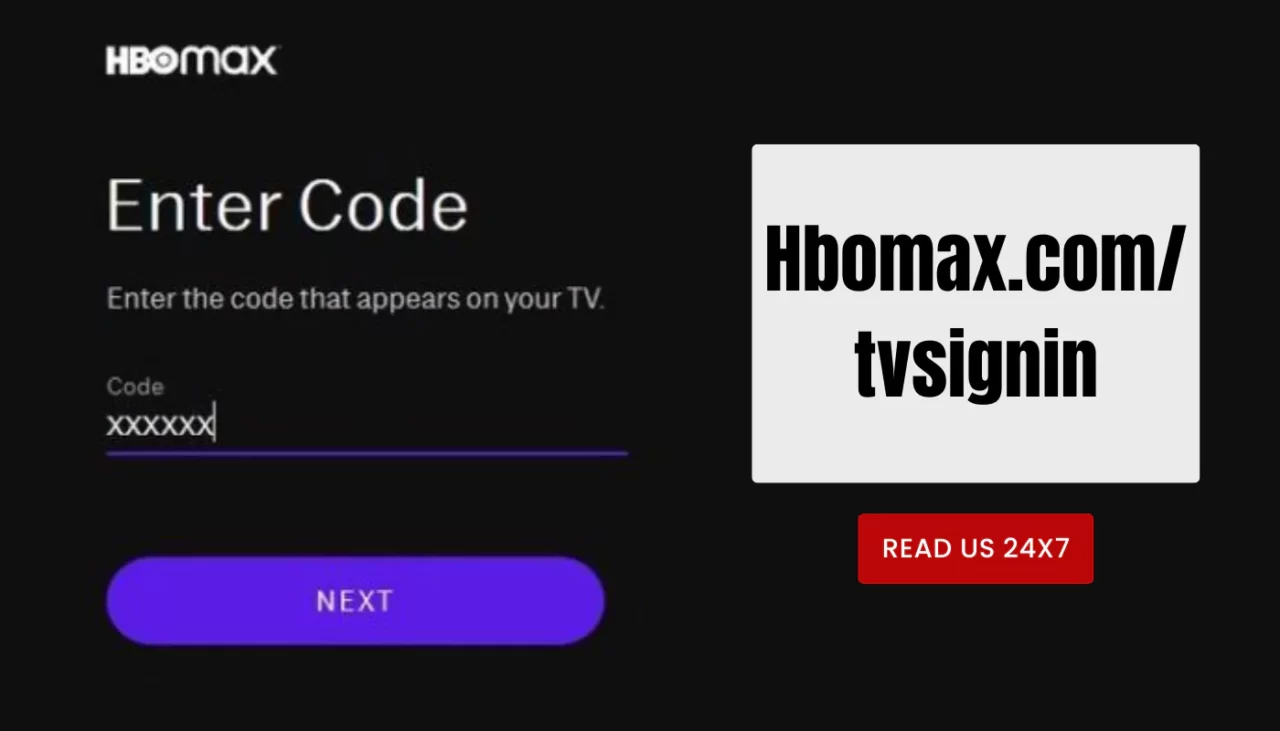HBO Max is a streaming service that offers a huge library of movies, shows, and originals. You can watch HBO Max on your TV, computer, phone, tablet, or any other compatible device. But how do you sign in to HBO Max on your TV? In this article, we will show you how to sign in to HBO Max on your TV using a code, and how to troubleshoot any sign in issues. We will also show you how to sign in to HBO Max on any device using your email and password.
How to Sign In to HBO Max on Your TV
To sign in to HBO Max on your TV, you need to have a device that supports HBO Max, such as a smart TV, a streaming device, a game console, or a Blu-ray player. You also need to have an active HBO Max subscription or a provider that includes HBO Max. Here are the steps to sign in to HBO Max on your TV:
- Download and open the HBO Max app on your TV device.
- Choose Sign In and then choose Sign In with a Code. A code will appear on your TV screen.
- On another device, such as your computer or phone, open a browser and go to [hbomax.com/tvsignin].
- Enter the code that is displayed on your TV screen and then choose Next.
- Sign in with your HBO Max account email and password, or choose your provider and sign in with your provider account if prompted.
- You should see a confirmation message on both devices. You can now start watching HBO Max on your TV.
Troubleshooting Tips for Sign In Issues
If you have trouble signing in to HBO Max on your TV, here are some tips that might help:
- Check your internet connection. Make sure both devices are connected to the same Wi-Fi network or have a stable cellular data connection.
- Clear your browser cache and cookies. This might help if you have entered an incorrect code or if the code has expired.
- Ensure you have an active HBO Max subscription or a provider that includes HBO Max. You can check your subscription status by signing in to [hbomax.com] on another device and going to Profile > Billing Information.
- Try a different device. If you have another device that supports HBO Max, such as another smart TV or a streaming device, try signing in with that device instead.
Sign In to HBO Max on Any Device
If you want to watch HBO Max on another device, such as your computer or phone, you can sign in with your email and password. Here are the steps to sign in to HBO Max on any device:
- On your device, open a browser and go to [hbomax.com].
- Choose Sign In and then enter your HBO Max account email and password. If you don’t have an HBO Max account, you can choose Start Your Free Trial and follow the instructions to create one.
- You should see your profile icon in the upper-right corner. You can now start watching HBO Max on your device.
If you forgot your password, you can reset it by following these steps:
- On the sign-in page, choose Forgot Password?
- Enter your email address and then choose Reset Password.
- Check your email for a password reset link and follow the instructions to create a new password.
- Go back to the sign-in page and enter your email and new password.
Conclusion
HBO Max is a great way to enjoy thousands of hours of entertainment on any device. To sign in to HBO Max on your TV, you need to use a code that is displayed on your TV screen and enter it on another device. To sign in to HBO Max on any device, you need to use your email and password. If you have any sign in issues, you can try some troubleshooting tips such as checking your internet connection, clearing your browser cache and cookies, ensuring you have an active subscription or provider, or trying a different device. We hope this article helped you sign in to HBO Max on any device and enjoy watching your favorite movies and shows.