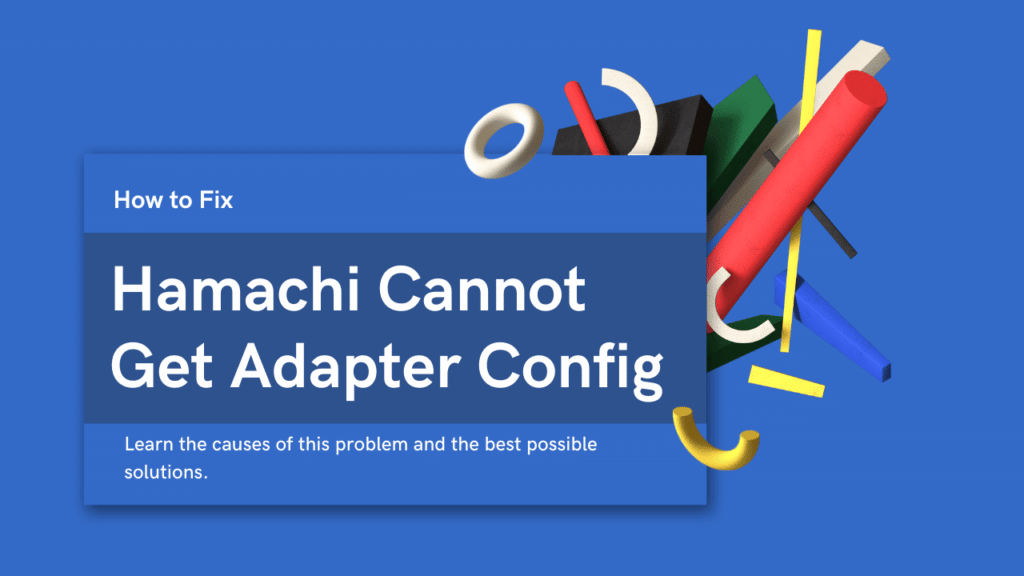Hamachi cannot get the adapter config is a very common issue that can occur with any VPN software. If you are experiencing this problem, don’t worry, you are not alone. Many people have had this same issue and there are several possible solutions.
If you are unable to connect to the VPN, then you will not be able to access the resources that you need. This can be a major problem for businesses and individual users who rely on VPNs for secure connections. We will discuss the causes of this problem and the best possible solutions in this article so let’s start.
10 causes and possible solutions of Hamachi cannot get adapter config
1. Drivers for your network adapter are not installed properly
Check to see whether the drivers for your Ethernet adapter are up to date if you’re using a wired connection. Check with the manufacturer’s website for updates to the driver for your specific model of wireless adapter if you’re using a wireless connection. let’s see how to install them properly:
For a wired connection:
Step 1: Download the latest driver for your Ethernet adapter from the manufacturer’s website.
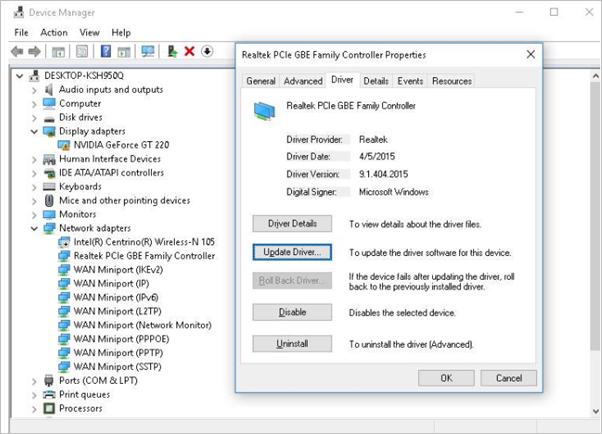
Step 2: Right-click My Computer and select Manage.
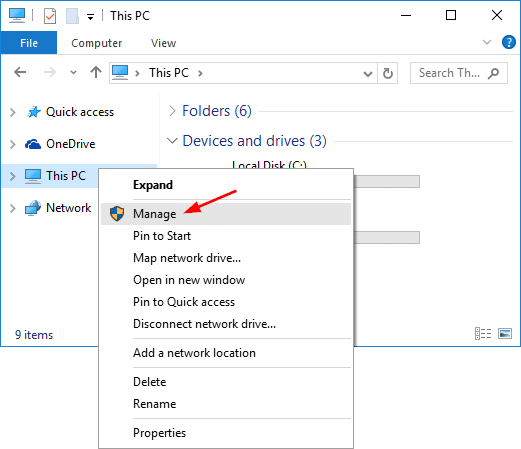
Step 3: In the left pane, under Device Manager, right-click your Ethernet adapter and select Properties.
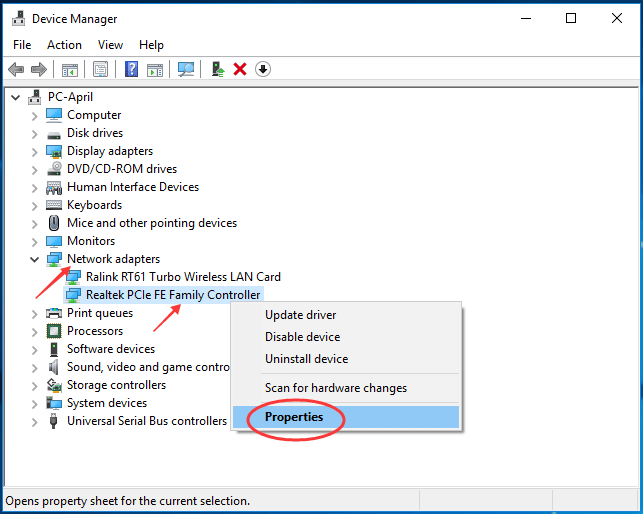
Step 4: In the Properties window, click the Driver tab and then click Update Driver.

Step 5: In the Hardware Update Wizard, select Search my computer for the driver software and then click Next.
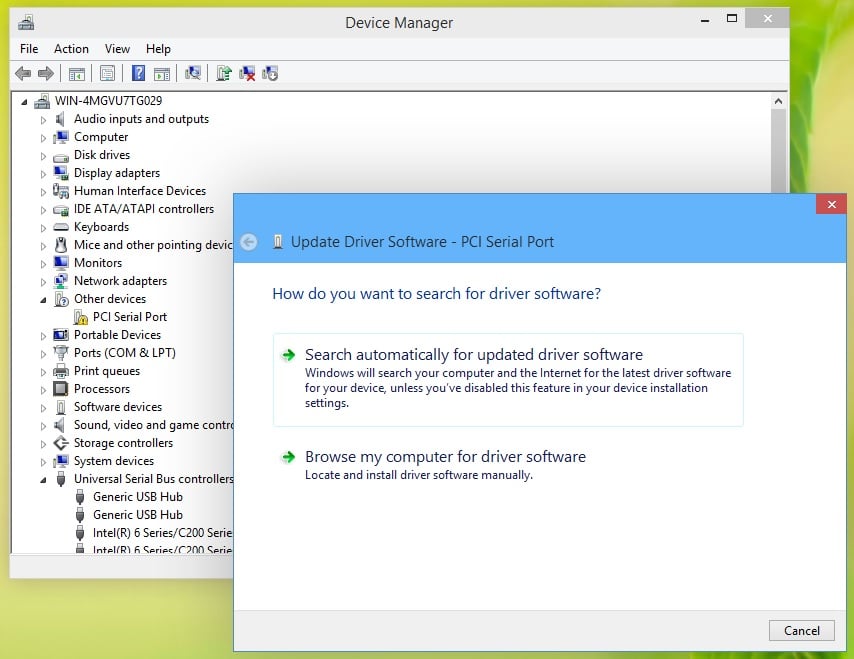
Step 6: Click Browse and navigate to the location of the downloaded driver file. Select the file and then click Open.
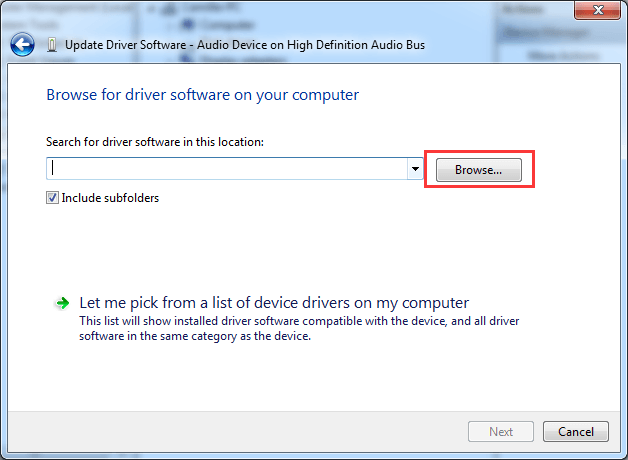
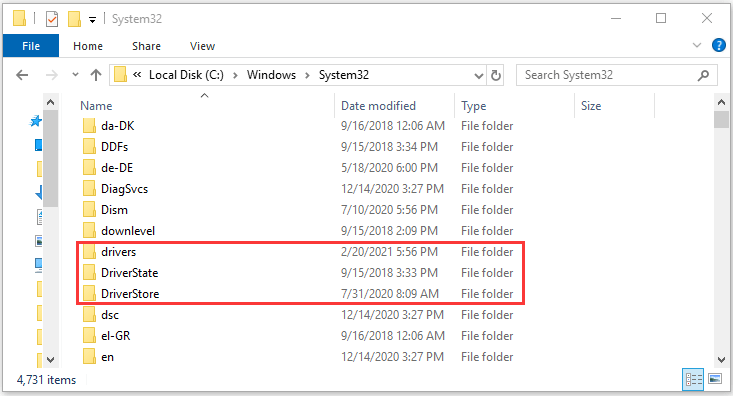
Step 7: Click Next to install the driver.
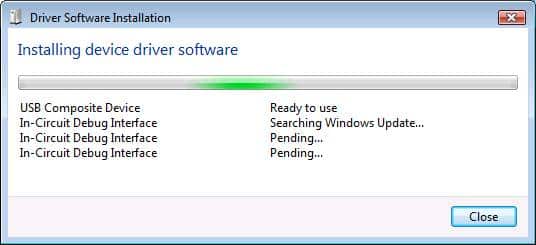
Step 8: Restart your computer when prompted.
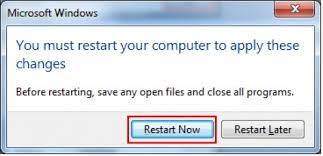
For a wireless connection:
For a wireless connection, it is only the first step that is different from that given below you can follow the remaining steps for this method too.
- Download the latest driver for your wireless adapter from the manufacturer’s website.
2. Antivirus or firewall blocking Hamachi
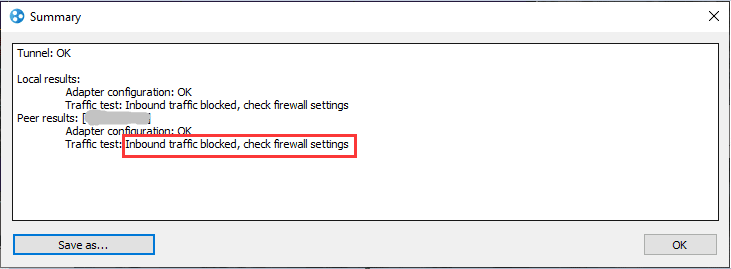
Most people have an antivirus or firewall installed on their computer, make sure it’s not blocking Hamachi. Check the list of programs that are allowed through the firewall and add Hamachi if it’s not there. here’s how to prevent a firewall or antivirus from blocking Hamachi:
Step 1: Right-click the Hamachi icon in the system tray and select “Settings”.
Step 2: Click the “Network” tab.
Step 3: Click “Edit” next to the network you want to modify.
Step 4: Make sure that under “Network Mode” both options are checked: “Enable Multicast Forwarding” and “IPX Compatibility Mode”.
Step 5: Click “OK” to save your changes.
If you’re still having trouble, try temporarily disabling your firewall and antivirus program to see if that solves the problem. Don’t forget to turn them back on when you’re done troubleshooting.
3. You’re behind a NAT device that doesn’t support UPnP
When you’re using a router, modem, or another device that provides NAT (Network Address Translation), make sure it supports UPnP. If it doesn’t, you’ll need to configure port forwarding so that Hamachi can communicate with the outside world. this may resolve the configuration issue.
4. A firewall that doesn’t support NAT-PMP
Often it happens that you have a firewall installed on your computer, make sure it’s not blocking Hamachi. Check the list of programs that are allowed through the firewall and add Hamachi if it’s not there.
5. ISP is blocking Hamachi traffic
Some ISPs block certain types of traffic, including the traffic used by Hamachi. If you think this might be the case, you can try contacting your ISP and asking them to unblock Hamachi traffic.
6. You have multiple adapters installed and one of them is not working properly
If you have more than one network adapter installed on your computer (for example, a wired Ethernet adapter and a wireless adapter), make sure that the adapter that you want to use with Hamachi is enabled and working properly.
7. There’s a problem with your IP configuration
When you’re using a static IP address, make sure that the IP address, subnet mask, and default gateway are all correct. Also if you’re using DHCP, make sure that your computer is able to obtain an IP address from the DHCP server.
8. There’s a problem with the Hamachi adapters
If you’re using Hamachi on more than one computer, make sure that the Hamachi adapter on each computer is working properly. To do this, open the Hamachi client on each computer and click the Adapters tab. If an adapter is not working properly, you’ll see an error message next to it.
9. The Hamachi network is not configured properly
When you’re using Hamachi to create a VPN, make sure that the network is configured properly. To do this, open the Hamachi client on each computer and click the Networks tab. If the network is not configured properly, you’ll see an error message next to it.
10. You’re trying to connect to a Hamachi network that doesn’t exist
If you’re trying to connect to a Hamachi network that doesn’t exist, make sure that you have the correct network ID. You can find the network ID in the Hamachi client on each computer that is a member of the network. If you’re still having trouble, try restarting the Hamachi client on each computer.
Conclusion
These are some of the most common problems that people encounter when Hamachi cannot get adapter configuration causing your connection attempts to fail you can resolve these issues by following the provided solutions.
Most importantly, when you first install hamachi, you need to create a config file to associate your hamachi server with your router. We hope that these troubleshooting steps help you resolve this issue quickly.
Thanks for reading.