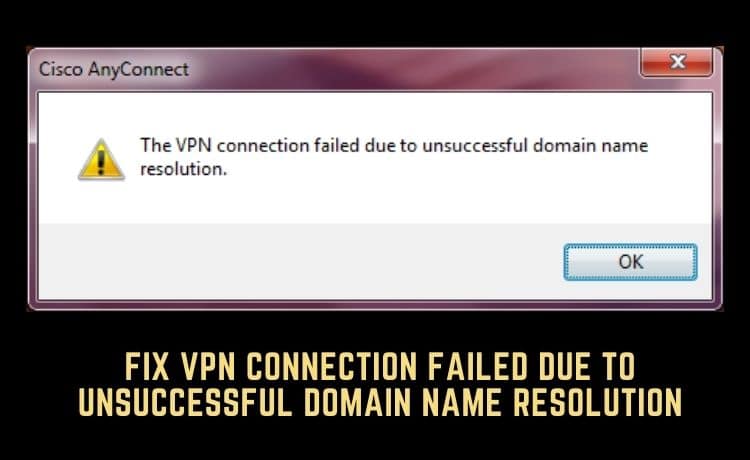Are you stuck with the error message The VPN connection failed due to unsuccessful domain name resolution? Don’t worry! We will get you covered here. Here will be a detailed explanation about the DNS errors, why this happens, and what to do if your VPN connection fails due to DNS error. Read the article till it’s an end to get answers to your queries because VPN software is very useful nowadays to explore the internet anonymously.
This is one of the most common areas of problem that you can face when using the Cisco AnyConnect Secure Mobility Client. It mainly indicates that your Cisco client is enabled to set up a connection with your VPN. This is an issue with your DNS setting.
You can easily resolve it with minor tweaking or setting up a VPN connection using the Cisco client. You can fix the issue by following many ways. Here 3 of those ways are described below:
What is VPN Connection Failed Due to Unsuccessful Domain?
When your installed VPN application cannot connect to the server, you can end up with this error message on your screen. Simply this message means that the problem occurred due to the wrong DNS setting.
Why does DNS Error happen?
DNS error is one of the most common problems that you can face. It generally happens when one part of the network doesn’t connect to another part. As an example, when a web page is not resolved, it shows as an error page rather than the page you want to open.
What Does It Mean That VPN Says Unsuccessful
VPN can show you error messages due to two main reasons. These are reasons are :
- Your public DNS is down for any particular reason.
- The DNS is not compatible with the public DNS you are using on your computer.
In case your public DNS is down, you can easily change it from your network connection menu. Here are some simple steps that you can follow to get rid of this problem. Let’s see what these ways are:
How Can I Fix the VPN Connection Failed Due to DNS Error?
Now we have come to the main point. Here are three ways to fix the VPN connection failure due to DNS error. Let’s know about them:
1. Change your DNS setting
If you are using Windows 10, right-click on its start button. You will find a network connection here and then go to the change adapter option. Right-click on your change adapter option and then you will find properties there. In properties, you will find Internet Protocol Version 4 (TCP/IPv4). Double click on this option. Now press the option of Obtain DNS server address automatically. Now confirm the action by pressing OK.
The DNS error mainly happens due to custom DNS settings. The custom DNS setting generally opens a CloudDNS etc. In some particular cases, the DNS server can’t connect to the VPN client.
But the issue is not a big deal-breaker. As you can fix it by resetting computer DNS settings in the default setting. In case the problem remains unsolved, you can contact your ISP.
Before you get your DNS server, make sure that your ISP’s DNS server is fast enough. Otherwise, you will need custom DNS in the first place.
2. Fix The anyconnect.xml File
If your anyconnect.xml File gets corrupted, you can face a VPN connection failed due to unsuccessful domain name resolution error. In that case, you can connect to another region also. Or you can check the DNS name, port address in your XML issue. It can tell you whether the file is correct or not.
If the file is already corrupted. Then you can fix it by following some simple ways. In that case, you need to remove the Cisco AnyConnect Client from your computer. After that, install a fresh copy of the software by following some simple steps:
3. Reinstall Your Operating system
Even after following the above methods, the problem is still unsolved. Then you may install a fresh copy of your operating system. This method possibly will work for you and you can install the cisco client.
But before reinstalling, you can take a backup of your important files and folders. After that, you can reinstall the new Windows 10 operating system. After reinstallation, you will get all the default settings. Now you can install the Cisco client.
Conclusion
I hope, now you have resolved the issue of your VPN failure due to a DNS problem. With the above steps, you can easily fix this. But before that, make sure the reason is DNS settings. Once you have made sure DNS is responsible for this issue, you can apply those steps. Many users have applied this method and they appreciated the above ways. Now this I,s your time. Let’s make it done.