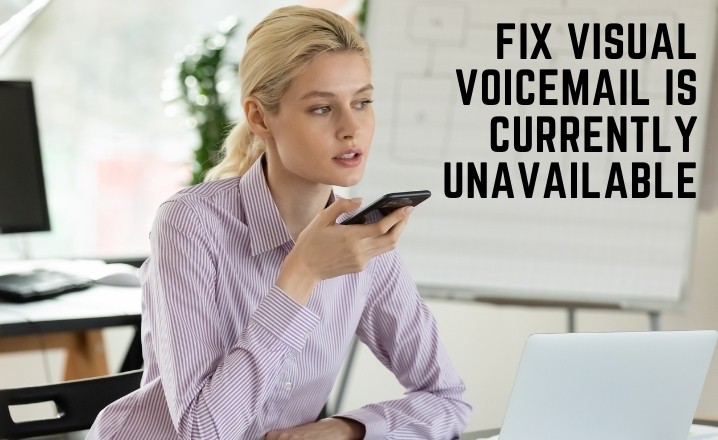If you’re an iPhone user, you’re probably familiar with the visual voicemail feature that allows you to listen to and manage your voicemails directly from your phone’s screen. However, if you’re seeing the error message “Visual Voicemail is currently unavailable,” it can be frustrating and inconvenient.
Therefore, in this article, we’ll explore some of the reasons why this error message might appear and all possible solutions to fix it.
So, without any further ado, let’s get into it!
“Visual Voicemail Is Currently Unavailable” Error: Potential Reasons
There can be a lot of reasons behind this error. Let’s discuss them one by one!
Visual Voicemail Is Not Properly Configured
There are a number of things that might be causing the “Visual Voicemail Is Currently Unavailable” problem, but the main one of them is that the Visual Voicemail app on your iPhone is not correctly configured.
This can occur if you have recently switched carriers or if you have recently reset your iPhone to factory settings.
Carrier Settings
Another potential reason for this error is that your iPhone’s carrier settings are out of date. Carrier settings contain information that allows your iPhone to connect to your carrier’s network and access services such as Visual Voicemail.
Network Connectivity Issues
The iPhone’s network connectivity with the Internet can be an issue too. This can occur if you have weak or intermittent Wi-Fi or cellular signal, or if there are issues with your carrier’s network.
Voicemail Password Issues
This can occur if you have recently changed your voicemail password or if you have forgotten your voicemail password.
Other Software Issues
This can include issues with the Phone app itself or issues with other apps or settings on your iPhone that are causing conflicts or disruptions with Visual Voicemail.
“Visual Voicemail Is Currently Unavailable” Error: Ultimate Solutions
Check to See Whether the Visual Voicemail Is Properly Configured
Follow these steps to see whether or not Visual Voicemail is configured correctly:
- Open the “Phone” app.
- You can access your voicemail by pushing the tab at the bottom of the screen.
- If you see a prompt to set up Visual Voicemail, follow the on-screen instructions to set it up.
- If Visual Voicemail is already set up, but you are still experiencing the error, move on to the next solution.
Turn Off and Then Back On the Wi-Fi Connection
If there are issues with your iPhone’s Wi-Fi connection, this can cause issues with Visual Voicemail and other services on your iPhone. To troubleshoot Wi-Fi issues, try turning off and on your iPhone’s Wi-Fi.
Simply follow these steps to do this:
- Go to the Settings app.
- Tap on Wi-Fi.
- Toggle the switch next to Wi-Fi to the Off position.
- Wait a few seconds and then toggle the switch back to the On position.
Switch On Your Mobile Data Connection
If you are unable to access Visual Voicemail through Wi-Fi, you can try using your mobile data instead.
To do this, just carry out the steps below:
- Go to the Settings.
- Tap on Cellular.
- Set the switch for cellular data to the ON position by toggling it.
Force Closing and Launching the App
To do this, follow these steps:
- On your iPhone, double-click the Home button (if you have an iPhone with Face ID, swipe up from the bottom of the screen and pause in the middle).
- You can find the Phone app by swiping left or right until you get there.
- Swipe up on the Phone app to force quit it.
- Open the Phone app again and try accessing Visual Voicemail.
Try Activating and Deactivating the Airplane Mode
From your iPhone’s Home screen, go to Settings and toggle the Airplane Mode switch to either turn it on or off. If the app is not shown on the Home screen, you can access the App Library by swiping to the left.
Additionally, Airplane Mode can be toggled on and off using the Control Center.
Restart Your iPhone
To restart your iPhone, do the following steps:
- Keep pressing and holding the Sleep/Wake button (which is also known as the Power button) until you see the slider that says “Slide to Power Off.”
- You can turn off your iPhone by sliding the switch all the way to the right.
- Press the Sleep/Wake button once more and make sure to keep pressure on the button until the Apple logo appears on the screen.
Set The Date and Time for Automatic Updating
If the date and time on your iPhone are inaccurate, it is possible that Visual Voicemail and other services on your iPhone will not function properly Follow these steps to verify that the date and time are set appropriately:
- Open “Settings.”
- Click the General button.
- Select the Date & Time option.
- To activate “Set Automatically,” push the toggle.
Install Any Remaining Carrier Updates
To check if your iPhone device has a carrier settings update, go to Settings > General > About and wait for 1-2 minutes If there is an available update, your phone will remind you to install it whenever one becomes available. iOS will usually download and install these updates on its own, but you can check manually if you want to.
Change or Reset the Password for The Voicemail
- To change your voicemail password, go to the Settings menu on your phone.
- Select the ‘Phone’ option, then select ‘Change Voicemail Password’.
- Now, simply enter the new password you want to use, and it will be changed immediately.
Reset iPhone Network Settings
If you are using an iPhone, iPad, or other Apple device with iOS or iPadOS 15 or later, you can reset your network settings to resolve network-related issues.
- To do so, launch the Settings app, go to General, Transfer or Reset [Device], Reset, and then Reset Network Settings.
- Open the Settings app, select General, hit Reset, and then tap Reset Network Settings for devices running iOS or iPad OS 14 or earlier.
Try Calling Your Voicemail Directly
- To access your voicemail directly, open your phone and make sure you are on the Keypad.
- After that, you need to press and keep your thumb on the number “1” for a few seconds. This will initiate a call to your voicemail, allowing you to check your messages.
Reach Out to The Carrier’s Customer Service
If you are experiencing persistent errors with Visual Voicemail on your iOS device, it’s best to contact your carrier’s support team. They can diagnose the issue and provide advice on how to resolve it.
Frequently Asked Questions
Can Deleted Voicemails Be Retrieved?
It is generally not possible to retrieve deleted voicemails if visual voicemail is unavailable. However, you may be able to retrieve deleted voicemails by contacting your mobile carrier’s customer support and asking if they have any options for recovering deleted voicemails.
Can I Get Voicemails Without Visual Voicemail?
Yes, you can still receive new voicemails even if visual voicemail is unavailable. You will be notified of new voicemails in the same way you normally would, either through an audio notification or a notification on your phone’s screen.
Can I Forward Voicemails If Visual Voicemail Isn’t Available?
If visual voicemail is unavailable, you may not be able to forward your voicemails to another phone or email address using the visual voicemail interface. However, you may be able to forward your voicemails by calling your carrier’s voicemail number and using the voicemail system’s forwarding options.
If The Service Goes Down, Would My Visual Voicemails Be Lost?
It is generally not likely that your visual voicemail messages will be lost if the service becomes unavailable. However, it is always a good idea to regularly back up your phone’s data, including your visual voicemail messages, to ensure that you don’t lose important information.
Check Also: