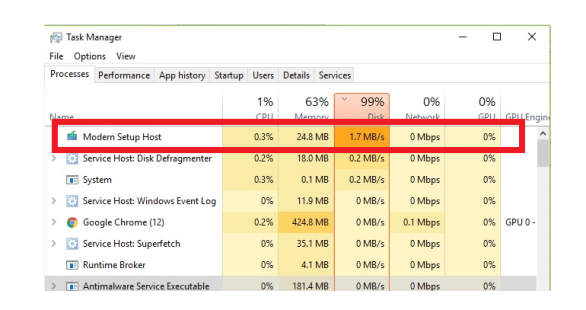If you find your Windows PC stumbling at every step of any operation or running an application, then you check the Task Manager. Now, the Task Manager might show you a component called Modern Setup Host to be occupying most of the CPU resources. This particular incident might occur when your Windows PC installs updates, and the Modern Setup Host process seems to be taking all the space on disk, RAM, or other CPU resources.
The SetupHost.exe or Modern Setup Host is a dedicated Windows OS process that runs in the background. Additionally, it deals with installing required Windows updates to your Windows PC.
This component is available on every Windows device and situated in the folder named $Windows. BT. Therefore, nothing is alarming regarding this process, but it can take a long period to disrupt your experience with a PC.
Normally, the overall Windows updates installation should be completed within 30 minutes. So, you should wait for a while, and the issue of high CPU usage should be mitigated eventually. Yet, the same process might capture all your CPU resources for longer hours, and it seems to be a stubborn issue to you.
Don’t worry, as we have got proven solutions to get rid of the never-ending cycle of the Modern Setup Host process. Let’s get started.
Fix Also: WMI provider host high CPU usage on Windows 10
Launch Windows Update Troubleshooter
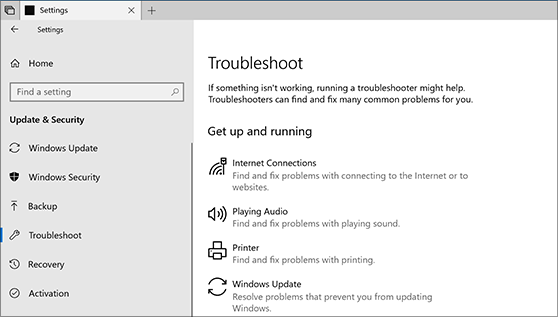
Since the Modern Setup Host is associated with Windows Updates, you should try the Windows update troubleshooter beforehand. Go through the following guidelines to execute the troubleshooting:
- Press the Win+I key shortcut to launch Settings.
- Click the Updates & Security section from the Settings window.
- Go to the Troubleshoot tab from the left pane of the window. Next, click the Additional troubleshooters option.
- Now, click the Windows Update option followed by the ‘Run the troubleshooter’ option.
- If Windows locates the problem, you need to click on the ‘Apply this fix’ option.
Go for a Clean Boot
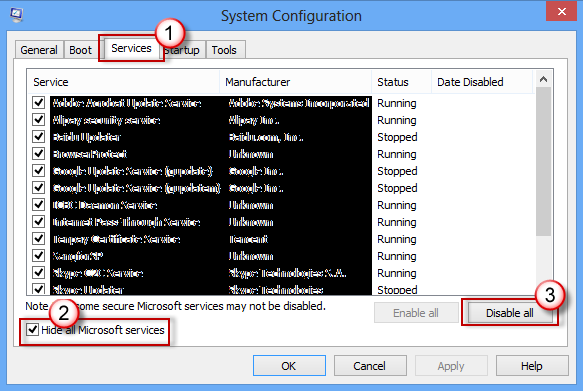
If the Windows update troubleshooter fails to find a suitable solution, then you can opt for a clean boot on your Windows PC. Here’s how you can perform a clean boot:
- Launch a Run dialog box with the help of Win+R combination keys.
- Enter ‘msconfig’ and click the OK button.
- Under the General tab, uncheck the box besides Load Startup Items.
- Next, head towards the Services tab and check the box next to ‘Hide all Microsoft services’. Additionally, click the Disable All option.
- Go to the Startup tab and hit the option that says, ‘Open Task Manager’.
- Ensure that you disable each item over there and restart your Windows PC.
Individually Kill the Modern Setup Host Process
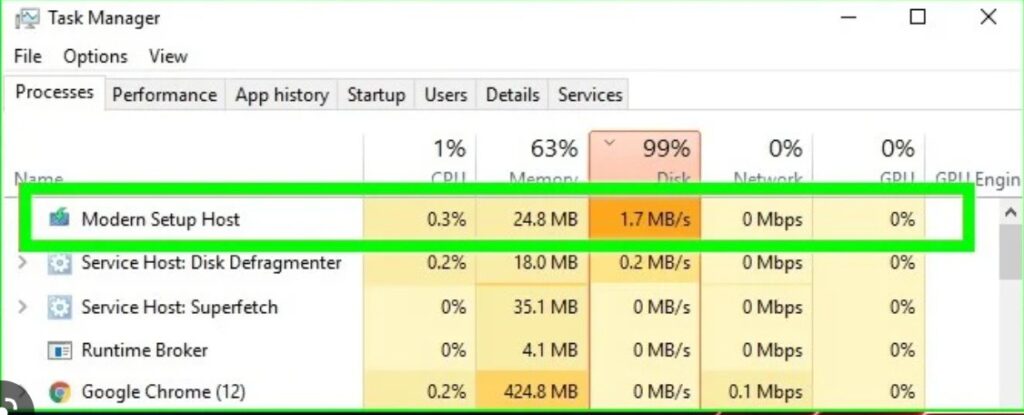
If you still notice the same process occupying CPU resources, you can try killing the process manually. You need to run a suitable command in the Command Prompt or PowerShell, and it should eliminate the high CPU usage of the Modern Setup Host process.
- Press the Win+X key combination from the keyboard. It should bring a Context menu.
- Now, you have to click the Command Prompt (Admin) option. If it’s missing from the Context menu, then select the PowerShell (Admin) option.
- Type in the following command in the respective command interpreter application: taskkill /f /fi “SERVICES eq wuauserv. Press Enter to accomplish the process.
- Now, go to the Task Manager and check if the Modern Setup Host process is still running.
- If yes, right-click the process and proceed with the ‘End Process’ option.
Erase SoftwareDistribution Folder
The SoftwareDistribution folder is responsible for storing new updates and installing them on your computer one by one. If the folder consists of any corrupted or misconfigured Windows update files, you can experience the same consequences.
Additionally, you might face difficulty in installing Windows updates. Here’s how you can delete the corrupted SoftwareDistribution folder and start the Windows Update process again:
- Use the Win+R keyboard shortcut to launch a Run dialog box.
- Type in software distribution in the Run dialog box and hit Enter.
- Once you reach the folder, press Ctrl+A to select every content of the folder.
- Copy and paste all the content to a removable USB drive for a safe backup process.
- Next, you can hit the Delete button to erase every component of the folder from that problematic PC.
Visit the Task Manager and check if the Modern Setup Host has obtained minimal resource usage. Next, you can initiate the Windows Update.
Quick Fix: Annoying MoUSO Core Worker Process High Disk Usage
Perform a System File Checker Operation
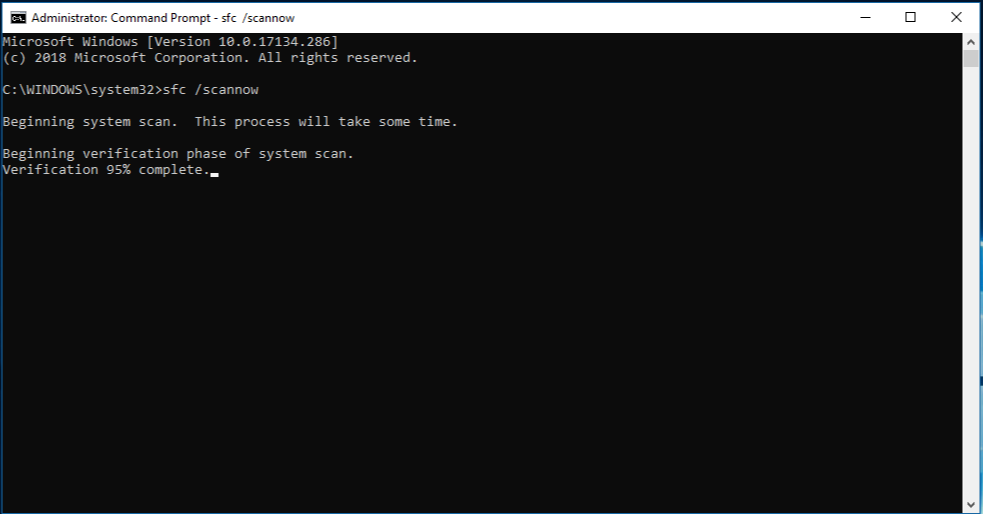
Sometimes, it becomes difficult to identify the corrupted files. That’s why we recommend running the System File Checker to detect what’s wrong with the Windows PC and fix it. Here’s what you need to abide by to run a System File Checker entity:
- Press Win+X and choose the Command Prompt (Admin).
- Type in the command ‘sfc/ scannow’ and hit Enter.
- A scan will start, and it will check if everything is OK. If not, then it will solve the incompatibility.
After you are done with running the System File Checker, check the Task Manager to see if the Modern Setup Host process is still consuming loads of CPU resources.
Additional Fix
If you fail to fix the high CPU usage of the Modern Setup Host service, then you can try these instructions:
- Open Settings through the Start menu or Windows icon on the Taskbar.
- Choose System and select Notifications & Actions from the left pane.
- Activate the ‘Get Tips, Tricks, and Suggestions as you use Windows’ by toggling the slider next to it.
- Now, again open Settings, and this time hit the Personalize option. Click the Start option from the left pane.
- Enable the option that says, ‘Show Suggestions Occasionally in Start’.
- Explore the Settings application again and click the Windows Update & Security section.
- Choose Windows Security from the left pane and hit the App & Browser Control option from the right. Turn off all three options to shut down the Windows SmartScreen.
- Head towards the Privacy window under Windows Settings and choose Background Apps from the left pane. Turn off unnecessary applications.
- Next, you need to open a Run dialog box to enter a specific command: control.exe srchadmin.dll. Press Enter and hit the Modify option.
- Uncheck every option out there and click OK to confirm your preferences.
Troubleshoot: Service Registration Is Missing Or Corrupt In Windows OS
Moreover…
These solutions are enough to prevent the Modern Setup Host from using excessive CPU resources. Additionally, keep your Windows PC updated with time. The more you go for quality updates of Windows PC, the fewer chances of getting glitches.