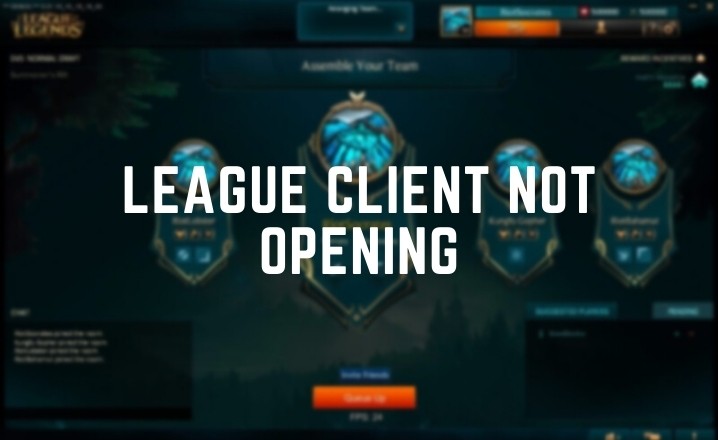One of the most popular multiplayer games among teenagers and adults is League of Legends. Riot Games introduced it as a freemium game. League of Legends works flawlessly on both Windows and Mac OS operating systems. For some Windows 10 users, though, this isn’t the case. Many users have reported that the League of Legends app would not open on Windows 10.
So, if you’re having the same problem, you’re undoubtedly looking for answers. As a result, we’ve provided options in this article that you can use to fix the League client not opening on a Windows PC.
Why is League of Legends Client not Opening?
- The first is that when you try to play the game by double-clicking on the LOL client, a small pop-up appears and the game does not begin. This indicates that the League client will not launch.
- The other issue is that nothing happens when you double-click on the game. In other words, nothing appears in the window and the game does not begin.
Although there are no precise causes for the problem, these are the two most prevalent instances that Windows 10 customers confront. However, certain typical explanations for the League of Legends client not launching issue on Windows 10 can be predicted.
- Client-Server issue of the LOL.
- The firewall may be preventing the Client to run.
- You might be having some Internet Connection issues.
- Modification in the DNS Settings.
- Issues with the installation of LOL.
How to Fix the League of Legends client not opening?
Whatever the cause of the issue is, you must resolve it in order to play League of Legends. Here are five efficient techniques for resolving the League of Legends client not opening issue.
FIX 1- Using the Task Manager, terminate all LOL processes that are running in the background
Many users have complained that there are a few programs running in the background that prevent the Client from operating on their Windows 10 PC at times. As a result, you may easily terminate all processes using the Task Manager.
- To access the Task Manager, right-click on the Taskbar and then select Task Manager.
- Go to the Process Tab once the Task Manager has opened.
- Now you must locate all League of Legends processes in the list, right-click on each one, and choose the End task option.
- Carry do this procedure for each of the LOL processes on the list. After that, restart the machine and try to reopen the League client to see if the problem has been resolved.
FIX 2: Move the League of Legends folder
Some League of Legends players believe that relocating the root folder to a different location resolved the League Won’t open problem. As a result, you’ll need to relocate the game’s main files to a different folder.
You can do this by right-clicking on the desktop shortcut and selecting Properties. After that, select the “Open file location” option. Now, when the window opens, copy all of the files and folders from that folder to a new folder, and then create a desktop shortcut for the client.
Alternatively, you can copy all of the folders from the “C:\Users\YourName\Documents\League of Legends” directory to another folder.
FIX 3: Run the LeagueClient.exe to run the game
Many people have observed that Windows might make a mistake with the League of Legends file. If you’re having trouble with the League client not opening, simply use LeagueClient.exe to start the game.
- By searching for it on the Start Menu, you can get to Windows File Explorer.
- When the File Explorer window appears, double-click the C: drive to open it.
- Then double-click the Riot Games folder to open it.
- After that, go to the League Of Legends folder and open it.
- Finally, run LeagueClient.exe on Windows 10 by double-clicking it. You may also right-click on it and choose “Run as Administrator” from the menu.
FIX 4: Modify the League of Legends Client
If the previous approach does not work, you can resolve the problem by making changes to the League of Legends client. This is one of the most effective methods for resolving the League won’t Open problem.
- To begin, go to the Start Menu and search for File Explorer.
- To open the C: drive, double-click it when the File Explorer window appears.
- Then double-click the Riot Games folder to open it.
- After that, go to the League Of Legends folder and open it. After that, go to RADSSystem.
- Then go to the file “user.cfg,” right-click it, and choose Open in Notepad from the menu.
- In the “LeagueClientOption” column, change the “Yes” to “No” now.
- Return to the same location and delete the LeagueClient file after exiting Explorer and launching the Client.
- All you have to do now is double-click the lol.launcher.exe file to begin playing the game.
When the process is finished, you’ll see that the game runs smoothly and the Client remains unchanged.
FIX 5: Reinstall League of Legends
Finally, if none of the following fixes the League of Legends client not opening problem, you can uninstall and reinstall the game.
- From the Start Menu, select Control Panel. Alternatively, use the Windows key + R to launch the Run dialogue box, then type “control panel” in the box and click Enter.
- You must change the View of the Control Panel menu to Category from the top right corner of the Menu when the Control Panel opens.
- Then, under the Program section, go to the Uninstall a Program option.
- To remove the League of Legends game from the system, locate it, right-click on it, and select Uninstall.
- Restart the computer after the game has been removed.
- Go to the League of Legends official website in your browser. Then go to the website and download the installation file.
- In your Windows 10 system, reinstall the game.
Additional Fix on the League of Legends client not Opening:
Aside from the options listed above, there are a few other options for resolving the problem.
- From the Control Panel, you can try to repair the game. Simply follow the steps. Control Panel > Programs > Uninstall a Program > Select League of Legends > then click the top-right Repair button. After that, click the Automatic option to have Windows search the internet for any solutions.
- Simply disable the Windows Firewall from the Taskbar if the League will not open. Because the Windows
- A firewall can occasionally prevent the client from operating.
- Many people have also found that updating the graphics or video card drivers fixed the problem. Simply open the Graphics Driver and look for any available updates.
Final Words
These are the most effective options for resolving the League of Legends client not opening issue. Examine the solutions provided above to see which one best fits your needs.