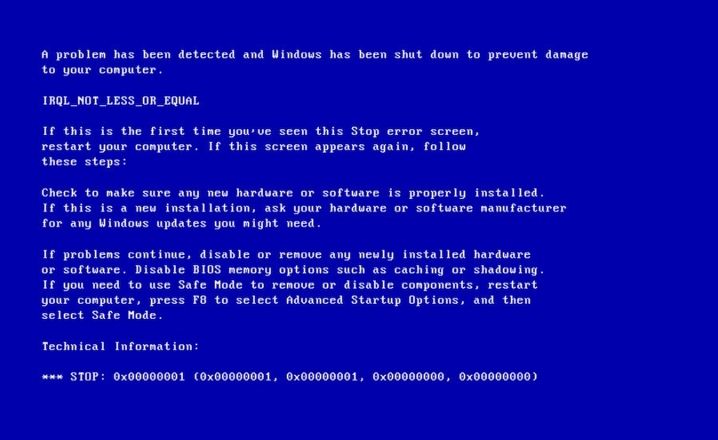PC gaming devices such as desktops and laptops are known for their high performance. This indicates that they require a lot of usage of RAM, a proper cooling system, and an upgraded CPU.
But whenever these basic necessities are not met, a few common errors appear like irql_not_less_or_equal. This particular problem occurs suddenly and forces a memory dump in the form of a blue screen.
This error is caused by faulty drivers or poor installation of the Device driver may lead to this error. If the system is infected by malware or virus, then it can also trigger this error to appear. Subsequently, due to the disk fragmentation problem, you may face this error.
If you are unaware of how to get rid of this issue, then you can go through this article. This article contains effective solutions through which you can solve this error in minutes. So, let’s start.
Easy Hacks to Fix the irql_not_less_or_equal Error on Windows 10
There are several ways that can help you to solve this error. You can perform the troubleshooting hacks explained below:
Fix 1: Run the Computer in Safe Mode
Windows 10 offers the possibility to run the computer in Safe Mode. This method can set the computer to the ‘Minimal’ configuration that allows you to start the system without any difficulties.
How to Start the Computer in Safe Mode?
- First and foremost, tap on the on-screen Power button by holding the Shift key from the keyboard.
- Afterward, hold the Shift key again and click on the Restart button. Tap on the Troubleshoot button and then go to the Advanced Options.
- Now, navigate to the Startup Settings section and click on the Restart button.
- Wait for a few seconds until the system reboots and choose the ‘Safe Mode’ option from the startup screen.
Now, you can check if the issue still persists. Else, you can move on to further solutions stated below.
Fix 2: Roll Back the Drivers
By rolling back the drivers of the system, you can solve the irql_not_less_or_equal error. Here are the steps you need to perform:
- In the beginning, open the Control Panel by going to the Start menu.
- Next, click twice on the System icon and search for the ‘System Properties’ option.
- Now, go to the Hardware tab and tap on the ‘Device Manager’ option.
- Afterward, search for the device that you have installed recently and click twice on it.
- Go to the Driver tab.
- Lastly, tap on the Rollback button to complete this procedure.
After rolling back the driver you can check if the error still occurs. Otherwise, you can perform the next procedures provided below.
Fix 3: Run Hardware Diagnostic
You can run the Hardware Diagnostic to check if there are any problems with the hardware of the computer. Here’s how to do this:
- First of all, go to the Start menu and type ‘memory diagnostic’ in the search bar and hit the Enter key to navigate to your target page.
- Now, click on the ‘Diagnostic your memory problem’.
- Next, it will prompt you to restart the computer immediately.
Once the system restarts and the scanning process completes, it will show a list of all the problematic errors. You can replace all the faulty hardware detected by the Hardware Diagnostic tool and restart the system once again.
Now, you can try to open a game to check if the error is resolved. If it’s not, then continue with further procedures.
Fix 4: Perform a System Restore
You can reset all the settings to their default values by restoring the computer. This method doesn’t affect the essential files of the system.
How to Perform System Restore on Windows 10?
- Go to the Start menu and type ‘system properties.’
- Hit the Enter key from the keyboard to open the System Properties window.
- Navigate to the System Protection window and tap on the ‘System Restore’ button.
- Now, tap on the Next button and select your preferred restore point from the next window.
- After choosing the restore point click on the Next button and then tap on the Finish button.
- Now, the computer will restart and the restoring processes will start.
Some users report that they are facing some problems while performing the above steps. If you are also on the same list, then there are some other steps you can perform to restore the system.
Windows 10 comes with a series of Advanced Recovery option. It allows the users to perform a clean installation of Windows 10. Hence, you can also use this option to restore the computer. To do this, you can go after the below steps:
- Navigate to the Start menu and click on the Settings (gear-shaped) icon.
- Go to the ‘Update & Security’ section.
- Afterward, click on the ‘Recovery’ button from the left pane of the screen.
- Tap on the ‘Get Started’ button from the ‘Reset this PC’ section.
- Now, tap on the ‘Keep my files’ button.
- Lastly, complete the resetting process by performing the on-screen directions.
After that, you can check the status of the error. If you see that the error is still unresolved, then go to the next solution described below.
Fix 5: Repair the Fragmented Disk and Registry Files
According to some users, they have solved this issue by repairing the registry files and fragmented disk of the system. To do this, you can have a look at the steps mentioned below:
First, you have to enter the Command Prompt window from the Advanced Options. Now, type the below commands to find the root directory:
- 1st: dir C:\Win*
- 2nd: dir D:\Win*
- 3rd: dir E:\Win8
Hit the Enter key from the keyboard after each command to run them. Afterward, type the commands given below. Don’t forget to press the Enter key after each command.
- 1st: cd /d C:\windows\System32\config
- 2nd: xcopy *.* C:\RegBack\
- 3rd: cd RegBack
- 4th: dir
At last, run the commands given below:
- 1st: copy /y software
- 2nd: copy /y system
- 3rd: copy /y sam
After executing the above commands, tap on the Yes button to complete this procedure. Afterward, restart the system to apply the changes. Now, the registry will be repaired and fixed manually.
Summing Up…
These are the probable solutions for the error code irql_not_less_or_equal. All the methods are foolproof and you can easily perform. If you face any problem while implementing the above hacks, then you can share that in the comment section given at the end of this post.