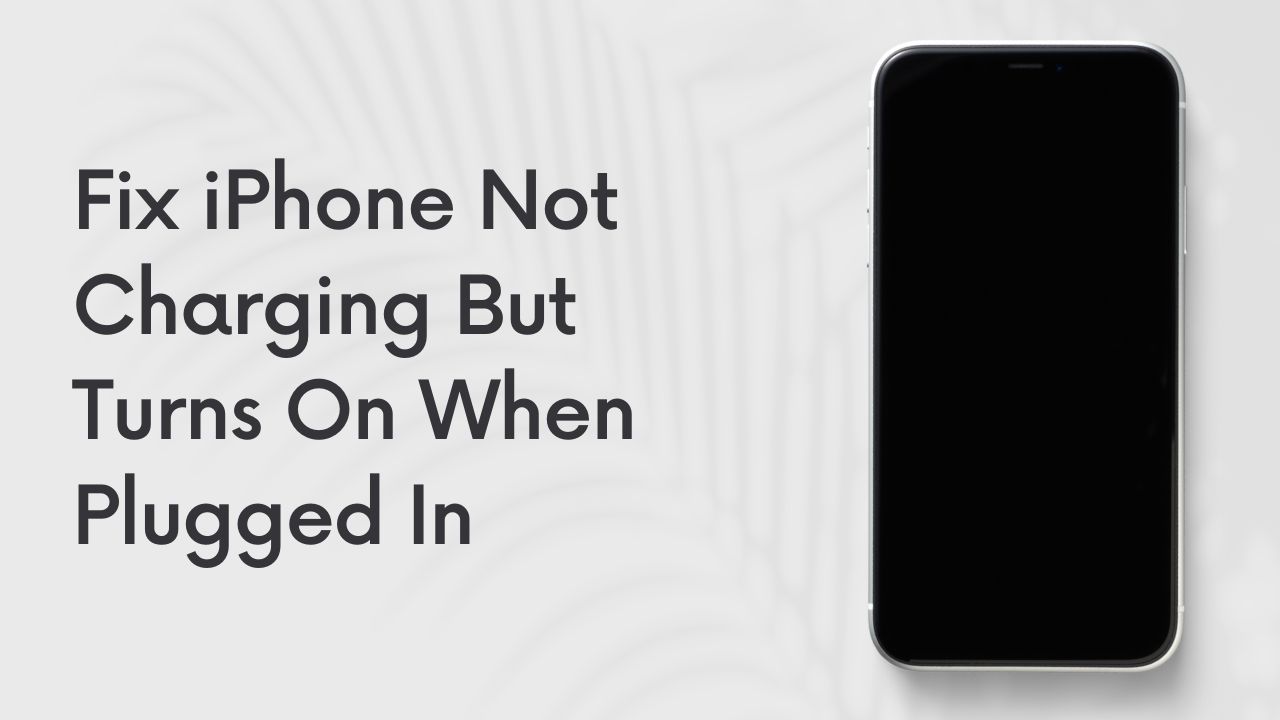If your iPhone won’t charge but turns on when plugged in, there are a few things you can try to fix the problem.
The iPhone can charge when its battery is dead. A lot of people, however, seem to experience a different phenomenon where the phone seems to turn itself on whenever it’s plugged in.
In this blog post, we’ll discuss some potential causes and solutions to this issue. So if you’re having problems getting your device to charge up, keep reading!
What are the causes that my iPhone is not charging but turns on when plugged in?
There are many possible causes for this problem. Some of the most common include:
1. A faulty charging port
The charging port could be a problem if your iPhone charges intermittently or not at all. If you have a case on your iPhone, make sure that the case isn’t blocking the charging port.
2. A drained battery
If your iPhone is turning on but not charging, the battery may have been drained. This issue will lead to your iPhone shutting down completely when the battery gets too low.
3. A software problem
Software is another common culprit when it comes to iPhone battery issues. A software problem could be the reason your iPhone turns on but doesn’t charge. If you’ve recently installed a new app or software update, that could be the problem. Moreover, in the case of the iOS 11 update, some iPhone users have reported that their phones are not charging.
4. A hardware problem
A hardware problem is less likely, but it’s still possible such as with the new iPhone 8 which has been suffering from a “cracked open” audio chip. In some cases, water damage can also cause hardware problems that prevent an iPhone from charging.
iPhone not charging but turns on when plugged in: Solutions to this issue:
When your iPhone won’t charge but turns on when plugged in. The charger, Lightning port, or battery may be malfunctioning. There are several possible solutions you can try.
1. Check your charging port

Make sure that there is no debris or dirt in your charging port. If there is, use a can of compressed air to blow it out. If you see any debris, Clean the charging port of your iPhone using a toothpick, tweezer, or bobby pin. Remove the case from your iPhone first. Insert the toothpick into the charging port and then rotate it around to loosen up any dirt or debris. Be careful not to insert the toothpick too far and damage the internals of your iPhone. If you’re using a bobby pin or tweezer, Gently remove any dirt or debris that you see.
2. Keep the charger connected for at least 20 minutes
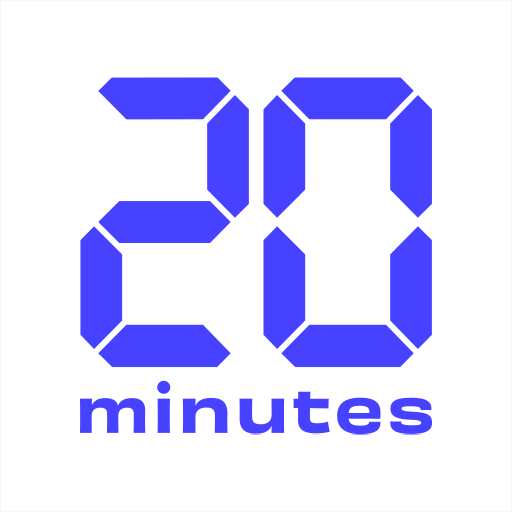
As we already mentioned it’s possible that your iPhone just needs some time to charge up. If it’s been plugged in for less than 20 minutes, leave it and do not perform any tasks during this time. Check the battery once more to see if the charge level has risen or not. If everything is set up properly, the home screen should show up. After fully charging your phone, unplug the charger.
3. Try a different power source
Sometimes, when connecting a USB port to your computer to charge your iPhone, it doesn’t provide enough power. In this case, try plugging it into a different USB port on your computer, or try using a different power source altogether, such as an AC adapter. When you’re using an AC adapter, make sure to choose the one that came with your iPhone.
4. Look for the sleep button
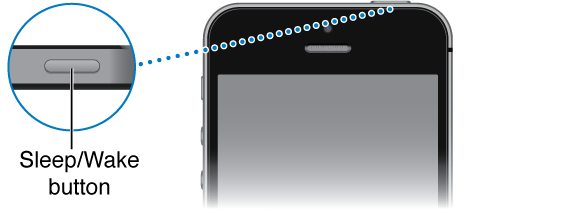
Once you’ve tried all of the above and your iPhone still won’t work, it’s time to look for the sleep/wake button. Maybe this button is stuck, which is preventing your iPhone from charging. To fix this issue, simply press and hold down the sleep/wake button and the home button at the same time. This will ensure you see the Apple logo appear on the screen. After that, your iPhone should start charging again. However, if this doesn’t work, you may need to contact Apple for further assistance.
5. Check LCI
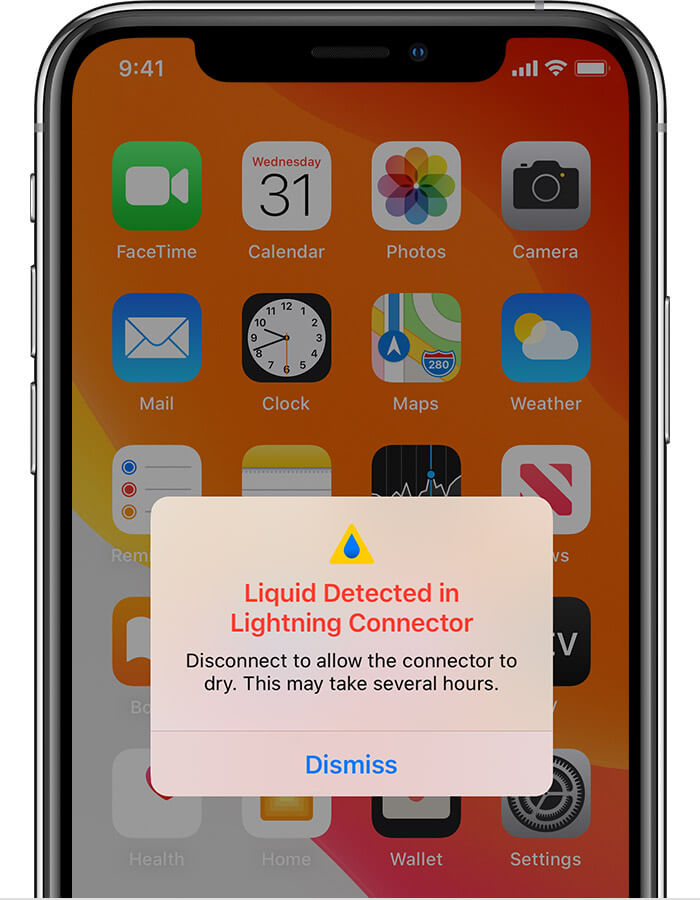
You should also check your iPhone’s Liquid Contact Indicator (LCI). This is a small piece of paper that turns red when it comes into contact with water. It tells you whether your iPhone has been damaged by water. To check the LCI, simply remove the SIM tray from your iPhone and look for the indicator. If it’s red, then your iPhone has been damaged by water and needs to be repaired.
6. Check for software updates
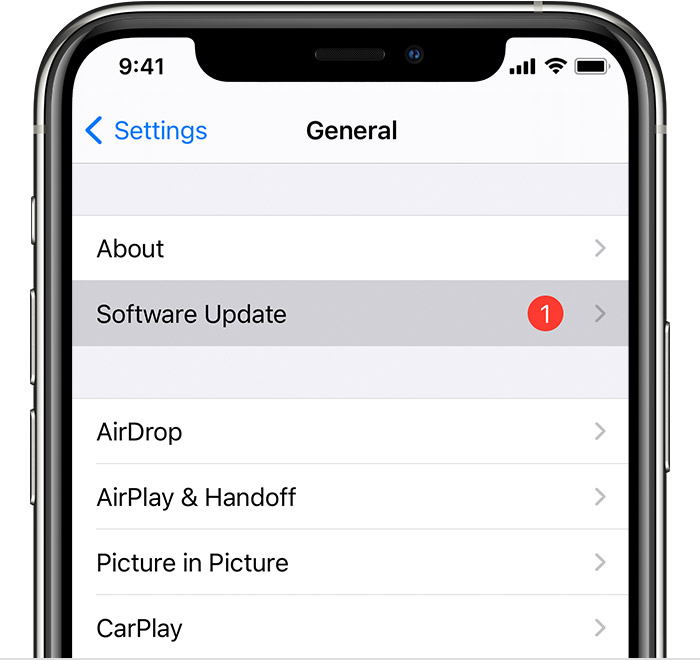
A software fault can cause iPhones to not charge, as we discussed previously. So, the first thing you should do is check for any available software updates. To do this, simply connect your iPhone to a computer and launch iTunes. Then, click on the Summary tab and look for the Check for updates button. If there is an update available, click on Download and Install. Once the update has been installed, your iPhone should start charging again.
Final Verdict
There may be an issue with the charger, the power port, or the battery if your iPhone won’t charge. You can try clearing the charging port, leaving the charger plugged in for at least 20 minutes, or using an alternative power source to resolve this problem. If none of these fixes work, you might need to get in touch with Apple for more help.
In this guide, we have provided you with the solutions to fix the problem when your iPhone won’t charge. If you have any other questions, feel free to ask us in the comments below.
FAQs:
Why won’t my iPhone charge when it’s plugged in?
There could be a problem with the charger, the charging port, or the battery.
How do I clean my iPhone charging port?
Clean out your iPhone’s charging port with a toothpick, tweezer, or bobby pin.
Why is my iPhone not charging when I plug it into my computer?
There is a possibility that your computer’s USB port doesn’t provide enough power. Try plugging it into a different USB port or using a different power source.