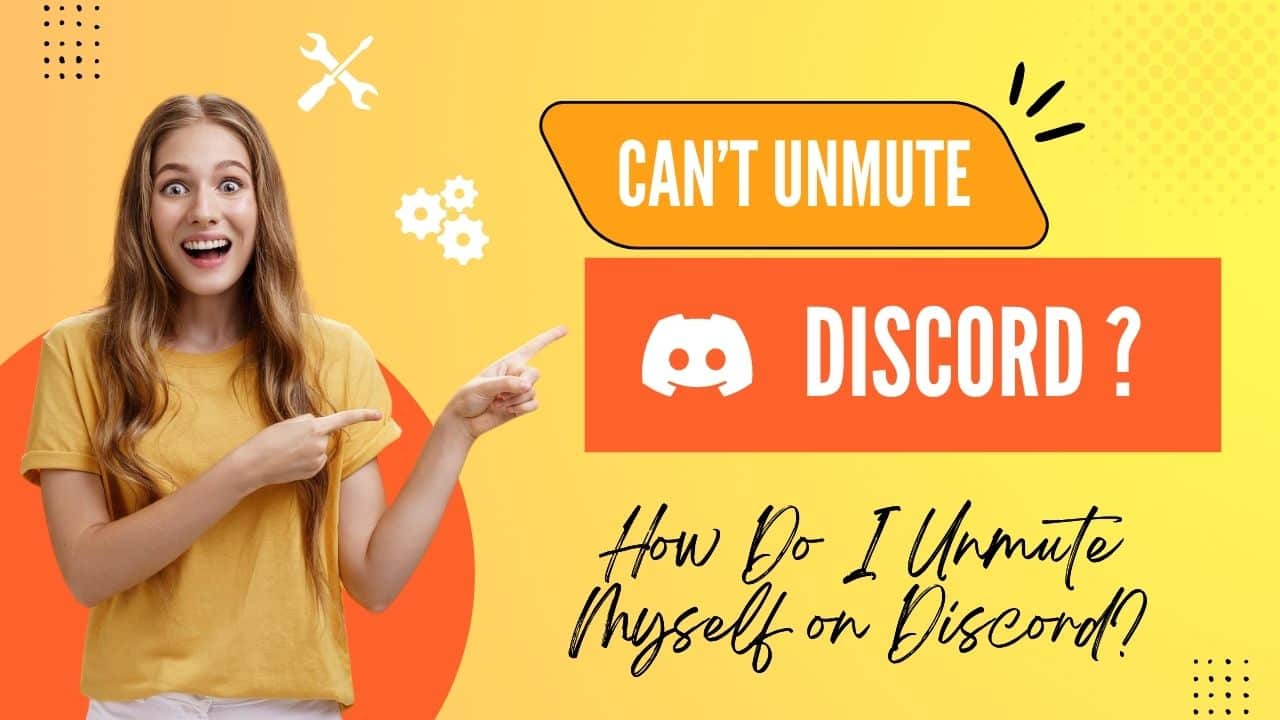You temporarily muted a Discord voice chat so you could focus on a task, but when you go to unmute it again, Discord won’t let you! Yes, I can draw parallels between this circumstance and mine.
Since I’ve been using Discord for a while, I’ve encountered this problem numerous times.
So why can’t you unmute in Discord?
On a voice call in Discord, you should be able to mute and unmute yourself without any problems. You won’t be able to unmute yourself from a voice call in Discord if there’s a problem with your microphone settings, output device settings, or push to talk settings in the Discord app.
I looked into the causes of this issue and came up with a solution on my own. To fix Discord‘s refusal to allow it to unmute, stick with me through to the end and read the entire post.
Why can’t I unmute my microphone in Discord?
There are a few factors specific to your device and the Discord app that could lead to problems with your output settings. Additionally, some background processes might be incompatible with Windows.
There are additional factors contributing to this problem.
The following are the explanations for why the Discord app won’t allow you unmute:
Unable to Access the Device Microphone
Since there is no way to bypass microphone access, the Discord software cannot unmute you if it cannot access your microphone.
The ability to unmute is directly related to the ability to use the microphone. Therefore, if you are unable to unmute yourself in the Discord app, your device’s microphone permission may be problematic.
The Discord app won’t allow you to join a voice chat if you don’t give it access to your microphone because you won’t be able to speak.
Faulty Output Device Settings
The output device is the gadget you’ll use to communicate with your Discord friends. the microphone that you’ll employ for voice conversation in this instance.
You won’t be able to unmute yourself in Discord if your output device settings are misconfigured or conflicting.
Additionally, you won’t be able to unmute and your friends won’t be able to hear you if you set up wrong or flawed output settings.
Switching on Push to Talk
You won’t be able to mute and unmute yourself in the Discord app using the standard method if you’ve chosen to use the push to chat feature to communicate with your friends.
Discord’s push-to-talk feature operates differently from traditional voice chatting. The microphone can only be turned on and off using a specific keyboard button.
On the other hand, if you’re in a voice chat in Discord, you can mute or unmute yourself using the microphone button next to your username.
Concurrent Microphone Access
The use of the microphone is complicated if you are simultaneously using another program that needs access to the microphone and the Discord app.
Due to Discord’s inability to access the microphone, the app’s mute/unmute functionality is broken.
Multiple apps cannot use the device microphone simultaneously under the default Windows settings.
Because of this, Discord cannot unmute you while another app is using your microphone because doing so would be against the terms of your privacy.
Incorrect settings for the browser
Instead of using the Discord PC app, you must grant some permissions for the program to function properly on your computer.
On the setup screen, Discord either requests your permission or secretly requests it from your Windows settings. However, if you use Discord straight from your browser, the situation is quite different.
When Discord requests permissions, you must grant them directly from your browser. One of them is the microphone settings.
Discord cannot mute/unmute users or allow you to unmute if your browser does not provide it access to your microphone.
Fix for Discord Not Allowing Me to Unmute
After detailing every potential cause for the Discord app’s inability to allow you to unmute, I’ll now provide you with fixes for each one so that the issue is resolved.
What should I do if Discord won’t allow me unmute? is as follows:
FIX 1 – Grant Microphone Access to the Discord App
You already know that in order to make voice calls and mute/unmute whenever you want, the Discord software needs access to your microphone. You cannot unmute Discord without permission.
Now, carry out the action listed below to grant microphone access:
- Select Windows Start Settings by clicking on it.
- Select Privacy.
- The microphone can be found by scrolling down.
- Turn on the microphone access option for apps.
- Look for the Discord app by scrolling down.
- Turn on to provide Discord access to your microphone.
Restart your computer and launch the Discord app to see if the issue has been resolved.
FIX 2 – Change Output Device Settings
The performance of voice conversation is impacted by output device parameters, which also ensure that the Discord software runs smoothly. However, erroneous or flawed output device settings can result in issues like Discord’s inability to unmute.
To configure the appropriate output device in the Discord app, follow these steps:
- Launch the Discord app.
- the settings link next to your username.
- On the left menu, click Voice and video under App Settings.
- Choose the output device you’re using by selecting Output Device.
- You can choose how much output volume to use.
- Launch Discord again.
Check if the issue is still present now.
FIX 3 – Deactivate Push-to-talk
I clarified the differences between voice chat and push-to-mute/unmute talk options. The typical mute-unmute system won’t work for you if push-to-talk is activated.
To locate the push-to-talk mute/unmute key, follow these steps:
- Launch the Discord app.
- Select the settings button.
- Dial Voice & Video from the App Settings menu.
- Choose the Voice option.
Relaunch the Discord app right now to see if the problem has been resolved.
By selecting Settings > Voice & video > Reset voice settings, you can also change your voice settings (At the bottom of the window).
FIX 4 – Stop other apps from using the microphone.
Let’s say Discord isn’t the only app using the microphone at the same time. If they do, Discord won’t be able to execute its processes properly, which will prevent it from allowing you to unmute.
To stop Discord and other applications that use microphone access, do the following:
- Choose Task Manager by doing a right-click on the taskbar.
- Do a search for applications like Messenger, WhatsApp, or Google Meet that may access the microphone.
- Click on the program to choose it.
- In the lower-right corner of the window, click the End Task button.
- Relaunch the Discord app right now to see whether the problem persists.
FIX 5 – Check Browser Settings
Make sure to grant the Discord website access to your microphone if you’re using the chat application from a browser.
To give Discord access to your microphone in Google Chrome, follow these steps:
- In the top-right corner, select the three dots menu.
- Select Settings.
- Visiting Privacy and Security
- Choosing Site Settings
- Then select Microphone.
- Select Site can ask to utilize your microphone under Default behavior.
- Click the mute/unmute button when the Discord website is open.
- When the website requests access to your microphone, let it.
Now the problem of Discord not letting you unmute is solved.
Conclusion
I’ve laid out all the potential causes and fixes that could prevent you from being able to join a voice chat with your friends on the Discord app or from being able to unmute yourself.
To resolve Discord’s microphone-related issues that prevent you from unmuting yourself, carefully follow these instructions.
FAQs
How can I use the keyboard to unmute Discord?
While utilizing the Discord app, you can unmute by hitting the CTRL + SHIFT + M key combination. You can press CTRL+/ keys to access the hotkeys menu and create another shortcut.
How can I unmute Discord for Mobile?
In a voice channel on Discord mobile, there is a microphone icon at the bottom of your screen. You can mute your microphone by tapping that icon. If you want to unmute yourself, tap on that icon once more.