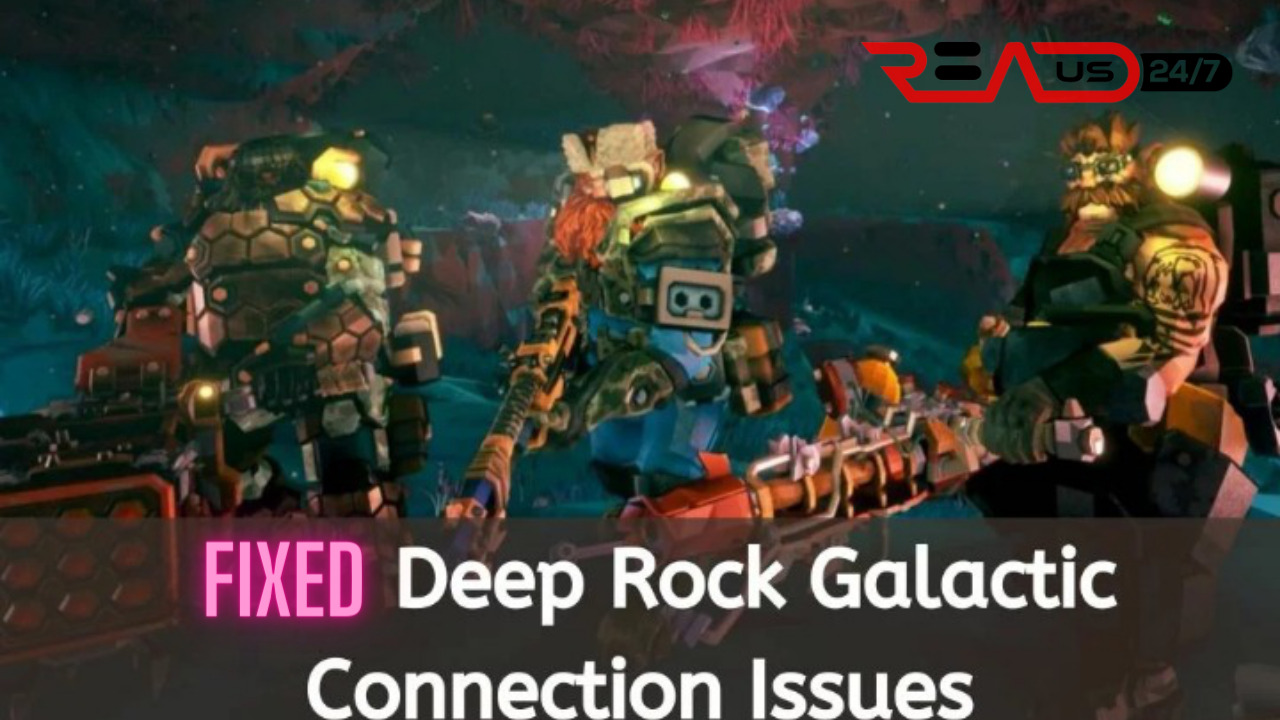Are you a Deep Rock Galactic enthusiast who’s been facing frustrating connection issues lately? You’re not alone! Connection problems can make this thrilling multiplayer game feel like a mining expedition gone wrong.
But don’t worry, we’ve got you covered with some tried-and-true solutions to help you strike gold and enjoy seamless gameplay once again.
Key Takeaways
- Common connection issues in Deep Rock Galactic include server connection errors, internet connectivity issues, and firewalls/antivirus software blocking the game.
- Troubleshooting methods include checking your internet connection, verifying game files, disabling firewalls and antivirus temporarily, port forwarding, and restarting your router or computer.
- Additional tips to improve connection quality are updating your game and drivers regularly, using a wired internet connection for faster speeds, optimizing your internet settings by disabling background applications, and avoiding high traffic times to minimize latency.
- Remember to reach out to technical support if all other solutions fail.
Common Connection Issues In Deep Rock Galactic
Players often face server connection errors, internet connectivity issues, and firewalls/antivirus software blocking the game while trying to play Deep Rock Galactic.
Server Connection Errors
Server connection errors are a common issue that many Deep Rock Galactic players face, hindering their gaming experience. These errors can manifest in multiple ways, such as being unable to join a server or experiencing assignment unavailability.
For example, some users may encounter freezes and lost connections while playing as a client due to server-side issues or network instability. Additionally, Update 34 introduced new challenges in the game which might inadvertently contribute to server connection errors.
Internet Connectivity Issues
Internet connectivity issues can be a significant hurdle when it comes to playing Deep Rock Galactic. Poor internet connection, slow speed, or network problems can result in disconnection from the game server or multiplayer gaming.
It is essential to check your internet connection and troubleshoot any potential problems with your router or modem.
You should also optimize your internet settings and make sure you are not sharing your bandwidth with other devices that could be hogging all of the available resources. Additionally, using a wired connection instead of a wireless one may improve performance and reduce lag while gaming online.
Firewalls And Antivirus Software Blocking The Game
Firewalls and antivirus software are essential for protecting your computer from potential threats. However, they can sometimes block games like Deep Rock Galactic from connecting to the internet.
To solve this problem, try disabling your firewall or antivirus software temporarily while playing the game. This will allow the necessary connections to be established without interference.
If disabling your security programs doesn’t work, check their settings and make sure that Deep Rock Galactic is allowed through.
By taking these steps, you should be able to overcome any connection issues caused by firewalls or antivirus software and get back into the game with ease.
Troubleshooting Methods To Solve Deep Rock Galactic Connection Issues
To solve Deep Rock Galactic connection issues, users can try troubleshooting methods such as checking their internet connection, verifying game files, disabling firewalls and antivirus temporarily, port forwarding, and restarting their router or computer.
Check Your Internet Connection
To ensure a stable connection while playing Deep Rock Galactic, you need to check your internet connection. Here are some steps to take:
1. Perform a speed test to measure your internet’s upload and download speeds.
2. Make sure that the ping is stable.
3. Check if other applications are using a significant amount of bandwidth.
4. Use an Ethernet cable instead of Wi-Fi for a more stable connection.
5. Reset your router by unplugging it for 30 seconds before plugging it back in.
6. Contact your internet service provider if you consistently experience slow or unstable connections.
By performing these steps, you can ensure that your internet connection is not the cause of any issues with Deep Rock Galactic gameplay.
Restart Your Router And Computer
If you’re experiencing connection issues with Deep Rock Galactic, one of the simplest and most effective troubleshooting methods is to restart your router and computer. Sometimes, a simple reboot can fix connectivity problems. Here’s how to do it:
1. Turn off your gaming console or computer.
2. Unplug your router from the power source.
3. Wait for at least 30 seconds before plugging it back in.
4. Wait for your internet connection to establish fully.
5. Turn on your gaming console or computer and try playing Deep Rock Galactic again.
Restarting your router and computer is worth trying if you’re experiencing poor multiplayer performance, connection lost errors, or assignment unavailability problems in Deep Rock Galactic. Don’t forget to renew or reset your IP address after restarting if needed as well.
[relevant keywords: Restart, Router, Computer, Connection problems, Multiplayer issues]
Verify Game Files
One troubleshooting method to solve Deep Rock Galactic connection issues is verifying game files. This can help identify and repair any corrupted or missing game files that may be causing connection problems. Here’s how to do it:
1. Open Steam and go to your library.
2. Right-click on Deep Rock Galactic and select “Properties” from the drop-down menu.
3. Click on the “Local Files” tab, then click “Verify Integrity of Game Files.”
4. Wait for the process to complete (this may take a few minutes).
5. Restart your computer and try playing the game again.
Verifying game files can also help fix other issues, such as crashes or performance problems in Deep Rock Galactic. It’s a good idea to do this regularly to ensure that your game is running smoothly.
Disable Firewalls And Antivirus Software Temporarily
Firewalls and antivirus software are essential for protecting your computer from malicious attacks. However, they can sometimes interfere with game connections. If you are experiencing connection issues in Deep Rock Galactic, it’s worth temporarily disabling your firewalls and antivirus software to see if this resolves the problem. Here are the steps to follow:
1. Open your firewall or antivirus software settings.
2. Look for an option to disable or turn off the software temporarily.
3. Disable the firewall or antivirus software, and launch Deep Rock Galactic.
4. Test if the connection issue has been resolved.
5. If it has, then you’ll need to re-enable your firewall or antivirus software and configure it to allow Deep Rock Galactic access.
It’s worth noting that disabling these security measures could leave your computer vulnerable to attacks, so only do this as a last resort and remember to re-enable them afterward.
Port Forwarding
Port forwarding is another troubleshooting method you can try if you’re experiencing connectivity issues in Deep Rock Galactic. It involves allowing a particular port on your router to give the game uninterrupted access to the internet. Here are the steps to follow.
1. Determine your IP address and MAC address: The IP and MAC addresses of your console or computer are necessary for port forwarding. You should be able to find them in the network settings.
2. Find your router’s login credentials: You’ll need to log in to your router’s control panel to enable port forwarding. Check with your internet service provider or router documentation for details on how to do so.
3. Access the port forwarding settings on your router: Navigate to the port forwarding section on your router’s control panel and create a new rule for Deep Rock Galactic.
4. Enter the correct details: Enter the IP and MAC addresses of your device, along with the port number that Deep Rock Galactic uses (default is TCP/UDP 27015).
5. Save and activate changes: Once you’ve saved all changes, restart both your router and game client, then test if connection issues have been resolved.
Port forwarding can help improve connectivity issues not only in Deep Rock Galactic but also other online games or applications that require uninterrupted access to the internet.
Additional Tips To Improve Connection Quality
Update your game and drivers to ensure compatibility with network settings, use a wired internet connection for faster speeds, optimize your internet settings by disabling background applications, and avoid high traffic times to minimize latency.
Update Game And Drivers
To avoid or resolve Deep Rock Galactic connection issues, it’s essential to keep your game and drivers up-to-date. Outdated patches, drivers, or games can cause significant performance problems in the game. Updating them can reduce network latency and increase internet speed.
To update the game and drivers:
1. Visit the official website of Deep Rock Galactic or your gaming platform.
2. Check for updates on the website or platform.
3. Download and install any available updates for both the game and your graphics driver.
4. Restart your computer after installing the updates to ensure that changes have taken effect.
Keeping your software up to date is an excellent way to prevent performance problems when playing Deep Rock Galactic with other players.
Keywords: Update Game and Drivers, Deep Rock Galactic, stay up-to-date, outdated patches, updating software, graphics driver update, gaming platform.
Use A Wired Internet Connection
A wired internet connection is a more stable and reliable option for playing Deep Rock Galactic. Here are some benefits of using a wired internet connection:
1. Consistent Connectivity: Wired connections offer more stability in terms of connectivity as compared to wireless connections.
2. Faster Download and Upload Speed: With a wired internet connection, you can experience faster download and upload speeds which can help avoid lagging issues.
3. Reduced Interference: Wireless signals can be disrupted by other devices or obstacles leading to interference which could affect your gameplay. With a wired connection, you don’t have to worry about signal disruptions.
4. Better Gaming Performance: Wired connections also help provide better gaming performance with fewer chances of losing game packets or disconnections.
So, if you’re facing Deep Rock Galactic connection issues while playing online or joining multiplayer servers, try swapping out your wireless connection for a wired one to enjoy uninterrupted gameplay.
Optimize Your Internet Settings
To further improve your game’s connection quality, it’s important to optimize your internet settings. Follow these steps to ensure that your internet settings are optimized for online gaming:
1. Choose wired over wireless: A wired internet connection is generally more stable and reliable than a wireless one. Connect your computer or console directly to the Ethernet port on your router.
2. Turn off other devices: Other devices connected to your network may be hogging bandwidth, which can cause lag and connection issues in Deep Rock Galactic. Turn off other devices while playing the game.
3. Close background apps and downloads: Background downloads and apps also consume bandwidth, causing potential interruptions in gameplay. Close all non-essential apps and downloads before starting the game.
4. Enable QoS settings: Quality of Service (QoS) settings prioritize bandwidth usage for specific applications like games. Check if your router has QoS settings and enable them for Deep Rock Galactic.
5. Set up DMZ: Setting up a Demilitarized Zone (DMZ) on your router can help eliminate firewall-related issues that may be interfering with online gameplay.
By following these optimization tips, you’ll likely experience better connectivity and stability while playing Deep Rock Galactic online.
Avoid High Traffic Times
Playing Deep Rock Galactic during peak hours can lead to connection problems due to high traffic on the game servers. To avoid these issues, consider playing during off-peak hours when there are fewer players online. Here are some helpful tips:
1. Check the game’s website or social media channels for information on peak hours and server availability.
2. Schedule your gameplay session for early morning or late at night when traffic is typically lower.
3. If playing with friends, coordinate a time that works best for everyone to avoid overcrowding on the servers.
4. Avoid playing during holidays or weekends when more people have free time to play games.
By avoiding high traffic times, you can improve your overall gaming experience and reduce the likelihood of experiencing connection issues while playing Deep Rock Galactic.
Contact Game Support
If all else fails, you can always reach out to Deep Rock Galactic’s technical support team for further assistance. Here are the steps on how to contact game support:
1. Go to the Deep Rock Galactic website and click on the “Support” tab at the top of the page.
2. Fill out the form with your name, email address, platform, and a detailed description of the issue you’re experiencing.
3. Attach any relevant files or screenshots that may help in troubleshooting the problem.
4. Submit the form and wait for a response from their support team.
Deep Rock Galactic also has an active community forum where players can discuss common issues and solutions with each other. Additionally, they frequently post updates on their social media channels regarding known issues and upcoming patches or fixes. Stay informed by following them on Twitter or joining their Discord server.
Remember, connection issues can be frustrating but don’t give up too easily. Try out different methods of troubleshooting first before reaching out to game support as they may take some time to respond due to high volume of requests.
Conclusion
In conclusion, experiencing connection issues while playing Deep Rock Galactic can be frustrating. However, with the troubleshooting methods provided in this article, you can quickly and easily solve these problems.
Remember to check your internet connection and restart your router and computer before trying other solutions such as disabling firewalls or port forwarding. Additionally, don’t forget to update your game and drivers regularly and optimize your internet settings for better gaming performance.
If all else fails, reach out to technical support for assistance.
FAQs
What are some common connection issues faced while playing Deep Rock Galactic?
Common connection issues include latency, frequent disconnections or lagging during gameplay, and failing to join online multiplayer games.
How can I troubleshoot connectivity problems in Deep Rock Galactic?
You could try resetting your router or modem, connecting via a wired Ethernet port instead of wireless, checking for software updates on both the game and console/PC, lowering graphics settings if experiencing lagging or stuttering visuals and running a network diagnostic test.
Are there any specific ports that need to be opened to ensure smooth connectivity while playing Deep Rock Galactic?
Yes – for optimal online play performance you should open up TCP port number 7777 as well as UDP port numbers 33435-33445 on your router’s firewall settings.
What should I do if none of these solutions work in resolving my connectivity issue with Deep Rock Galactic?
If still experiencing difficulties after attempting all troubleshooting methods available at hand including reaching out to customer support for assistance would be ideal next steps in addressing this concern effectively.