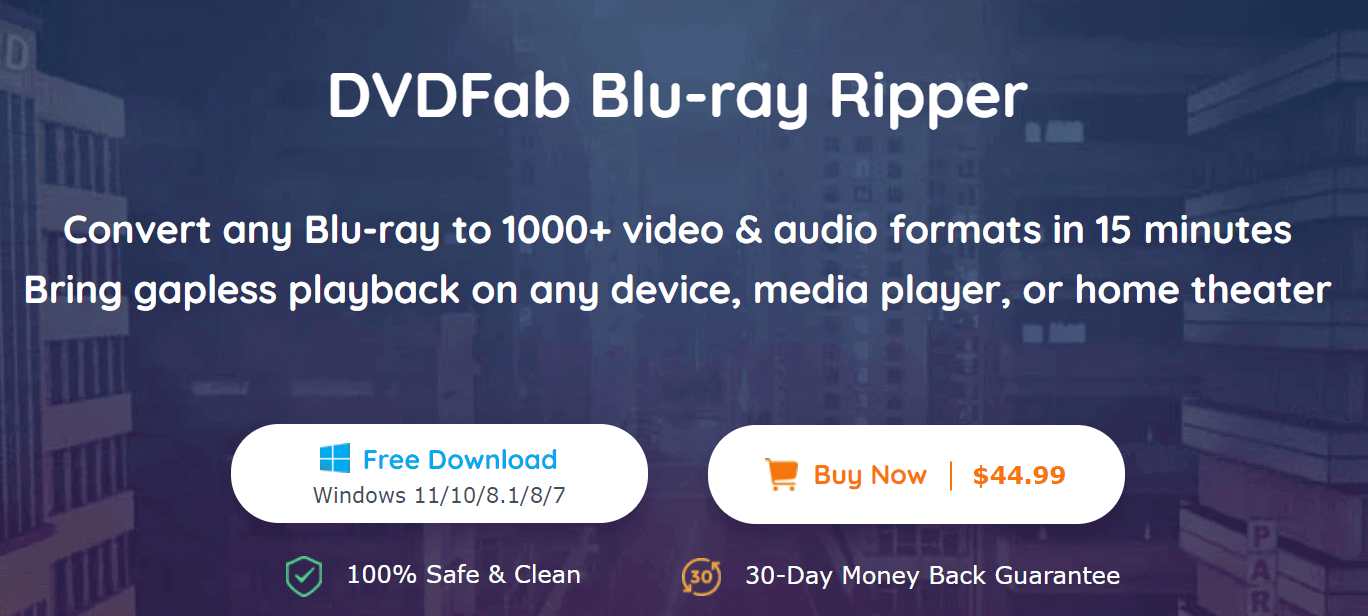If you want to watch Blu-ray movies on your smartphone or iPad, you need to convert Blu-ray to a video file format that can be played on your smartphone or iPad. In this article, we will explain in detail the best Blu-ray ripping software and conversion method to remove Blu-ray copy protection and convert Blu-ray to videos and MP3 music such as MP4 / MKV.
How to rip?
You need to use the software to rip. You are introducing how to rip Blu-ray to get it on your smartphone.
Finally, I would like to introduce what kind of software DVDFab Blu-ray Ripper is.
・ Release the copy guard speedily
Commercial Blu-ray discs have a protection called copy protection to prevent them from being backed up illegally.
As mentioned above, there are various types of copy guards, but they must be removed in any case.
DVDFab Blu-ray Ripper speedily removes copy protection from newly purchased and encrypted discs on a cloud server based on the Cloud Decryption Service.
It only takes 5 to 10 seconds, so it’s perfect if you don’t want to spend time.
・ High quality sound quality and image quality can be maintained.
With DVDFab Blu-ray Ripper, you can rip while maintaining high quality sound quality and image quality. Not only general audio formats and videos, but also 4K, HEVC, pass-through and other outputs are supported. If you’re thinking of watching in a home theater, you can specify an output profile for MKV / MP4 Passthrough.
・ Achieves high-quality output for mobile devices
If you want to watch Blu-ray on mobile devices such as smartphones and tablets, we also recommend using DVDFab Blu-ray Ripper. If you use this software, you can maintain high image quality even if you rip it on the assumption that it will be imported to your smartphone.
This is because MP4 files can store high-quality data in a small size. If you want to select another profile, click “Change” and you can select any format you want to use.
・ Can be converted to various formats
With DVDFab Blu-ray Ripper, you can change to various formats.
It covers a wide range of file formats such as MP4, MKV, AVI, WMV, FLV, MOV, M4V, TS, M2TS, MP3, AAC, M4A, WebM, FLAC.
In addition, there are profiles suitable for iPhone, iPad, Android, tablet, PSP, etc., so you can use it for a wide range of purposes.
How to use DVDFab Blu-ray Ripper?
- After the installation is complete, launch it and select “Rip” at the top of the main interface.
- Next, insert the disc into the Blu-ray drive connected to your computer. If the source is an ISO file or folder, click the “+ Add” button in the interface or the large “+” button in the middle to load the file.
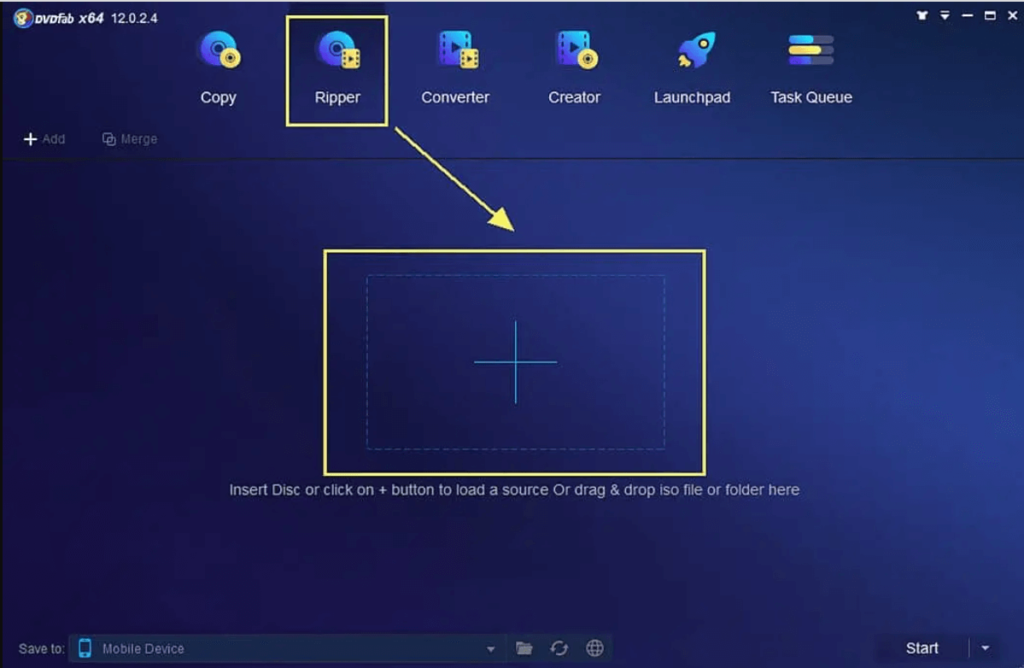
When the source video loads in about 2 seconds, the main movie title is washed by default.
The default title can be changed as desired. Once you’ve decided on a title, select chapters, audio tracks, subtitles, and more.
- Next, select the profile to output.
Click the option to the right of “Choose another title” on the main screen. Then click “Choose another file” from the drop-down list to open the profile library.
At this time, you may be able to choose from device profiles and video / audio formats.
Most often, versatile formats such as MP4 and MKV are used.
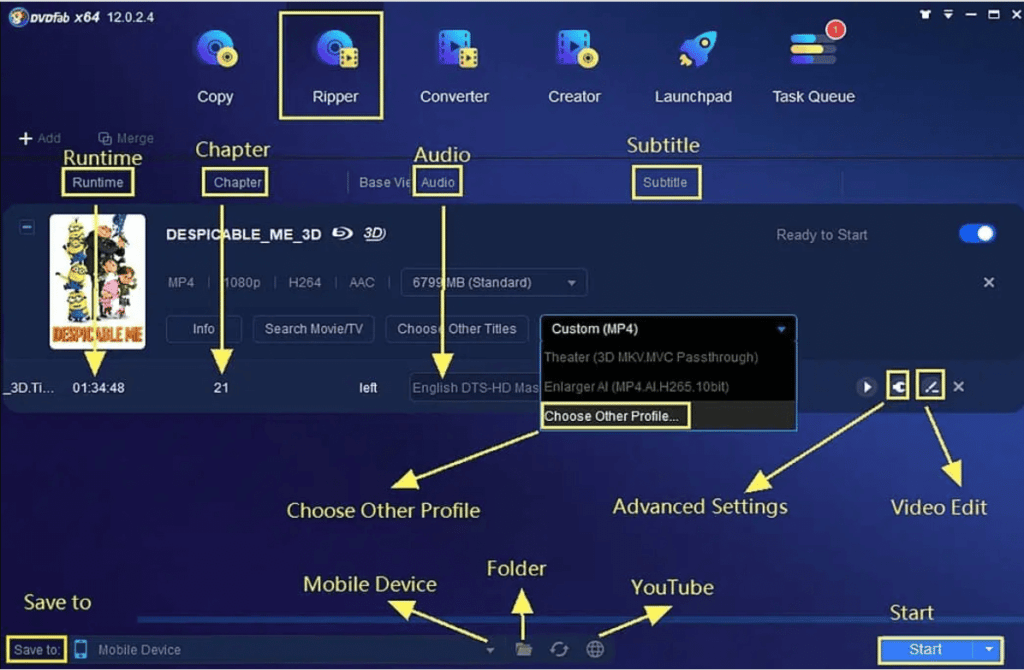
- Set parameters and video effects
After selecting a profile, let’s set parameters and video effects. This is when you can change the audio, subtitles, and first and last chapters.
You can freely customize the video with the detailed setting button (wrench icon) and the video editing button (pen icon).
Click the Advanced button on the interface to bring up another screen. On the screen that appears, you can change the default parameters for video and audio as you like.
Click the video editing button to open the video editing window. You can edit video effects, etc. from this window. You can crop the video, adjust the volume, add watermarks, load external subtitles, and more.
- Select the save directory and start the ripping process
After setting the parameters and video effects, click the “Folder” icon at the bottom of the main interface. Click the “Folder” icon to select the storage directory for the output video.
* You can save videos converted directly with DVDFab to your smartphone, but only MP4-related formats are supported, and data cables and a DVDFab remote may be required, so it is compatible with many models and video formats. I think it’s better to save it on your PC first and then transfer it to your smartphone.
After selecting the save directory, click the “Start” button to start the conversion process.
You can check the progress during the process.
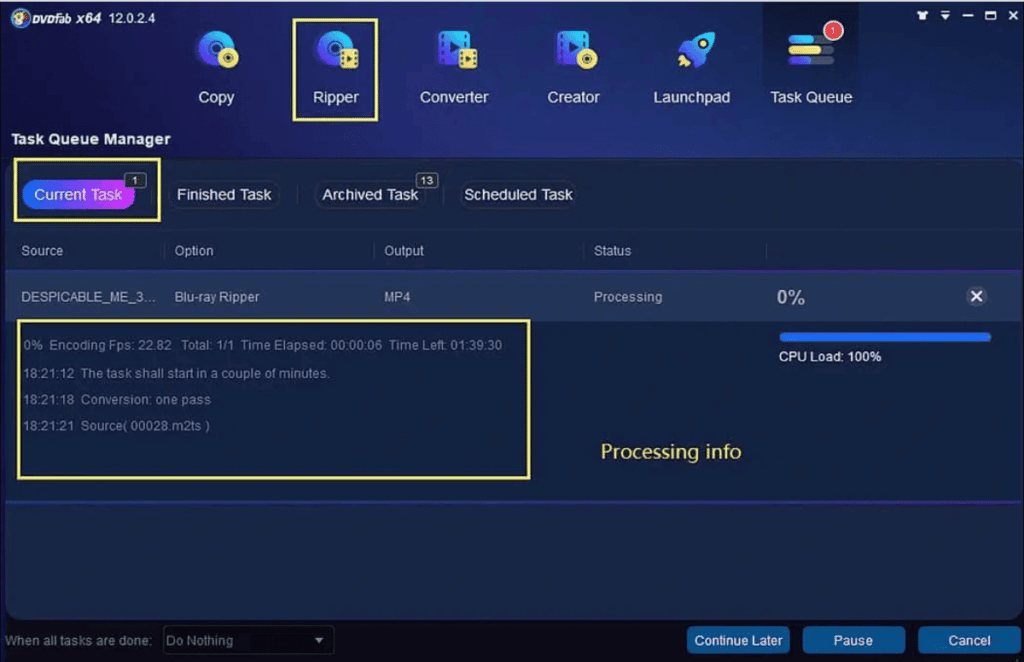
In order to capture Blu-ray video on your smartphone, you need to rip it. By ripping and changing to MP4, you will be able to watch it on your smartphone.
If you want to watch Blu-ray video on your smartphone, use DVDFab Blu-ray Ripper to capture it.
If you use DVDFab Blu-ray ripping, you can watch it freely on mobile devices such as smartphones and tablets.