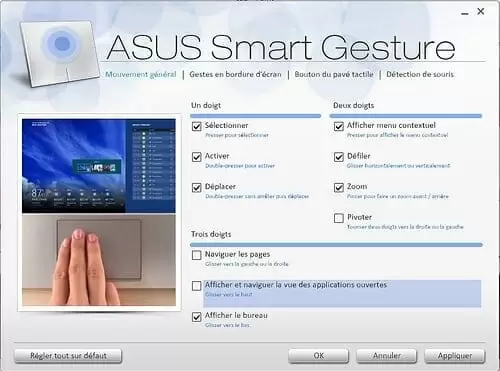Asus Smart Gesture is a smart touchpad driver that is useful for controlling several gestures like tapping, scrolling, clicking, dragging, etc within their Asus system. Unfortunately, many times users are unable to install it for multiple reasons.
There are complaints confronting this issue due to the changes within the Asus Smart Gesture Settings. Apart from that, any recent Windows update might create such circumstances as well.
What to Do if Asus Smart Gesture Driver is Not Installing on Windows 10?
Besides it being extremely common, the situation is pretty annoying and needs an immediate fix. So, if you are unable to install the Asus smart gesture driver, then it is advised to perform a few solutions.
Solution 1: Run the Driver Setup Files (As an Administrator)
First and foremost, try to fix this issue by running the setup file as an administrator. Here is how you can do it.
- Look for setup files and then right-click on it.
- Now select “Run as administrator” from the options.
- Check if the Asus smart gesture is installed now.
Solution 2: Reset Asus Smart Gesture Settings
As mentioned earlier, Asus smart gesture driver might not be installed due to problems within the settings. For such conditions, it is better to reset the settings and install the updates again. To perform a reset, follow these steps
- Go to Start and then Control Panel
- Look for Asus Smart Gesture and then, open it
- Now, click on “Set all to default” and then reboot your system
Solution 3: Remove and Reinstall Asus Smart Gesture Driver
If the problem persists even after following the solutions cited above then it is important to remove the driver manually. These are the steps to perform:
- Search for Asus Smart Gesture on your system and get rid of all the data files associated with it.
- Reboot your system after doing so.
- Now, download and install the current touchpad driver for your system and then restart your system.
- Go to Device Manager and then right-click on “Find touchpad”. Now, click on update the driver.
Solution 4: Repair the driver
Besides, you can also try repairing the smart gesture driver installed within your system with the help of the following steps.
- Go to the official website and download the same version of the installed smart gesture driver. Now, download and run the driver. After that, extract the setup files.
- Press Windows+S keys together and type “Program and Feature” within the search box. Click on the search result to open the “Programs and Features”
- On doing so, a list of installed software will appear on your screen. Click on Asus Smart Gesture driver and then click on Repair/Change.
- Find and select the driver setup files.
- Repairing the driver should help you to install Asus smart gesture on Windows 10
Solution 5: Load BIOS Defaults and Update BIOS
There are chances of the Asus smart gesture driver not being installed within your system due to BIOS settings. As many times, they are responsible for blocking the updates as well. Thus, try to load BIOS defaults.
Now, it depends and varies from system to system and thus it’s tough to know the exact process for your computer. But all you have to do is enter BIOS and then navigate to the options. To be more precise, google your motherboard for better instructions.
If this does not solve the problem then, update BIOS and see if that helps. Now, updating a BIOS is a complex and risky task to perform as just one mistake can make your computer useless. Thus, make sure to do so with proper research and knowledge.
Solution 6: Reset Windows
Lastly, if none of the solutions mentioned above work for you, then it is better to reset the Windows operating system by following the steps given below.
- Go to Start and then to Settings.
- Now, click on “Update and Security” and then go to the Recovery option.
- Within the “Reset this PC” option click on “Get Started”
Installing Asus smart gesture on Windows 10 can be pretty problematic for users. However, we hope the solutions provided above would help you resolve the issue immediately. Please let us know your feedback and queries in the comments below.