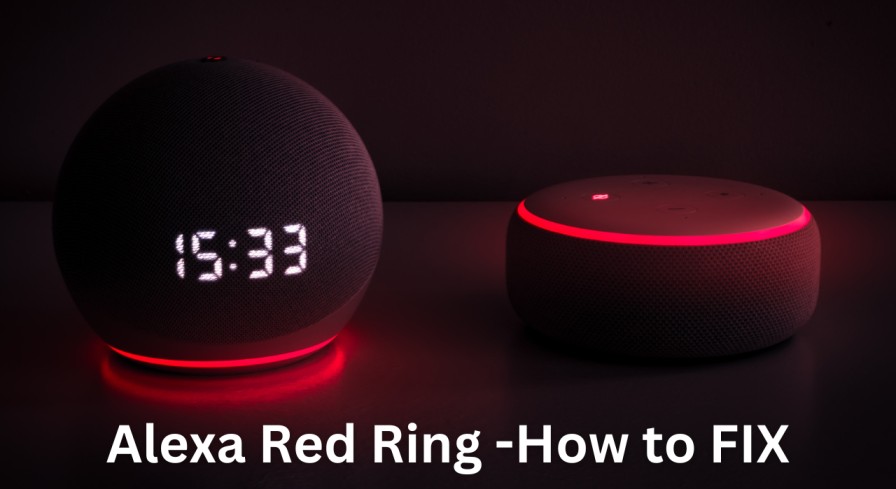If you see a red ring on your Alexa device, it means that the device can’t hear you or connect to your Wi-Fi network. This can prevent you from using Alexa’s voice commands and features. Fortunately, there are some simple steps you can take to fix this problem and get your Alexa device working again.
Understanding the Alexa Red Ring
The red ring on your Alexa device is an indicator that something is wrong with the device. There are three main reasons why your Alexa device may show a red ring:
- Microphone Muting: The most common reason for a red ring is that the microphone on your device has been turned off. This can happen accidentally if you press the microphone button on the top of your device, or intentionally if you want some privacy. When the microphone is off, your device can’t hear you or respond to your voice commands.
- Connectivity Issues: Another reason for a red ring is that your device has trouble connecting to your Wi-Fi network or to the Amazon servers. This can happen if your Wi-Fi signal is weak, unstable, or incompatible with your device. It can also happen if there are network outages or maintenance issues on Amazon’s side. When your device is not connected, it can’t access Alexa’s features or services.
- Device Malfunctioning: The last reason for a red ring is that your device is malfunctioning or damaged. This can happen if your device has been dropped, knocked, or exposed to water or extreme temperatures. It can also happen if your device has a software glitch or a hardware defect. When your device is malfunctioning, it may not work properly or at all.
Fixing the Alexa Red Ring
Depending on the cause of the red ring, there are different ways to fix it and restore your device’s functionality. Here are some possible solutions:
- Troubleshoot Connectivity Issues: If your device is showing a red ring because of connectivity issues, you can try some of these steps:
- Check your Wi-Fi router and make sure it is plugged in, turned on, and working properly.
- Move your device closer to your router or away from sources of interference, such as microwaves, cordless phones, or other wireless devices.
- Restart your device by unplugging it from the power outlet, waiting for 20 seconds, and plugging it back in.
- Restart your router by unplugging it from the power outlet, waiting for 20 seconds, and plugging it back in.
- Update your router’s firmware and settings to make sure they are compatible with your device.
- Update your Alexa app and device’s software to make sure they are up to date and have the latest features and bug fixes.
- Reset your Wi-Fi network settings on your device by following these steps:
- Open the Alexa app on your smartphone or tablet.
- Tap on Devices at the bottom of the screen.
- Tap on Echo & Alexa at the top of the screen.
- Tap on the name of your device that has a red ring.
- Tap on Change next to Wi-Fi Network.
- Follow the instructions on the screen to reconnect your device to your Wi-Fi network.
- Perform a Factory Reset: If none of the above steps work, you may need to perform a factory reset on your device. This will erase all of your settings and data on your device and restore it to its original state. To perform a factory reset, follow these steps:
- Locate the reset button on your device. It may be a small hole or a pinhole that you need to press with a paper clip or a similar tool.
- Press and hold the reset button for about 10 seconds until the light ring turns orange and then blue.
- Wait for your device to restart and enter setup mode. The light ring will turn orange again.
- Open the Alexa app on your smartphone or tablet and follow the instructions on the screen to set up your device again.
- Contact Customer Support: If none of the above steps work, or if you suspect that your device is damaged or defective, you may need to contact Amazon’s customer support for further assistance. You can do this by following these steps:
- Open the Alexa app on your smartphone or tablet.
- Tap on More at the bottom of the screen.
- Tap on Help & Feedback at the top of the screen.
- Tap on Contact Us at the bottom of the screen.
- Choose the option that best suits your issue and follow the instructions on the screen to contact Amazon’s customer support.
Conclusion: How to Avoid the Alexa Red Ring
The Alexa red ring is a sign that your device can’t hear you or connect to your Wi-Fi network. This can prevent you from using Alexa’s voice commands and features. To avoid this problem, you can do some of these things:
- Keep your device away from sources of interference, such as microwaves, cordless phones, or other wireless devices.
- Keep your device in a dry and cool place, away from water or extreme temperatures.
- Keep your device updated with the latest software and firmware versions.
- Keep your device’s microphone on unless you want some privacy.
- Keep your device connected to a stable and compatible Wi-Fi network.
By following these tips, you can ensure that your device works properly and that you can enjoy Alexa’s features and services. If you ever encounter a red ring on your device, don’t panic. Just follow the steps in this guide to fix it and get your device working again.