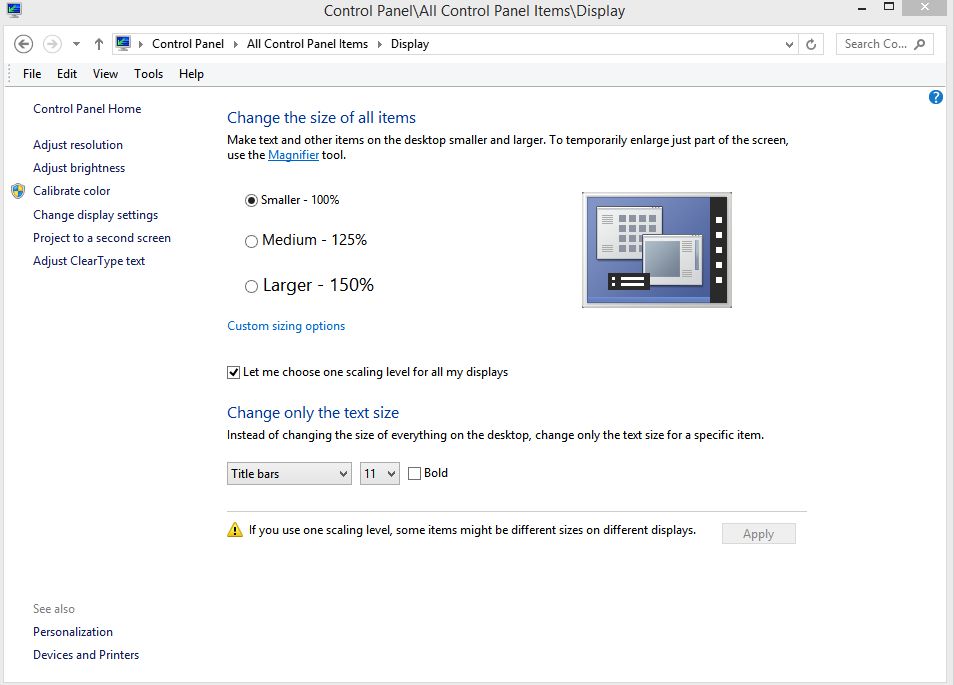There are a few possible reasons why your screen is zoomed in on Windows 10. One of them is that you might have accidentally activated the Magnifier app, which is a built-in accessibility feature that enlarges the size of the screen.
To turn it off, you can press the Windows key + Esc or use the keyboard shortcuts Windows key + (Num -) to zoom out.
Another reason could be that your display settings are not set to the recommended resolution or scale. To check and adjust them, you can follow these steps:
- Right-click on the desktop screen and click on Display settings.
- Select Advanced display settings and click on Resolution list.
- Select at least 1024 X 768 size or above which is recommended and click on Apply.
- If you want to change the size of apps and text on the main display, scroll down and click on the dropdown under Make Everything Bigger.
- Choose how much you want to increase or decrease the size, such as 100%, 125%, or 150%, and click on it.