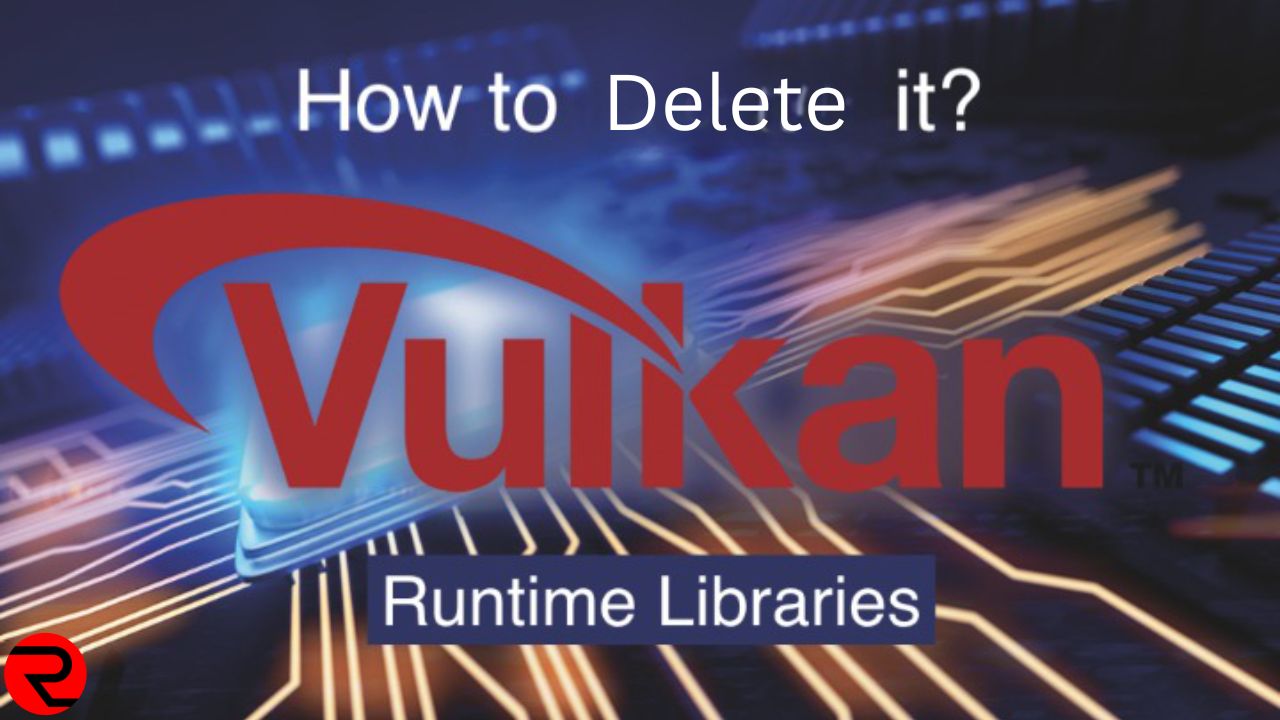An essential component of any successful game is the technology used to run the game on PCs and consoles. APIs like VulkanRT allow Windows devices to create environments necessary for users to play their favorite games.
VulkanRT is a cross-platform API that helps 3D-rendered games to function properly with an internal chipset. Vulkan Runtime Libraries support every game, regardless of the GPU the PC uses.
Many Windows users find VulkanRT in the device’s “Program File” folder. Besides, you may locate this API in the pre-installed Windows app list. If you have noticed this program, then you might have thought, “what is VulkanRT and is it safe to keep?”
Let us make it clear, VulkanRT is not a harmful program. It won’t generate any problems in your Windows device. There is no need to remove the VulkanRT app from the PC.
Now, let’s see more details on VulkanRT and how to install and remove it:
What is VulkanRT & Is It a Virus or Malware?
VulkanRT is a low-level API that helps the game software communicate with the graphics hardware. Running power-intensive 3D apps might be challenging without the Vulkan Runtime Libraries. You will experience compatibility issues or random warning messages if VulkanRT is not installed.
Moreover, renowned companies like Valve use the VulkanRT program to design their apps. It helps developers to create user-friendly 3D games and apps by reducing the system resources used to run them. Thus, VulkanRT offers better performance enhancements than DirectX or other development APIs.
If an application or multiplayer game uses VulkanRT, it will run without glitches on the PC. You won’t experience any app crashing or freezing issues with VulkanRT-integrated programs. Besides, the more balanced resources the VulkanRT will use, the greater stability the app will have.
Windows users can unlock more functions to run high-end apps better on the device. When you see VulkanRT on the installed app list, it means there is any software that requires this API to run. However, the VulkanRT program might be installed automatically when using a third-party graphics driver.
There is no need to worry about VulkanRT or Vulkan Runtime Libraries. The software is completely safe and doesn’t access any details stored on the PC.
You will notice the “vulkaninfo.exe” resource in the background when running a graphics-intensive app. However, if you’re in doubt, run the built-in Windows virus scanner to check if VulkanRT is safe for the PC.
Additionally, you must update the VulkanRT app to its latest version for a hassle-free gaming experience. If the 3D app is not running, consider reinstalling this API on the Windows device. If you don’t have any app that requires VulkanRT, remove it from the PC.
How Can You Install the VulkanRT Program on the Windows Device?
An action-adventure game like Red Dead Redemption 2 or an FPS game like Crysis Remastered needs VulkanRT to run. If you don’t install this program on the PC, a black screen might appear when you open the game. Thus, you must check whether VulkanRT is installed on the device or not,
When you install a particular game or app, the latest VulkanRT version will install automatically on the PC however, if it doesn’t, consider installing it by updating the graphics driver from the manufacturer’s website. Additionally, you can install VulkanRT SDK directly for Windows devices.
How to Install VulkanRT from a Manufacturer Website?
Check which graphics card the Windows 10/11 computer uses from Device Manager. Press the Windows and X keys together and navigate to “Display Adapter”. Double-tap on it and check the pre-installed graphics card driver name.
Does the PC use NVIDIA graphics? Open a browser, go to the address bar, and write “NVIDIA Vulkan driver download. Access the Vulkan Driver Support site, and select the right Windows OS version. Tap on the download link and wait for at least 2-3 minutes until the download is complete.
Open “File Explorer”, go to “Download” and locate the VulkanRT file. Double-tap on the Vulkan API program to complete the installation. Restart the Windows 10/11 device and install any 3D-rendered game or app afterward. You can also try the newer beta drivers for a better gaming experience.
How to Install VulkanRT from the Vulkan SDK Website?
Open a reliable web browser and write “VulkanRT SDK download” in the search bar. Press the Enter button and search for Vulkan’s official site. Open it and choose the OS the computer uses from the list.
You will see the list of Vulkan SDK drivers available for the device. Choose the right one and click the download link afterward. Right-click on the downloaded VulkanRT SDK file and select “Open”.
Go through the on-screen instructions to install the VulkanRT SDK file on the PC. Restart the Windows 10/11 device when the file installation is complete.
How Can You Remove VulkanRT from a Windows 10/11 Device?
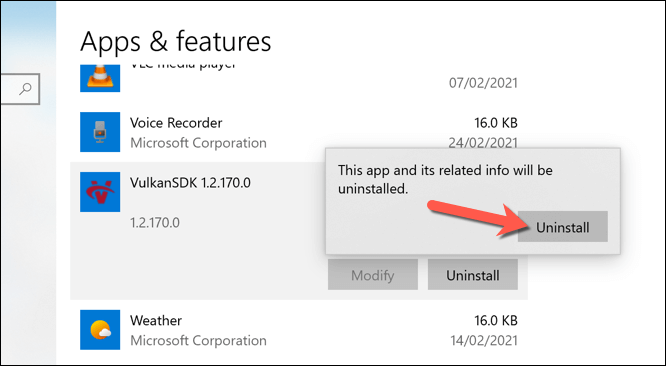
Like the other third-party software, VulkanRT can also be uninstalled from the Settings app. However, removing the API from the PC can prevent any apps that require it from working. Thus, you must reinstall the VulkanRT program on the device after uninstalling it.
Press the Windows, and I keys simultaneously to access the Windows PC’s “Settings” window. Navigate to “Apps” and locate “Apps & Features” when the next window appears.
Go to the search bar and write “Vulkan Runtime Libraries or VulkanRT”. Alternatively, you can write “Vulkan SDK” in the search bar.
Press the Enter button to locate the Vulkan Runtime Library program. Right-click on it and select “Uninstall” from the pop-up menu to remove it. Choose “Uninstall” again when the confirmation message pops up on the PC screen. Restart the PC and reinstall the latest VulkanRT version on the device.
How to Acknowledge if VulkanRT is Safe for the Windows PC?
Many Windows users are unaware of the existence of the VulkanRT program. Thus, it is pretty obvious to have doubts about whether it is genuine and sage.
For instance, there is malware that tries to use the same file name to breach users’ data. So, you must run an easy-to-access virus scanner to check VulkanRT’s reliability.
If you want to check if VulkanRT is genuine or not, first, check where it’s installed. For instance, if you have installed Vulkan SD, you’ll find it in the “C:\VulkanSDK” directory.
If your graphics card installs VulkanRT, you may locate it in the “C:\Program Files(x86)\VulkanRT” folder. However, if the VulkanRT is in any other location, it isn’t genuine.
Additionally, you can open File Explorer and find the VulkanRT folder. Right-click on it and select “Scan with Microsoft Defender”. If this built-in Windows virus scanner detects no virus, VulkanRT is safe to use. However, if you receive any warning message, consider removing the app immediately.