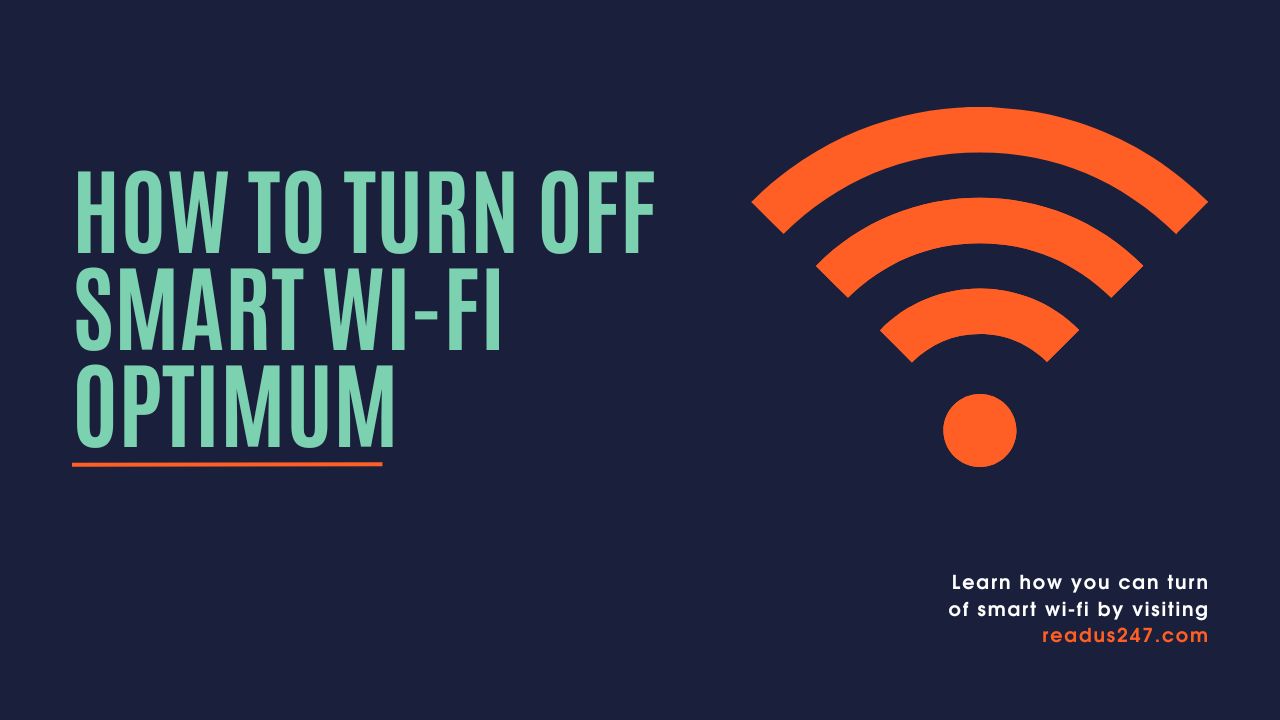You can disable Smart Wi-Fi Optimum. Visit the Optimum Wi-Fi Settings page and click “Disable Smart Wi-Fi” to turn it off on all devices, ensuring a more stable connection with less interference.
Reasons for Turning off Smart Wi-Fi
There are several reasons why you might want to disable Smart Wi-Fi on your Optimum network:
Network Congestion
By automatically connecting multiple devices to the strongest Wi-Fi signal, Smart Wi-Fi can sometimes lead to network congestion. This can result in slower internet speeds and connectivity issues.
Security Concerns
Some users may have concerns about their privacy and security while using Smart Wi-Fi. Disabling this feature can help put your mind at ease by giving you more control over which networks you connect to.
Customization and Control
If you prefer to have more control over your Wi-Fi connections, turning off Smart Wi-Fi can allow you to manually choose and configure the networks you want to connect to.
How to Disable Smart Wi-Fi Optimum
There are two methods for turning off Smart Wi-Fi on your Optimum network: using the Optimum Mobile App and using the Optimum Online Portal.
Using the Optimum Mobile App
Download and Install the Optimum Mobile App
- Download the Optimum Mobile App from the Google Play Store (for Android devices) or the Apple App Store (for iOS devices).
- Install the app on your smartphone or tablet.
Sign in to Your Account
- Open the Optimum Mobile App.
- Sign in with your Optimum ID and password.
Disable Smart Wi-Fi
- Navigate to the “Settings” or “Wi-Fi” section of the app.
- Locate the “Smart Wi-Fi” toggle and switch it to the “Off” position.
Using the Optimum Online Portal
Access the Optimum Online Portal
- Open a web browser on your computer, tablet, or smartphone.
- Go to the Optimum Online Portal at www.optimum.net.
Sign in to Your Account
- Click on the “Sign In” button located at the top right corner of the page.
- Enter your Optimum ID and password, then click “Sign In.”
Disable Smart Wi-Fi
- Once logged in, click on the “My Account” tab at the top of the page.
- Select “Settings” or “Wi-Fi Settings” from the drop-down menu.
- Find the “Smart Wi-Fi” option and uncheck the box next to it.
Troubleshooting Common Issues
Unable to Access the Optimum Mobile App or Online Portal
If you are experiencing issues accessing the Optimum Mobile App or the Online Portal, try the following steps:
- Ensure you have a stable internet connection.
- Verify that your Optimum ID and password are correct.
- Clear your browser cache and cookies or try a different browser.
- Contact Optimum customer support for further assistance.
Smart Wi-Fi Re-Enabling Itself
If you find that Smart Wi-Fi keeps turning itself back on after you have disabled it, you can try the following:
- Ensure you have followed the steps correctly for disabling Smart Wi-Fi.
- Double-check that the changes have been saved.
- Restart your router and repeat the process to ensure the settings have been applied.
- If the issue persists, contact Optimum customer support for assistance.
Conclusion
Turning off Smart Wi-Fi on your Optimum network can be easily achieved through the Optimum Mobile App or the Online Portal. By following the steps outlined in this guide, you can have more control over your Wi-Fi connections and address any concerns regarding network congestion or security.
FAQs
Can I disable Smart Wi-Fi for specific devices?
No, disabling Smart Wi-Fi will affect all devices connected to your Optimum network.
Will turning off Smart Wi-Fi affect my internet speed?
Disabling Smart Wi-Fi may result in a more stable connection for some users, while others may notice no difference in their internet speeds.
How can I re-enable Smart Wi-Fi if I change my mind?
To re-enable Smart Wi-Fi, simply follow the same steps outlined above and toggle the “Smart Wi-Fi” setting back to the “On” position or check the box next to it.
Can I disable Smart Wi-Fi if I am not an Optimum customer?
This guide is specifically for Optimum customers. If you have a different internet service provider, consult their customer support or help documentation for instructions on disabling similar features.
Can I still manually connect to different Wi-Fi networks after disabling Smart Wi-Fi?
Yes, you can manually connect to different Wi-Fi networks even after disabling Smart Wi-Fi. Just ensure your device’s Wi-Fi settings are configured to allow manual network selection.