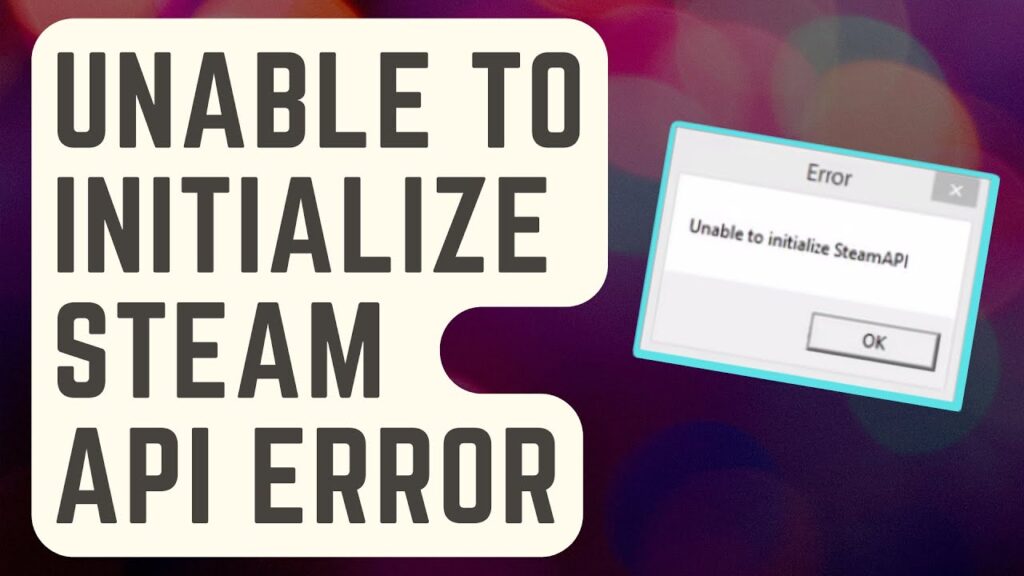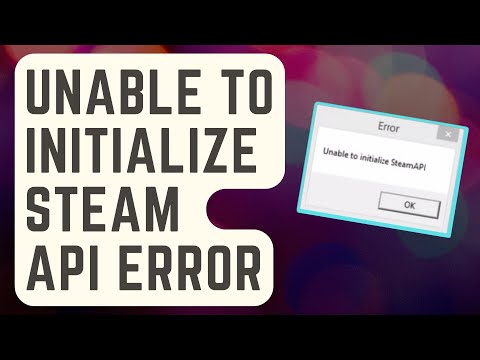Steam is a platform that gives you the facility to play, discuss and create games. You will also get an HTTP-based web API that is used to access Steamworks features. An application capable of making an HTTP request can access the API that contains public methods.
Recently, many users have been complaining about being unable to initialize the steam API issue. This error appears right after launching a game on steam.
Thus, preventing the users from launching the game. Fortunately, we have figured out a few ways that can help you out in solving the issue.
Check Also: Why is Your Steam Download Slow
Reasons Why You Are Unable to Initialize Steam API
There can be different causes behind this error. It is a board one and can differ from one game to another.
We have noted down a few of the causes that will help you to get a clear picture.
Below, we have noticed the most common cause that we have observed from the feedback:
- It might be possible that the firewall is blocking the executable of the game. Thus, restricting a proper connection.
- There is a high chance that Comodo Internet Security has put the game on the Auto-Containment list. This has bugged everyone trying to launch a Steam game along with the antivirus installed.
- It is possible that the Steam beta is the one causing this issue. We would recommend opt-out, and then check if you still get the issue or not.
Fixes of Unable to Initialize Steam API
We haven’t got any perfect method. From the feedback of the users, we have piled up the methods that you can help to fix the issue. It is necessary to follow all the solutions listed below one by one until you get the one that works.
We have given detailed information to resolve the issue:
1. Allow the Game Executable File in your Firewall
This is one of the methods that stand out the most as it helped many users to fix the issue immediately. In case you have a third-party firewall or Windows Defender Firewall, there is a high possibility that it might block the game executable from connecting to the internet.
We have provided the steps that will help you out:
- First, you need to hold the Windows+S key. Then, in the search bar, type “Windows Defender Security Center” and click on the Windows Security option.
- After that, click on the Firewall and Network Protection option, followed by Allow An App Through Firewall option.
- A window will pop up on your screen as Allowed Apps. Click on the Change Settings option and locate, then select from the list, the problematic game’s entry.
- Now, choose both Private and Public options, followed by hitting the Ok option.
- Finally, restart your computer and relaunch the game to check whether the issue is appearing again or not.
Fix Also: What to do When Steam Overlay not working
2. Opt out of Steam Beta
You can also try to opt out of Steam beta to resolve the issue of not being able to initialise the Steam API. The steps are provided below:
- First, launch the Steam Client, and in the upper left corner, click on Steam.
- After that, select the Settings options and go to the Accounts tab from the Menu pane.
- Now, under the Beta Participation section, select the Change button.
- From the Context menu, choose the NONE-Opt-out Of All Beta Programs option and hit the OK option.
- Then, you need to restart the computer. This will help you to end the complication.
- After your computer has been restarted, open the Steam Client from the Library tab.
There is also an alternate way to fix the issue that we are going to discuss now. You can open Steam as an Administration to set this setting to proceed with the steps given below:
- You need to open the Steam Directory where you have installed Steam. The location can be C:\Program Files (x86)\Steam.
- After that, you need to locate the file steam.exe, then right-click on the file followed by selecting the Properties option from the Menu.
- Go to the Compatibility tab, and under the Settings tab, select Run This Program As Administrator.
- To implement the changes, select the Apply option and click on Steam.exe to check if the issue has been resolved or not.
3. From Comodo Internet Security Disable Auto-Containment
To proceed with this method, we have given you all the required information that you need:
- First, press the Windows+S keys and on the search bar, type “Comodo Internet Security”.
- On the home screen, you will see the Settings option. Under the COMODO Advanced Settings, select Containment from the menu.
- Go to Auto-Containment from the Extended menu, followed by unchecking the Enable Auto-Containment option.
- In order to save all the changes, hit the Ok option and relaunch the game.
4. Verify the Integrity of the Game files
For this method, follow the given information. The steps are given below:
- You need to right-click on Steam and then unselect the Run As Administrator option.
- Go to the Steam Library, the game that failed to update.
- After that, right-click on the game and hit the Properties option. Then, move to the Local Files option.
- Now, you need to select the Verify Integrity of Game Files option.
- Launch and play the game normally and check if the issue has been dissolved or not.
5. Backup and Reinstall the Steam
For backup Steam, just go as instructed:
- Launch the Steam Client and from the upper left, select the Steam tab. Now, click on the Settings tab and go to the Menu plane for the Downloads option.
- Then, go to the Settings option, followed by selecting Steam Library Folders. You will get to know about the libraries that you need to back up.
- After that, press the Windows+E and switch to The PC option. Search for the Downloading option inside the Steamapps folder. By default, it will come C:\program files (x86)\steam\steamapps
- On the steamapps folder, right-click on it and select the Copy from the Context menu.
- You can either go to the desktop or to the drive in order to make another folder.
- On the desired location right, click on it and select New, followed by the Folder option and name the folder Steamaps Backup.
- For all the game libraries, you need to repeat the possess.
Reinstallation steam
To proceed with this method, follow the given instructions:
- First, press the Windows+X from the Menu and choose the Apps And Features/Programs and Features option.
- You need to locate the Steam option from the Apps And Features/Programs and Features windows.
- After that, you need to right-click on it and select uninstall Or Uninstall/Change.
- On the permission, prompt click on the Yes option and follow the onscreen instructions.
- After the complete uninstallation, select Finish in order to exit Uninstallation Wizard. You need to download Steam again.
- Finally, check if the issue still appears or not with the on-screen instructions given.
Quick Fix: What to Do When Receiving Steam Error Code 118?
Conclusion…
We have got many feedbacks where users have successfully solved the unable to initialize steam API issue. All the points have been properly discussed with all the required information. Thus, you just need to follow them as per order.