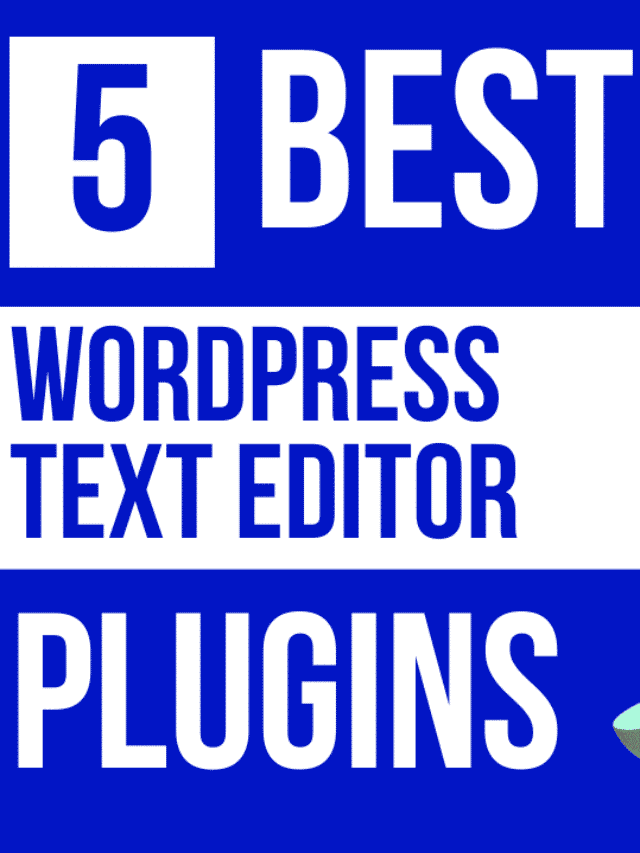WordPress is a broadly used CMS (content management system) because of its ease of use and high flexibility. You can use it to create custom websites, blogs, or eCommerce stores quickly. WordPress has two types of editors – a text editor and a visual editor.
The WordPress text editor generates the HTML code of the content and is great for plain text formatting. The visual editor is like a WYSIWYG editor that shows you how your content would appear when published.
However, the default WordPress text editor has limited features and functionalities. Many businesses and individuals use a WordPress text editor plugin that adds new features to the toolbar.
These plugins allow you to manage the toolbar as per your needs. For example, you can arrange the tools the way you like.
In this article, we’ll show you the five best WordPress text editor plugins so that it’s easier for you to choose the right choice for your needs.
Why Use A WordPress Text Editor Plugin?
A WordPress text editor plugin enhances the functionality of the default WordPress content editor. For example, you can customize the toolbar by adding or removing the tools per your needs.
You can format tables using different operations on cells, rows, and columns. Some advanced text editors let you edit images, such as adding captions to pictures and changing image size.
A good WordPress text editor plugin enhances your content development experience and allows you to publish content faster.
What Are Some Of The Best WordPress Text Editor Plugins?
Several text editor plugins are available in the WordPress plugin directory, but not all plugins offer the features you need.
When you have so many options, deciding which one you should choose can be challenging. You can try different plugins to test them, but it takes time.
Here are the top five WordPress text editor plugins you can use for your next project, depending on your requirements.
Froala WordPress Text Editor Plugin
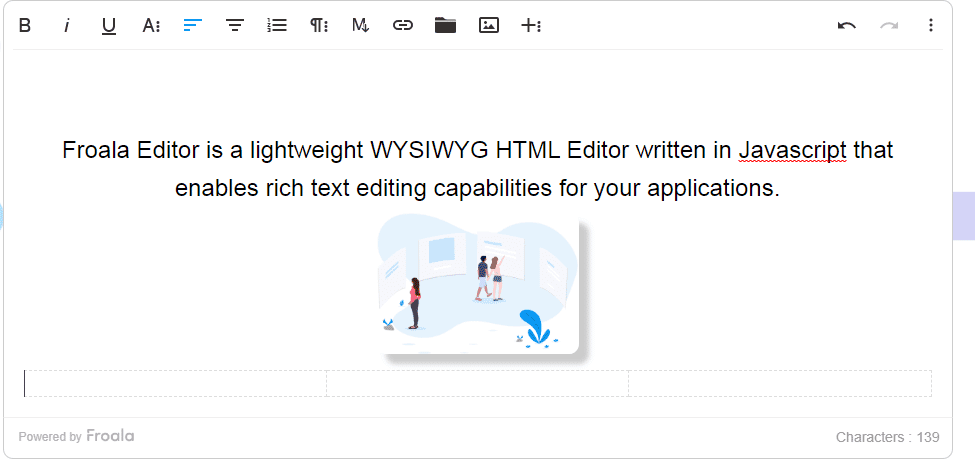
Froala is a lightweight but powerful WYSIWYG HTML editor with many impressive rich text editing features. These include:
- Several fonts and font sizes
- Enhanced image support (image styles, custom buttons)
- Several options for adding and editing tables
- Full-screen support
- Customizable toolbar
- Responsive videos
- And more!
Froala has a WordPress plugin that allows you to use all the impressive features of the editor in your WordPress ecosystem.
Here are the key features of Froala that make it the best WYSIWYG HTML editor to integrate into WordPress:
Quick and Easy Integration
One of the most touted features of Froala is that it is super easy to integrate into WordPress. First, you need to install the Froala plugin, for which you have two options.
- Manually download it from GitHub and place it in your WordPress plugins folder.
- Download it directly from the WordPress Plugins page.
Next, you can easily integrate Froala into your WordPress within a few minutes. You just need to activate the plugin for the WordPress admin area. Froala will then be the default HTML editor on your WordPress.
If you want it to be on the front end of your website, you need to initialize it from the themes. Here is a complete guide on integrating Froala into WordPress and initializing it for front-end usage.
Customizable Toolbar
Froala’s toolbar can accommodate more than 100 features at a time. However, you can customize it by adding and removing the tools as needed or changing the order of the tools.
Additionally, you can fix the toolbar at the top or bottom. Froala also lets you set an offset for the toolbar so it doesn’t overlap with your webpage’s header.
Image and Video Editing
Inserting an image or video using Froala is quick and easy. You can upload images and videos directly from your device or by URL.
Did you know Froala is also the first WYSIWYG JavaScript editor that enables you to resize videos and images?
Here are the key features of the Froala website HTML editor for editing images and videos:
- Align images and videos (left, right, or center)
- Add image alt text and caption
- Insert link to an image
- Image styling and display options, such as rounded, bordered, shadowed, inline, or break text
- Reposition images
- Change image size
- Preview videos directly from the editor’s interface
- Replace an image or video
Extendable
Froala rich-text editor JS comes with more than 30 advanced plugins that you can use to extend the editor’s functionality. These include emoticons, code beautifier, code view, and aligning options. Froala also lets you create your custom plugins.
TinyMCE Advanced
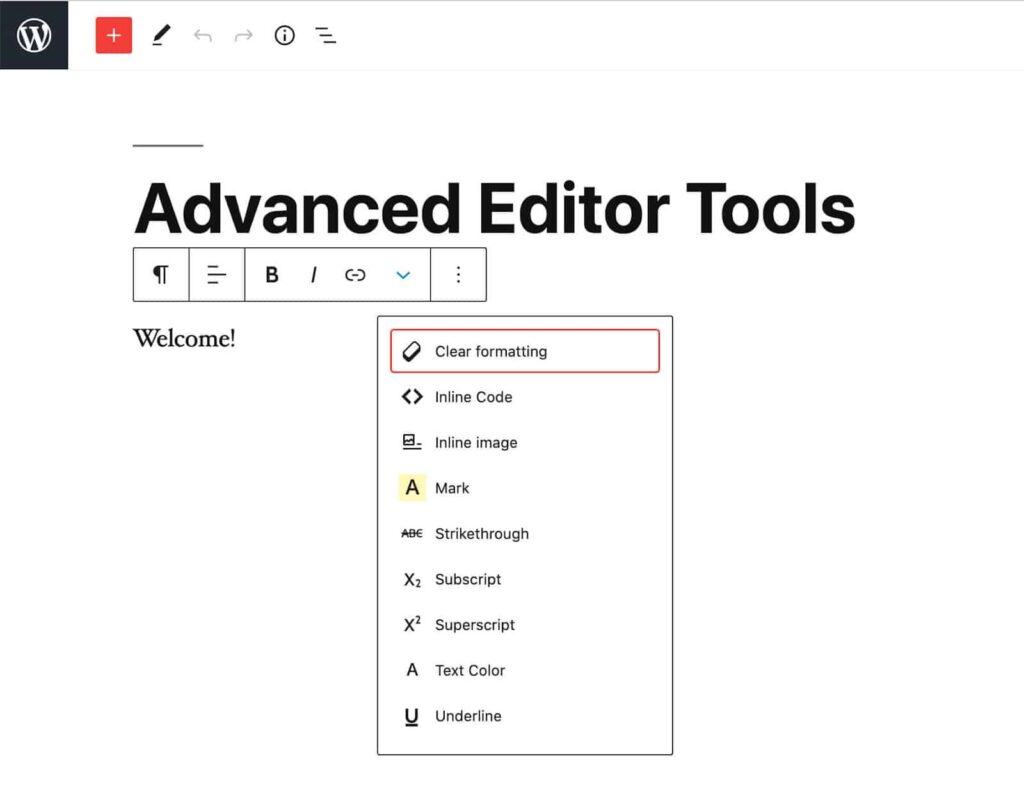
TinyMCE is another advanced WYSIWYG HTML editor that helps you publish properly formatted website content. The TinyMCE advanced WordPress text editor plugin, now known as Advanced Editor Tools, adds several useful formatting features to WordPress.
Here are the main features of the plugin:
- Classic paragraph block that you can use in place of or together with the standard paragraph block
- Add or remove the buttons on the WordPress Visual editor toolbar
- Arrange toolbar buttons
- Several texts and background colors
- Set the classic block or paragraph as the default block
- Advanced options for formatting tables
- Advanced list options, such as upper or lower case
- Several text editing options in the traditional blocks and the classic editor, such as font family and font sizes
- Import your CSS classes
JoomUnited WP Smart Editor
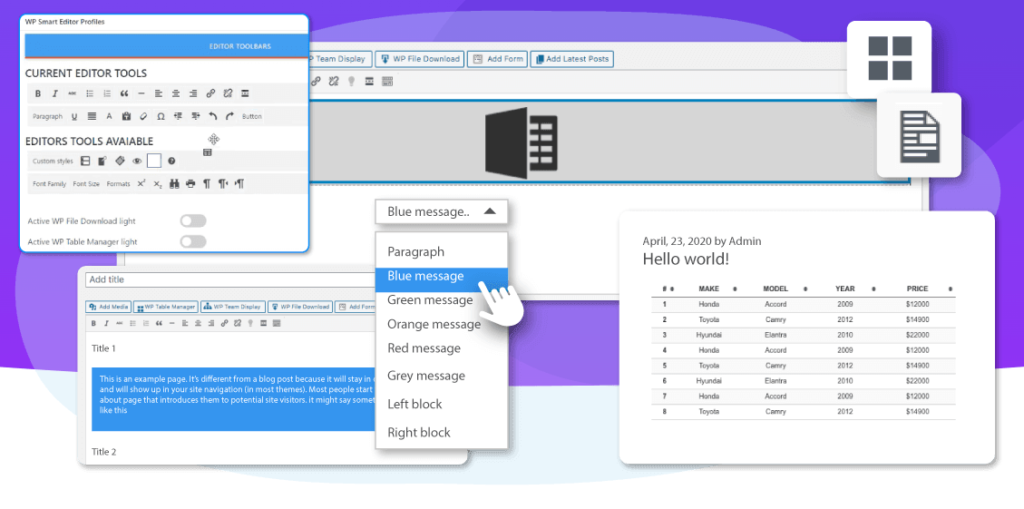
WP Smart Editor is an easy-to-use text editor for WordPress. You can think of it as a new version of WordPress classic text editor with advanced features. The plugin offers a custom user experience by allowing you to filter the tools in the classic editor per user profile or user role.
Here are the main features of the plugin:
- Time-saving features – you can create and re-use your buttons, styles, and bullets
- A column manager for creating and customizing columns in the editor
- Content summary including links based on headings
- Advanced options for creating bullet lists, such as designing bullet lists with icons
- An alternative to load AJAX tooltip within your content
- Tons of custom styles
- Allows you to create, manage and even customize tables using the editor
- Advanced options to upload, manage and update files
- The improved code mirror version
- Free to use
Ultimate Blocks
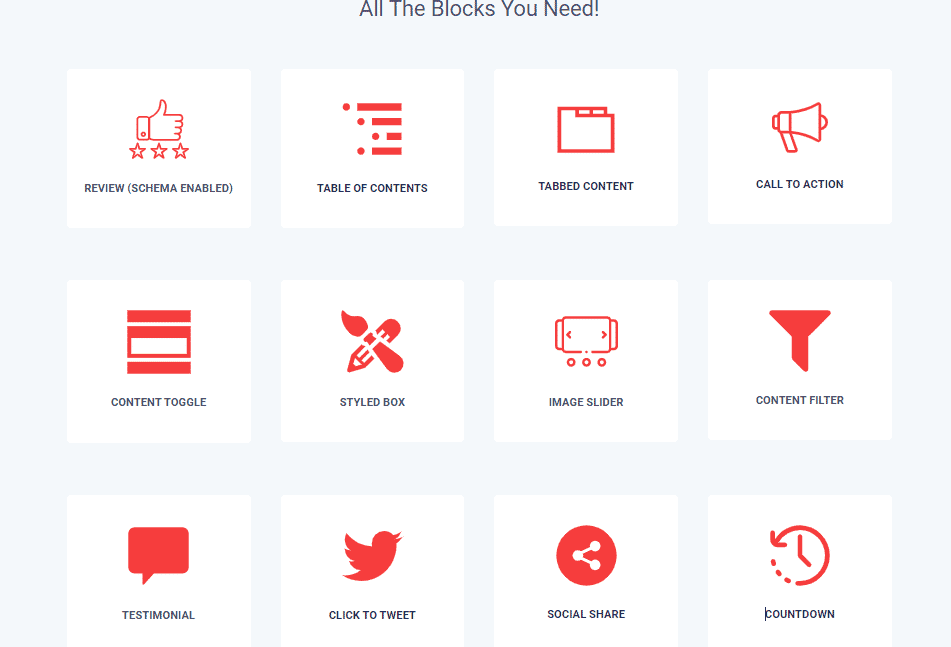
Ultimate Blocks is a plugin for the Gutenberg editor that makes content creation with Gutenberg blocks super easy. It provides you with all the blocks you need to create beautiful and correctly formatted content.
Here are the most popular blocks that the plugin offers:
- Table of contents
- CTA (Call to Action)
- Review – Schema enables
- Image slider
- Content toggle
- Testimonial
- Click to tweet and social share
- Countdown
- Divider
- Start rating
HTML Editor Syntax Highlighter
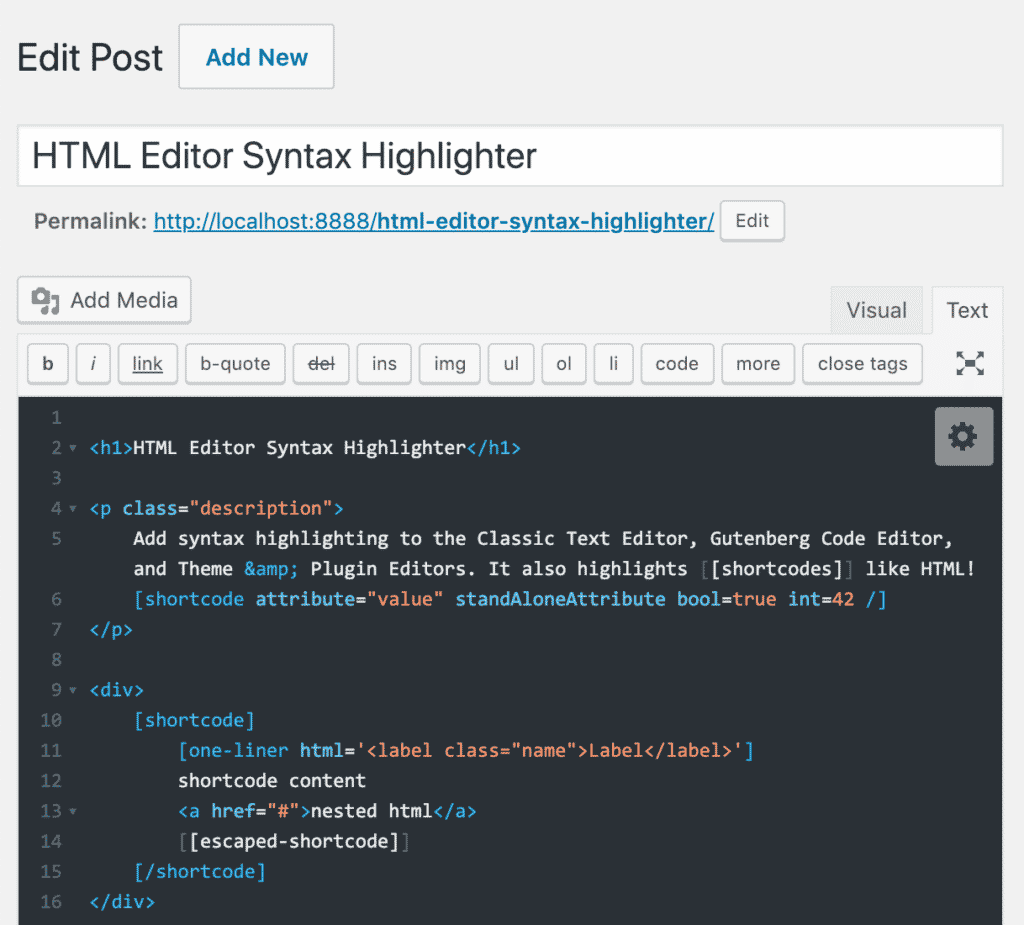
As the name suggests, the HTML editor syntax highlighter plugin also allows you to add syntax highlighting to the WordPress Classic HTML text editor.
Here are the main features of the plugin:
- Syntax highlighting in classic HTML editor
- Syntax highlighting in theme & plugin editors
- Syntax highlighting in the Gutenberg Code Editor
- Automatically restore the position of the cursor after page reload
- Full-screen option
- Several customization options
- Several themes
Final Words
All in all, a WordPress text editor plugin is an important tool to have in your arsenal. The five plugins we’ve listed are some of the best on the market and will make your content development process easier. So don’t wait any longer and try out one of these plugins today!
FAQs
How to add text editor in wordpress?
You will need to first install the WordPress plugin. Search it in the WordPress repository. Once installed, you can activate the plugin by going to the “Plugins” section of your WordPress dashboard and clicking on the “Activate” link next to your plugin.
Does WordPress have a text editor?
Yes, WordPress comes with a built-in text editor which is Gutenberg. You can use it to create and edit your posts and pages. If you want to use a different text editor, you can install the WordPress plugin.
What editor is used in WordPress?
There is no one specific editor that is used in WordPress instead of Gutenberg. Instead, there are a variety of different editors available, each with its own strengths and weaknesses.