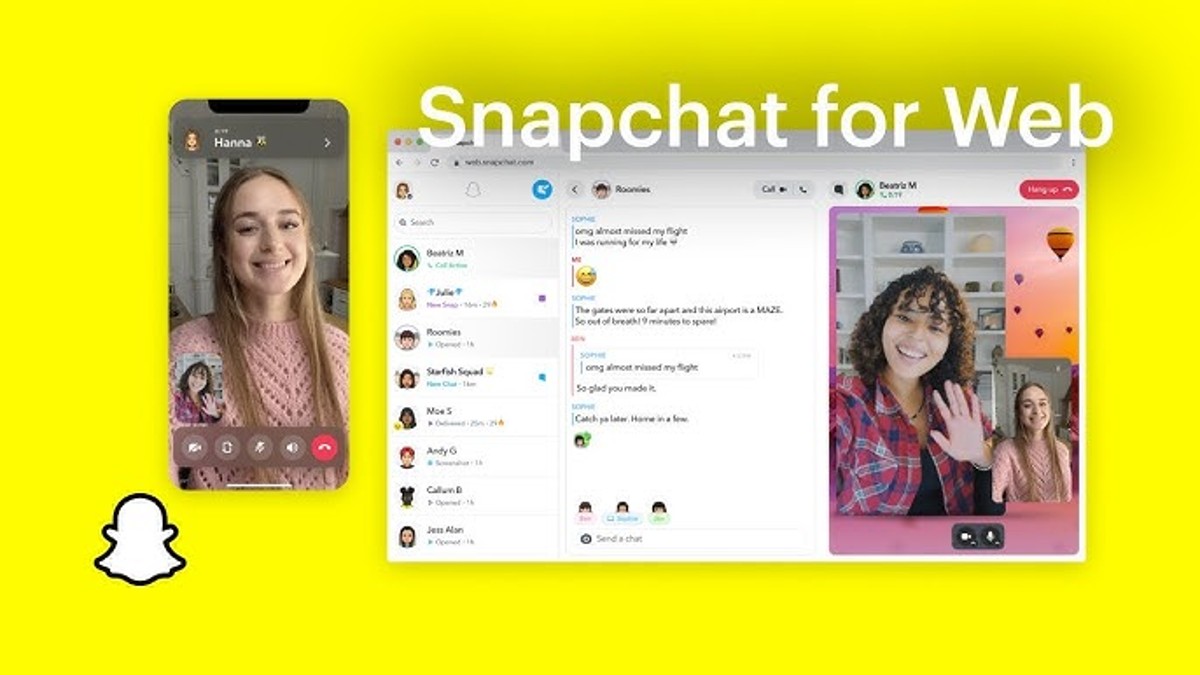Snapchat is a popular social media app that lets you send photos, videos, and messages that disappear after a few seconds. But did you know that you can also use Snapchat on your PC and laptop? In this article, we will show you how to access Snapchat for web and how to use its features on your computer.
What is Snapchat for Web and How to Access it?
Snapchat for web is a browser-based version of the app that allows you to use some of the Snapchat features on your PC and laptop. You can access it by visiting [snapchat.com] and clicking on the yellow ghost icon at the top right corner. You will see a QR code that you need to scan with your smartphone’s Snapchat app to log in.
Features available on web version
The web version of Snapchat lets you do the following things:
- Send and receive text messages and stickers with your friends
- Make video and voice calls with your friends
- View your friends’ Stories and Snap Map
- Manage your account settings and privacy
However, some features are not available on the web version, such as:
- Sending and receiving snaps (photos and videos) with your friends
- Using filters, lenses, and Bitmoji
- Creating custom stickers and lenses
- Discovering new content and shows
How to log in on web browser
To log in to Snapchat for web, you need to have a smartphone with the Snapchat app installed and an internet connection. Follow these steps to log in:
- Open [snapchat.com] on your PC or laptop’s web browser
- Click on the yellow ghost icon at the top right corner
- Open the Snapchat app on your smartphone
- Tap on your profile icon at the top left corner
- Tap on the gear icon at the top right corner to open the settings menu
- Tap on “Snapcodes” under “My Account”
- Tap on “Scan from Camera Roll” and select the QR code that is displayed on your web browser
- Wait for a few seconds until you see a confirmation message on both devices
You are now logged in to Snapchat for web. You can use the same QR code to log in again later, or generate a new one if you want.
Why Use Snapchat on PC and Laptop?
There are several reasons why you might want to use Snapchat on your PC and laptop, such as:
- Convenience for those without a smartphone: If you don’t have a smartphone or your phone is broken or lost, you can still use Snapchat for web to stay in touch with your friends.
- Easier for multitasking: If you are working or studying on your computer, you can use Snapchat for web to chat with your friends without switching devices or apps.
- Larger screen for a better experience: If you prefer a bigger screen to view your friends’ Stories and Snap Map, you can use Snapchat for web to enjoy them more.
How to Use Snapchat on PC and Laptop
Using Snapchat for web is similar to using the app on your smartphone, but with some differences. Here are some tips on how to use it:
Sending messages and snaps
To send a message or a sticker to a friend, click on their name or avatar on the left sidebar. You will see a chat window where you can type your message or choose a sticker. To send it, press the enter key or click on the send button.
To send a snap (photo or video) to a friend, you need to use your smartphone’s Snapchat app. You can’t take or upload snaps from your PC or laptop’s camera or gallery. However, you can view the snaps that your friends send you on the web version.
Making video and voice calls
To make a video or voice call with a friend, click on their name or avatar on the left sidebar. You will see a chat window where you can click on the video camera icon or the phone icon at the top right corner. You will need to allow access to your PC or laptop’s microphone and camera for the call.
To answer a video or voice call from a friend, you will see a notification pop up on the bottom right corner of your web browser. You can click on it to accept or decline the call.
Posting snaps to your Story
To post a snap (photo or video) to your Story, you need to use your smartphone’s Snapchat app. You can’t take or upload snaps from your PC or laptop’s camera or gallery. However, you can view your own Story and other people’s Stories on the web version.
To view Stories, click on the circle icon at the top left corner of the web page. You will see a list of Stories from your friends and other accounts that you follow. You can click on any Story to watch it.
Conclusion
Snapchat for web is a convenient way to use some of the Snapchat features on your PC and laptop. You can send and receive messages and stickers, make and receive video and voice calls, and view Stories and Snap Map. However, you can’t send and receive snaps, use filters, lenses, and Bitmoji, create custom stickers and lenses, or discover new content and shows. You also need to have a smartphone with the Snapchat app installed and an internet connection to log in and use the web version. We hope this article helped you learn how to use Snapchat on PC and laptop. Happy snapping!