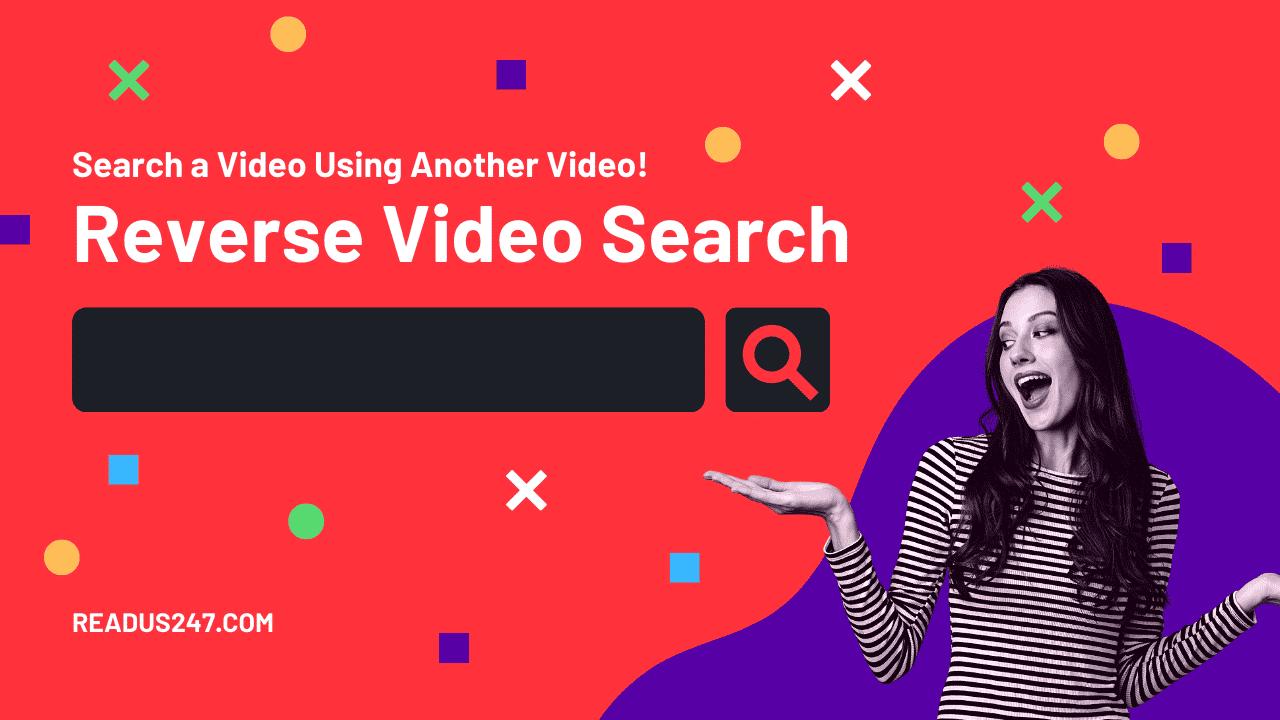Have you ever been in a scenario where you enjoyed a video that a buddy shared with you or a little excerpt of it somewhere else? You now want to see the entire video or discover where the video came from. Reverse search is the only method to find out, however as of right now, Google doesn’t have a direct option to reverse video search. I’m here to share a few strategies with you today so you can find the movie you’re looking for as a result.
Best Ways to Reverse Search Videos on the Internet
To identify the original source of a video you caught a peek of or are interested in, there are a few workarounds. Let’s look at them now.
Use Google Reverse Search
Google search is one such method for searching the entire video. We frequently utilize Google, one of the most well-liked and efficient search engines. All that is required is:
- Play the video on your device or PC and take numerous screenshots at various video frames.
- Use the browser on your computer or phone to go to images.google.com.
- Select Upload an image, then add one of the video’s screenshots.
- Likewise, post each screenshot that was taken one at a time. This will provide you with all relevant web search results for the video, including content that links back to the original source.
Note: Although this may not be the best option, it will still provide you results from sites like Instagram, Facebook, and YouTube, among others, and it usually works.
Use Google Lens
The aforementioned technique can be combined with the magic of Google’s AI, which powers the Google lens included in Android.
- Launch the Google Photos app on your phone and view the screenshot (or download Google Lens on your phone)
- By tapping the Google Lens button, you can ask the AI algorithm to find results that match.
Use Google Advanced Video Search
If the foregoing strategy failed to yield the required results, try Google Advanced Video Search. Then, you may search for videos using Google’s sophisticated video tool. The search for the particular kind of video you’re looking for might be enhanced here by adding more filters.
Use Advanced Video Search App
Due to the fact that the last two approaches only utilized the constrained Google search library. The search features of other search engines, such as Bing, Yahoo, DuckDuckGo, and Yandex, are available to us. You’ll have to spend time typing your search term into each of these search engines. The Advanced Video Search App can be useful in this situation.
With just one click, you may search for any type of video across different search engines. As a result, search results are improved because there is more data available online. For better results, you can also configure multiple filters.
Use 3rd Party Service Platform
You can make use of a separate image or video search tool made just for those types of searches. Berify.com, Shutterstock.com, and TinEye.com are a few of these websites.
Conclusion
So there were a few quick and effective ways to reverse search a movie you just watched on a computer, phone, tablet, or anywhere else. Please share any other methods you use to find these videos or the video’s original source with us. Watch this space for further advice of this nature.
FAQs-
How do I find the source of a video?
Take a Screenshot of the video.
Open a web browser.
Go to Google Images.
Click Search by image Search by image.
Click Upload an image and then Choose a file or Browse.
Select a picture from your computer.
Click Open or Choose.Can you do a Google search with a video?
To search Image on Google. There will be two choices under the title Google Image and Video Search: Paste the image URL and Upload an image. Copy the URL of the image you wish to search with, then paste it in the appropriate field here.
How do I do a reverse video search?
Run a Reverse Video Search on Google
Press Shift-Command-4.
Press the mouse or trackpad button.
Drag over the area you want to capture.
Release the mouse or trackpad button.