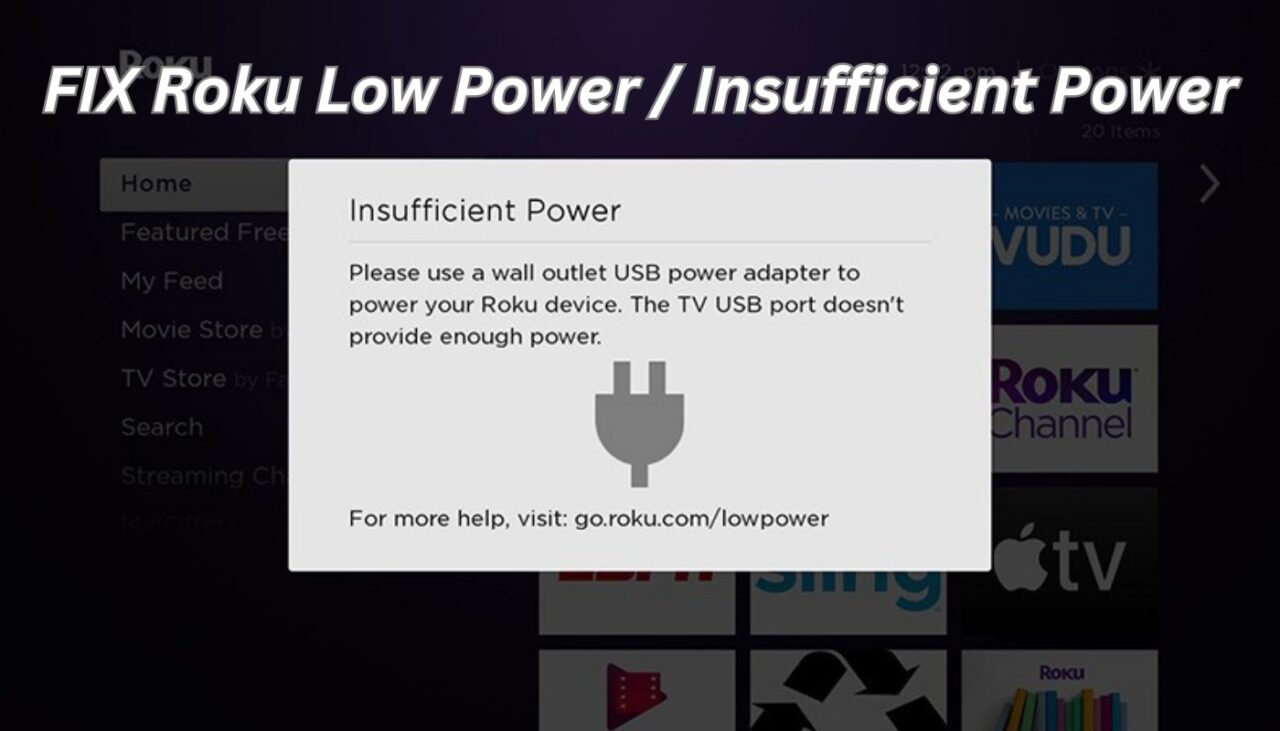The “low power” or “insufficient power” alert on your Roku device signifies inadequate power for optimal functioning. Such a shortfall can hinder your Roku device’s performance, compromising your streaming experience. There exist simple solutions to address this power deficiency, restoring your Roku to full functionality.
This piece aims to discuss the causes behind the power deficiency, offer remedial steps, and provide preventative measures for the future.
The Issue of Roku Low Power/Insufficient Power
The low power issue on Roku devices usually occurs when you try to power your Roku device via a USB port on your TV. Some TVs may not provide enough power to the Roku device through their USB ports, especially if they are older models or have multiple devices connected to them. This can result in a low voltage situation, which triggers the low power warning on your Roku device.
Another common sign of the low power issue is a red flashing light on your Roku device. This indicates that your device is not getting enough power to operate normally. You may also experience issues such as slow loading, buffering, freezing, or crashing of your Roku device.
Reasons for the Low Power Message
There are several possible reasons for the low power message on your Roku device. Some of them are:
- Old or cheap cables – If you are using an old or damaged USB cable to connect your Roku device to your TV or power outlet, it may not be able to deliver enough power to your device. Similarly, if you are using a cheap or uncertified USB cable that is not compatible with your Roku device, it may cause the low power issue. Therefore, it is recommended to use the original USB cable that came with your Roku device, or a high-quality certified cable that meets the specifications of your device.
- Low power USB ports – Different USB ports have different power outputs. Some USB ports may not provide enough power to your Roku device, especially if they are shared with other devices or have a low voltage rating. If your TV’s USB port powers your Roku device, it might lack the capacity to provide ample power, especially with an older TV or one with numerous devices linked to it. Hence, you could consider using an alternative USB port or connecting your Roku device to a wall socket using a power adapter.
- Malfunctioned extensions – If you are using any extensions such as HDMI splitters, switches, or adapters to connect your Roku device to your TV or power outlet, they may malfunction or interfere with the power supply to your device. This can cause the low power issue on your Roku device. Therefore, it is suggested to avoid using any extensions or replace them with new ones if necessary.
- Not using direct wall outlet – Sometimes, using a surge protector, power strip, or extension cord to plug your Roku device into a wall outlet may reduce the power supply to your device. This can result in the low power issue on your Roku device. Therefore, it is recommended to use a direct wall outlet to plug your Roku device into a wall outlet with a power adapter.
- Outdated Roku device – In some cases, using an outdated Roku device may cause the low power issue on your device. This can happen if your Roku device has an older firmware version that is not compatible with the latest streaming services or features. Therefore, it is important to keep your Roku device updated with the latest firmware version and software updates.
Solutions to Fix the Low Power Issue
If you are facing the low power issue on your Roku device, you can try the following solutions to fix it:
Plug Your Roku Device Into Another USB Port
Rectify the power deficit of your Roku device through an uncomplicated strategy: change its connection to another USB port on your television or a different device. This facilitates discerning whether the malfunction originates from the USB port or the utilized cable. Follow these steps:
- First, remove the USB cable from its current USB port.
- Next, connect it to a different USB port on your TV or another sufficiently powerful device.
- Finally, observe whether the power deficiency alert on your screen vanishes and your Roku device operates properly.
If this solution works for you, it means that the USB port that you were using was faulty or had a low power output. You can continue using the new USB port or switch to a wall outlet for better performance.
Use the Roku Power Cord
Another solution to fix the low power issue on your Roku device is to use the Roku power cord that came with your device. This is a special power cord that has a power adapter at one end and a USB connector at the other end. This power cord can provide enough power to your Roku device and prevent the low power issue. To do this:
- Unplug the USB cable from the USB port that you are using.
- Plug the Roku power cord into a wall outlet with a power adapter.
- Plug the USB connector of the Roku power cord into your Roku device.
- Check if the low power warning disappears from your screen and if your Roku device works normally.
If this solution works for you, it means that the USB cable or the USB port that you were using was not suitable for your Roku device. You can continue using the Roku power cord or try a different USB cable or port.
Try a Different Power Cable with the Roku Adapter
Another solution to fix the low power issue on your Roku device is to try a different power cable with the Roku adapter. This can help you determine if the problem is with the power cable or the adapter that you are using. To do this:
- Unplug the power cable from the Roku adapter that you are using.
- Plug a different power cable into the Roku adapter.
- Plug the Roku adapter into a wall outlet with a power adapter.
- Plug the USB connector of the Roku adapter into your Roku device.
- Check if the low power warning disappears from your screen and if your Roku device works normally.
If this solution works for you, it means that the power cable that you were using was faulty or incompatible with your Roku device. You can continue using the new power cable or replace it with a new one.
Clear the Cache of Your Roku Device
Another solution to fix the low power issue on your Roku device is to clear the cache of your device. This can help you remove any temporary files or data that may be causing performance issues or glitches on your device. To do this:
- Press the Home button on your Roku remote five times.
- Press the Up arrow button once.
- Press the Rewind button twice.
- Press the Fast Forward button twice.
- Wait for a few seconds until your Roku device restarts and clears its cache.
- Check if the low power warning disappears from your screen and if your Roku device works normally.
If this solution works for you, it means that there was some corrupted data or cache on your Roku device that was causing the low power issue. You can continue using your Roku device as usual.
Contact Roku Support
If none of the above solutions work for you, it means that there is a hardware issue with your Roku device or its accessories. This can happen if your Roku device or its accessories are damaged, defective, or have reached their end of life. In this case, you need to contact Roku Support and request a replacement or repair of your device or its accessories. You can contact Roku Support through their website, phone number, email, or chat service.
Tips to Prevent the Low Power Issue
To prevent the low power issue on your Roku device in the future, you can follow these tips:
- Use only high-quality and certified USB cables and adapters that are compatible with your Roku device.
- Use only direct wall outlets to plug your Roku device into a wall outlet with a power adapter.
- Avoid using any extensions such as HDMI splitters, switches, or adapters that may interfere with the power supply to your device.
- Keep your Roku device updated with the latest firmware version and software updates.
- Regularly clear the cache of your Roku device to improve its performance and functionality.
Conclusion
Roku devices sometimes struggle with low power, disrupting your streaming pleasure. Yet, with the guidance from this piece, restoring power to your device becomes straightforward. We trust you find this article insightful. Should you need clarification or wish to provide a response, don’t hesitate to comment below. Enjoy your uninterrupted streaming!