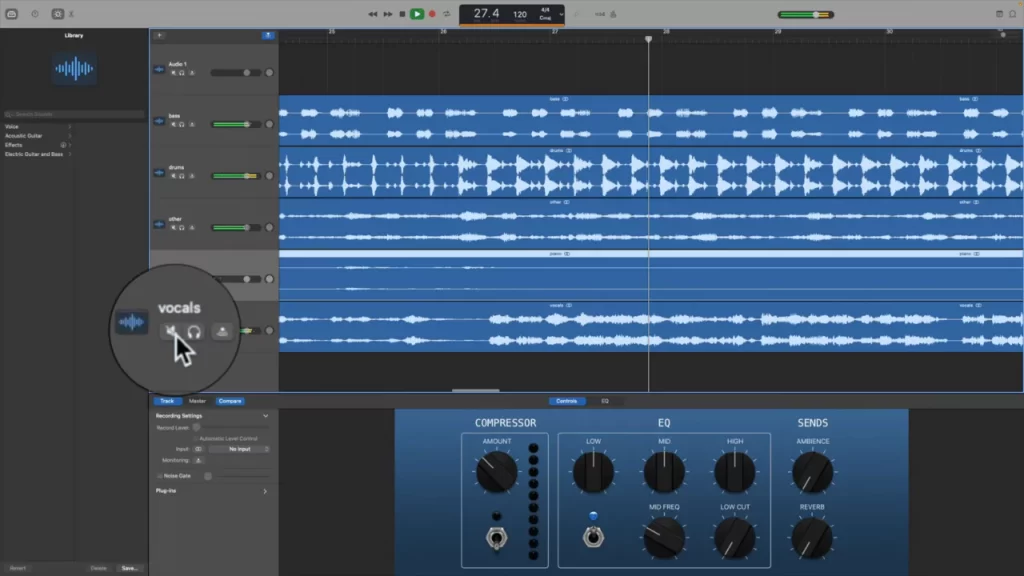Mute the vocal track in the mix to remove the vocals from a song in GarageBand. You can also use the EQ to isolate the vocal frequencies in pre-recorded songs in a single track.
However, remember that you can only separate the vocals if it is on a separate track from the instruments. If you are a beginner, then let’s get on to the step-by-step process and how to separate audio in GarageBand.
While removing vocals from a song in GarageBand, you will find that muting a vocal track works the same way on MacOS and iOS devices. But, if you are trying to adjust the EQ, then the process is quite different.
Let’s dive in and proceed to remove vocals from a song in GarageBand.
Method 1: To isolate or mute a track on Mac in GarageBand
On your Mac, open the GarageBand DAW tool. Now, get to the project where the vocal track is being featured and the one for which you want to isolate or remove the vocals.
Select the Mute option, and this would remove the vocals from the song. Don’t worry, it won’t delete the entire track from the project.
You will find that the entire vocal has turned grey, then slide the track window, and open it, if the mute button is not visible on the screen.
Alternatively,
If you want to remove the audio entirely, then you can highlight the vocal tracks and then press the Delete key from your keyboard. You can also press the Solo option under the name of the tracks to isolate the vocals.
Method 2: To remove vocals through EQ on Mac in GarageBand
If you find that certain vocals are not isolated in the track, and you still want to remove them, then you can proceed through Controls. Do remember then that when you are removing the vocals, you need to reduce the respective frequencies carefully, so that you do not damage the entire track.
Do not always rely on the result, as when you are changing the EQ, it will definitely affect the entire track. Here are the steps that you need to follow:
- To proceed, you have to first bring up the song for which you want to remove the vocals from GarageBand.
- Now, select the entire track and choose Smart Controls, and you will get access to the EQ settings. Then, get to the Smart Controls window, navigate, and click on Track Heading.
- Next, from the same Smart Controls window, click EQ, and you will find that a graphic EQ brand appears.
- You have to adjust the graphic EQ band.
- You can change the frequencies to a specific limit within the song by going to the graphic EQ display.
- Start adjusting the EQ range so that the vocals are removed. Usually, the vocals have an 86 to 350 Hz range, so you can try to adjust these frequencies.
- Start with locating the exact EQ frequency for the vocal, and then reduce them through the graphics EQ band.
In this method, you are actually not removing the vocals but rather reducing the volume. If you find you have made a mistake, then you can readily use the Undo button.
Method 3: To isolate or remove vocals of a song in GarageBand on iPhone and iPad
You can isolate or mute a vocal track in GarageBand on your iPad or iPhone. It is quite similar to the process you have maintained on Mac. You can only apply this method for isolated vocal tracks.
Here are the steps that you need to follow:
- Launch the GarageBand app, and open the project that features the vocals that you want to isolate or remove from the track.
- Now, select the Mute option within the vocal track. You will find it appears like a speaker with a slash through it.
- The track will be present in the project, but when you tap on playback or try to export, you won’t be able to hear any sound.
- Next, tap on the track and select the Delete option, and it will remove the vocals.
- You can also click the headphone icon, present right beside the Mute button if you want to isolate the track.
Method 4: Removing vocals by adjusting the EQ of GarageBand on iPhone and iPad
By adjusting the EQ, you can remove the vocals from an unisolated track. Here are the steps that you need to follow:
- Get to the project on GarageBand and select the track for which you want to apply the EQ.
- Next, select the Control icon and navigate to PLUG IN and EQ heading.
- As you click on the PLUG IN and EQ heading, you will find more settings appear on the sidebar.
- To locate the Graphic EQ display, you have to select the option VISUAL EQ.
- When you see the graphics display, try to adjust the EQ by tapping and holding on to the dots. You can move the bar up and down to change the frequency.
- Finally, select Done, which is present at the top right corner after completing and getting satisfying results.
Can you edit any song on GarageBand?
Yes, you can use GarageBand to edit any kind of song. It works best if you have already recorded an audio and are trying to edit it. This DAW also comes with many features that make editing fun and easy. You can also take the Quick Heal feature of the GarageBand to proceed if you are a beginner. Not only edit, but you can trim, split, copy, paste, and also join audio regions as part of editing in the Audio Editor of GarageBand.