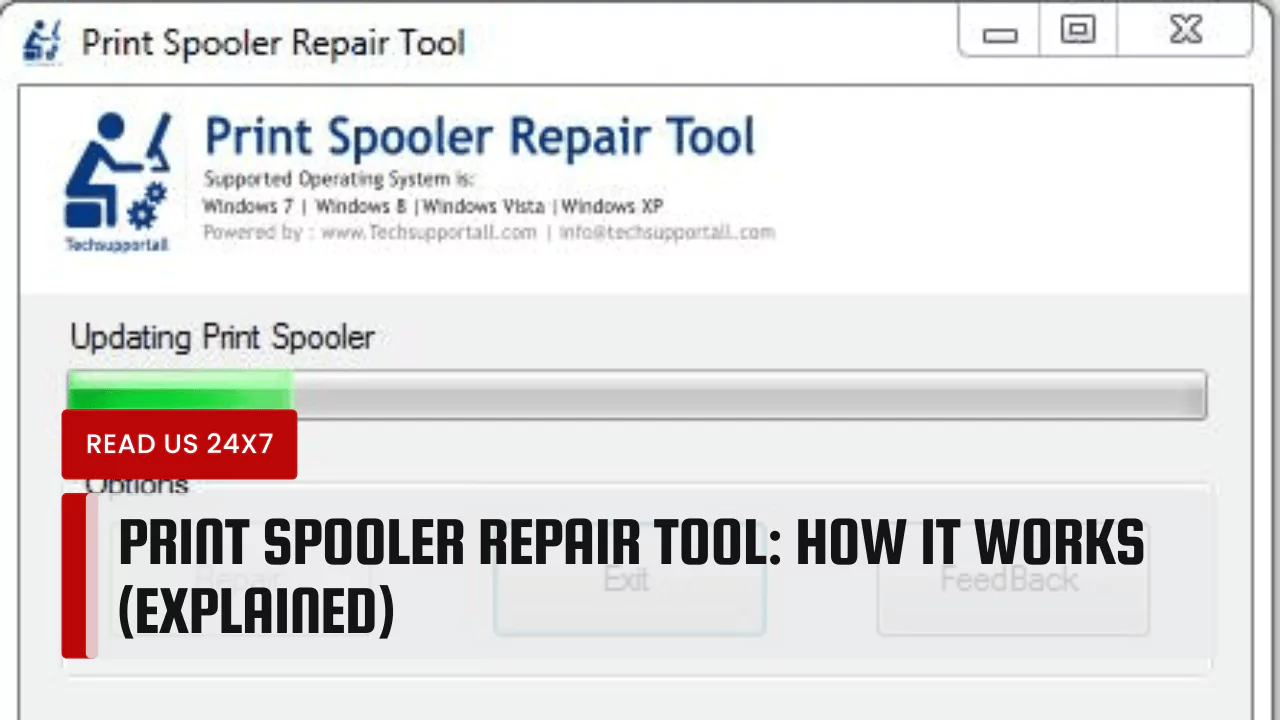The Print Spooler Repair Tool is a simple yet powerful utility designed to resolve print spooler issues swiftly and efficiently. In this article, we’ll delve into the workings of this tool, starting with an overview of print spoolers and their functions.
What is a Print Spooler and How Does It Work?
Definition of Print Spooler
A print spooler is a software that manages all print jobs sent to a computer printer or print server. It functions as a mediator between the computer’s CPU and the printer, ensuring that printing operations do not burden the processor while tasks are being performed.
Purpose of a Print Spooler
The primary purpose of the print spooler is to free up the computer to perform other tasks while the document is being printed. It manages multiple print commands in a queue and handles the output of these documents to the printer in the correct sequence.
How It Works
When a document is sent to print, the print spooler stores the print commands in a temporary memory area or disk storage. It then feeds the data to the printer at a rate the printer can handle without overloading, regardless of the computer’s simultaneous tasks.
Common Print Spooler Errors
Despite its importance, the print spooler is susceptible to errors that can disrupt printing operations. Some common print spooler errors include:
- Print spooler service not working
- Print spooler error 1053
- Print spooler error 1068
- Print spooler error 1058
- Print spooler service can’t start
- Print spooler is not working in the local computer
These errors can occur due to various reasons, such as corrupt system files, incompatible printer drivers, or conflicts with third-party software. When encountering print spooler errors, users may need to take manual steps to resolve the issues, including stopping and starting the print spooler service, deleting files from the spool folder, or removing printers from the registry.
How to Manually Stop and Start the Print Spooler?
To reset the print spooler:
- Open the “Services” app by typing services.msc in the Windows search box and pressing Enter.
- Scroll down to “Print Spooler”.
- Right-click on “Print Spooler” and select “Stop”.
- After a few moments, right-click again and choose “Start”.
This process can help clear minor errors or stuck print jobs.
How to Manually Delete Files from the Spool Folder?
To remove corrupted print job files:
- Stop the print spooler service as described above.
- Navigate to C:\Windows\System32\spool\PRINTERS.
- Delete all files in this folder (you might need administrative privileges).
- Restart the print spooler service to see if the issue is resolved.
How to Manually Delete a Printer from the Registry?
To completely remove printer entries from the system:
- Open the Registry Editor by typing regedit in the search box and pressing Enter.
- Navigate to HKEY_LOCAL_MACHINE\SYSTEM\CurrentControlSet\Control\Print\Printers.
- Find and right-click the printer you want to remove, then select “Delete”.
- Restart the computer to ensure changes take effect.
Caution: Modifying the registry can have serious effects. Ensure you back up the registry before making changes.
How to Use Print Spooler Repair Tool?
The Print Spooler Repair Tool offers a convenient solution for resolving print spooler errors with minimal effort. Here’s how to use the tool effectively:
- Download: Download the Print Spooler Repair Tool from a trusted source.
- Run the Tool: Execute the tool’s executable file to launch the application.
- Initiate Repair: Click on the ‘Repair’ button to start the repair process.
- Wait for Completion: Allow the tool to check, update, repair, and install components of the print spooler service. This process typically completes within a minute.
- Finish: Once the repair process is finished, a message indicating ‘Successfully Finished’ will appear. Click ‘OK’ to acknowledge.
- Exit: Click ‘Exit’ to close the tool.
Following these simple steps ensures that the print spooler service is reset to its default state, resolving any issues that may have been causing printing errors. The Print Spooler Repair Tool streamlines the repair process, making it accessible even to novice users without the need for complex manual interventions.