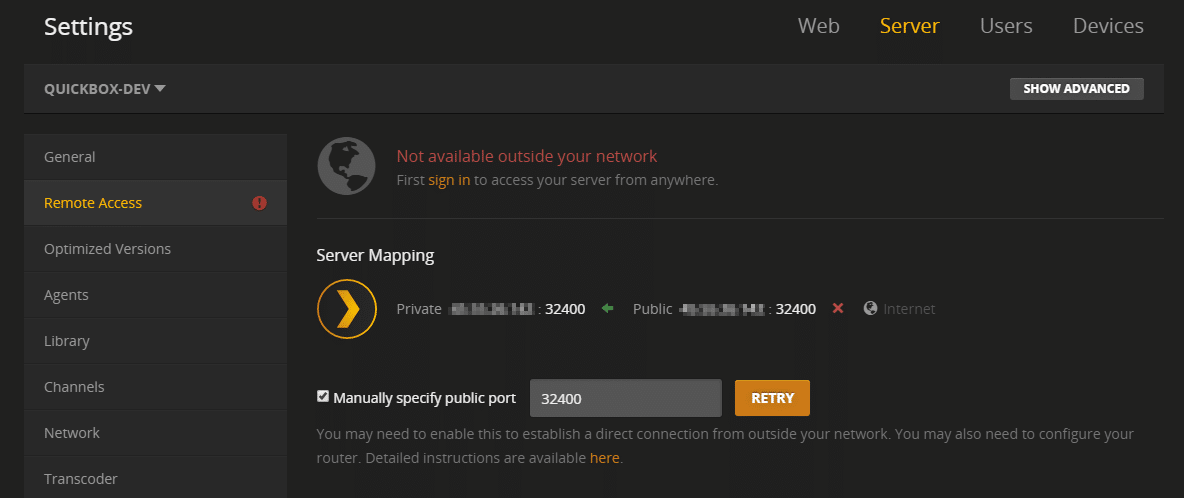Connecting to the Plex Media Server will be the first step and a must for all Plex users to access its online service. However, it is inconvenient if we are unable to connect to the server or if the message “Plex server unavailable” appears, indicating that we are unable to use any of its functions. Today, we’ll look at the most common reasons why we couldn’t connect to the Plex Media Server and how to fix them.
It’s likely that users are receiving the “Plex the server is unavailable” error because of a proxied connection or an outdated server in some situations, but there could be a variety of causes for this. Fortunately, we’ve included almost all of the likely causes below, as well as directions with step-by-step instructions for completely resolving the problem.
What is the cause of the error “Plex the Server is Unavailable”?
After reviewing various fundamental instructions and tutorials, we came to the conclusion that the following are the most likely causes of this problem.
Outdated Server: It’s possible that the server where you’ve stored your files has become outdated, resulting in the “Plex server unavailable remotely” Error. As a result, we advise you to check for any available updates.
If you’re using a proxied or VPN connection on your Samsung TV, Roku, PS4, Xbox One, or LG TV, you might be seeing the “Plex Server unavailable” message. As a result, we recommend that you try disconnecting from the VPN to see whether the problem notice goes away, as described in the remedy below.
Login Issue: If you try to log in after an update and it is unable to correctly log you into the server, you may see the “Plex Server settings are unavailable” error. As a result, simply sign out of the server and attempt signing in again, as detailed in the instructions below.
Corrupted Cache: The Plex app’s cache may become corrupted, resulting in the Plex server unavailable error. As a result, we recommend emptying the cache and then checking to see if this resolves the problem message.
Antivirus Software: It’s been reported that some antivirus programs cause the Plex app to trigger a false alarm, resulting in the error message being displayed. As a result, we recommend that you try disabling your antivirus software on your computer and then see whether the problem notice disappears.
Secure Connections Configuration: In order for your connection to the Plex server to be formed, several configurations must be implemented correctly. To fix the Plex Server unavailable problem, we propose modifying some of these as described in the solutions below.
We can finally start implementing the patches for the Plex the server is an unavailable error now that you’ve been led through practically all of the primary causes.
Plex Server Settings Error: General Troubleshooting
After you’ve connected everything, start the Plex web app by double-clicking the Plex icon in the Windows taskbar. Make sure Plex Media Server is activated by clicking the “setting” button in the upper right corner.
1. Check to see if your Plex is up to date
To begin, locate your setting tag to ensure that your Plex server has been updated to the most recent version (also applicable to your client version); if the App indicates that you may need to install manually, we must re-install by going to Plex’s official home page.
2. Turn off the VPN
Then make sure to turn off any VPNs and proxies that are running on your computer or router. Those proxy settings will break your internet connection, which is most likely why your Plex is unable to connect to the Plex server. For the same reason, make sure you’re not requesting secure connections on the server while using an app that doesn’t support them to eliminate any possibility of us being unable to connect to the server.
3. Access Your Account
Check that you’re logged into your Plex account. Select General under the server entry in the sidebar after clicking the Settings icon in the top bar. If your network has more than one Plex Media Server, use the selection on the left to choose the one you’re interested in. If your Plex Media Server is not currently logged in, click the Claim Server option under General on the left. You can log in with Google, Facebook, Apple, or your username/email and password from your account.
4. Can’t Access Server Settings
In rare situations, the Server option in the web app’s Settings menu may vanish, preventing us from even attempting to connect to Server. That’s because you’re using the hosted Plex Web App and haven’t yet signed in to the Plex Media Server.
Use http://localhost:32400/web or http://127.0.0.1:32400/web to load the “bundled version of Plex Web App” on your Server machine.
Sign in to the Plex Web App, then go to the Server settings and sign in. After that, your Plex Media Server should display when using the Plex Web App hosted by Plex.
5. Configuration of DNS and Antivirus
Some routers and modems don’t support DNS Rebinding by default, which can make it difficult or impossible for an app to connect to a Plex Media Server on the local network. Most users can avoid it, however, some users with complex routers with additional functions (or those provided by some ISPs that have been deliberately customized) may have problems.
We’ve observed users with antivirus or security software interfere with things to the point where the App is unable to connect to Plex Media Server in a limited number of circumstances. So, briefly disable your antivirus software or (add Plex to the white list) to check if it interferes with your Plex Media Server connection.
Final Thoughts
Plex Media Server occasionally fails to start properly, resulting in problems. As a result, ensure sure Plex Media Server is active on the taskbar icon tray.
Hopefully, the above-mentioned remedies will suffice, but if the error persists, please do not hesitate to contact us here.