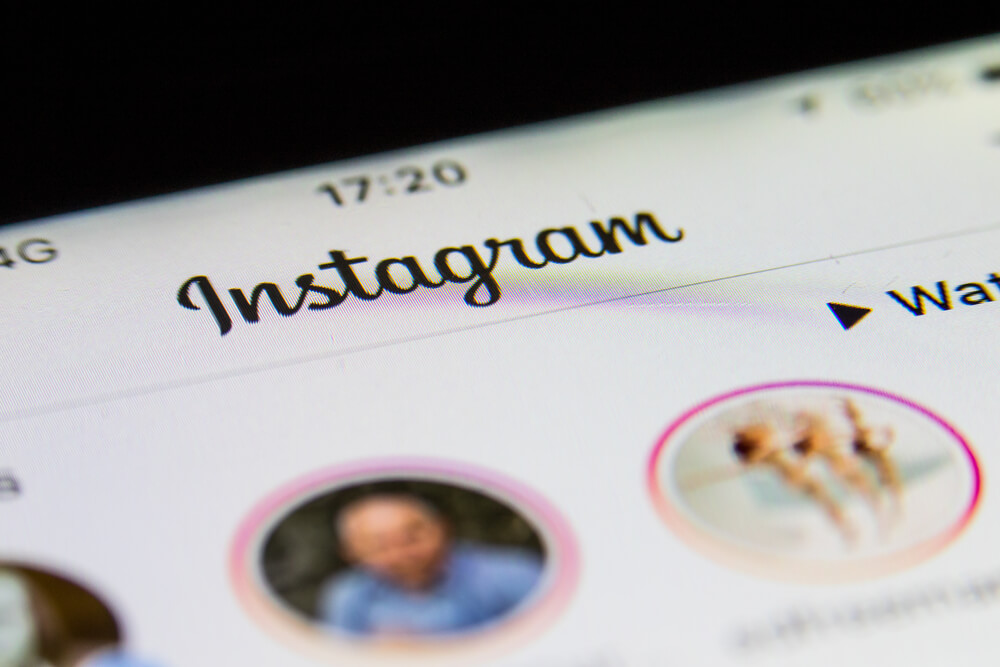If you’ve decided to delete Instagram, whether because you’ve outgrown the need for a specific finsta or because its parent company Meta is courting controversy once more, the process isn’t as simple as it should be. It couldn’t even be done from within the Instagram app until recently.
If you want to make an obligatory “I’m deleting Instagram” post, go ahead and do so. After that, there are two options available to you.
Deleting Instagram Using The iOS Or Android App
Of course, the easiest approach is to use the Instagram app on your phone, albeit this option isn’t available to everyone right now. Go to your profile, hit the hamburger menu at the upper right, and click Settings to see if it is. Then navigate to Account and scroll to the bottom of the page. Under the “Branded Content” tab, you may see a “Delete Account” button.
If you have it, pressing on it will bring up a choice asking if you want to delete or disable your account; you can learn more about those other alternatives in the part below under “Temporarily suspending your Instagram account.” When you click the “Delete account” option, you’ll see a notification suggesting that if you log back in by a particular date, you can stop the deletion process. The software will lead you through the rest of the procedure if you tap the red “Continue deleting account button.”
If you don’t have access to the “Delete Account” option, you can use the web to do it.
Deleting Instagram On The Web
If you can’t remove your account using the app, you’ll need to use a browser to do it.
- To begin, go to Instagram’s dedicated account removal request page, which may be accessed here or by following the link in the account deletion assistance article. You’ll have to input your credentials if you’re not already logged into Instagram for the web (which most users aren’t). In fact, you’ll almost certainly have to enter your password twice during the deletion process, so now is a good opportunity to double-check that you know what it is.Instagram will tell you exactly which account you’re about to delete and why.
- You should see the old Instagram logo and a dropdown asking why you wish to cancel your account. Depending on the option you select, you may be presented with a variety of links to Instagram’s support centre promising to resolve your issues or a message urging you to double-check which account you’re deleting.
- Whatever option you select, a popup will appear below the links asking you to reenter your password. After that, confirm your decision by tapping or clicking the “Delete (your account name)” button.
After entering your password, tap the delete button to get one last confirmation pop-up.
Your data will not be destroyed immediately, as Instagram states several times on the account deactivation page – Meta will store it for 30 days. However, your profile and posts on the site will remain hidden.
If you’re ending your Instagram relationship, don’t forget to delete the app from your phone as well. This will save you some space while also putting some friction between you and signing up for the service again.
How To Restore An Instagram Account
If it’s been more than 30 days since you asked Instagram to delete your account, you won’t be able to restore it. You’ll have to register a new account (your username will be available when your account is cancelled, but it’s likely that someone else has already grabbed it).
If you’re within that 30-day window, you can reclaim your account, including your posts and DMs. Simply return to Instagram and log in with your username and password. You’ll notice a message stating that you’ve asked for your account to be erased, as well as the date when your data will be destroyed. Simply press the “Keep Account” button to prevent this from happening.
Temporarily Suspending Your Instagram Account
You can suspend your account instead of completely deleting all of your photographs and communications if you wish to hide your account from the public eye.
The screen to suspend your account is simple to use, but you’ll need to use a web browser to do it.
Meta forces you to use the online version of Instagram rather than the app once again, but at least you won’t have to rely on a link from a support page.
- Go to your profile and click the Edit Profile button after logging into Instagram.com (if you’re using a mobile browser, you’ll have to hit the settings cog to obtain the option).
- Go to “Edit Profile”> “Temporarily disable my account” (it’ll be at the bottom of the page). You’ll have to choose a reason for suspending your account and enter your password, just as when you delete it.
Simply log back in using the app or the website to re-enable your account. You’ll only be allowed to suspend your account once per week, so if you accidently log back in, your postings will be available to followers again, at least for a short time.