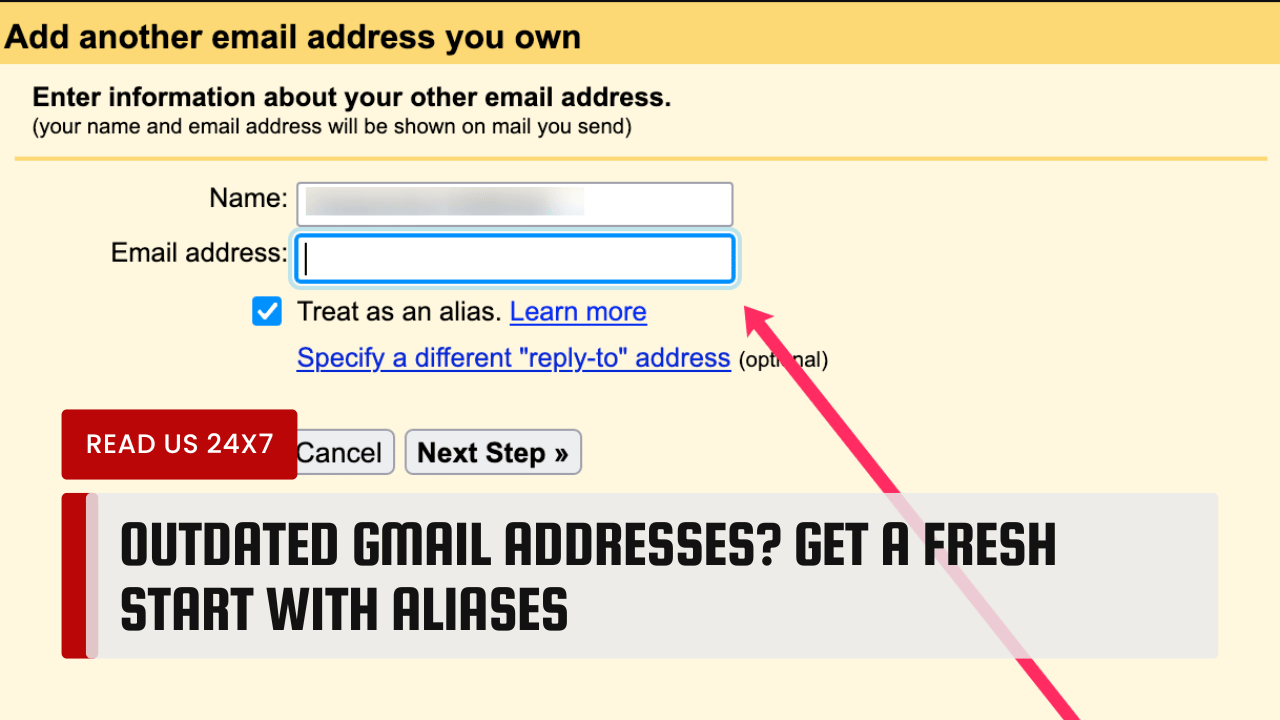If your Gmail address feels old or messy, you don’t need to create a new account. Use aliases instead. Aliases let you keep your main email while creating new versions of it. This guide explains how aliases work and why they help.
What Are Gmail Aliases?
An alias is a fake email address that forwards messages to your real inbox. You can make aliases without changing your original account. Gmail offers three types:
- Plus Sign Aliases: Add + and any word after your username.
Example: [email protected] sends to [email protected]. - Dot Aliases: Add dots (.) anywhere in your username.
Example: [email protected] sends to [email protected]. - Domain Aliases: For Google Workspace users, add custom domains like @yourapp.com.
Why Use Aliases?
1. Organize Your Inbox
Create aliases for different purposes. Use [email protected] for online stores. Use [email protected] for job emails. Filter these aliases into folders automatically.
2. Stop Spam
If a website sends spam to [email protected], block that alias. Your main address stays clean.
3. Track Who Shares Your Email
Sign up with [email protected]. If you get spam there, you’ll know which site leaked your email.
4. Keep Your Main Address Private
Use aliases for forums or apps. If they get hacked, your real email stays safe.
5. Test New Services
Try apps or tools with a temporary alias. Delete it later without affecting your main account.
How to Create a Gmail Alias
Method 1: Plus Sign Aliases
- Open Gmail.
- When signing up for a site, type your email.
- Add + and a word after your username.
Example: [email protected]. - Click “Sign Up.”
All emails sent to [email protected] go to [email protected].
Method 2: Dot Aliases
- Add dots anywhere in your username.
Example: [email protected] or [email protected]. - Use this alias when signing up for services.
Gmail ignores dots. All messages go to [email protected].
Method 3: Domain Aliases (Google Workspace Only)
- Buy a custom domain (like yourbrand.com).
- Connect it to Google Workspace.
- Create aliases like [email protected] or [email protected].
These aliases forward to your main Workspace email.
Tips for Using Aliases
Use Clear Names
Pick words that describe the alias’s purpose. Examples:
- +bills for bank alerts.
- +travel for flight bookings.
Set Up Filters
- Go to Gmail Settings > “Filters and Blocked Addresses.”
- Click “Create a new filter.”
- Type the alias in the “To” field.
- Choose actions like “Skip Inbox” or “Apply a label.”
Check for Compatibility
Some websites block plus signs. If that happens, use dot aliases instead.
Delete Unused Aliases
Stop using an alias? Block it in Gmail settings. No need to delete it.
Frequently Asked Questions
Do Aliases Cost Money?
No. Plus sign and dot aliases are free. Domain aliases require a paid Google Workspace plan.
Can I Reply From an Alias?
Yes. Gmail lets you choose which alias to reply from. Go to Settings > “Accounts and Import” > “Send mail as.”
Do Aliases Work on Mobile?
Yes. Aliases work on the Gmail app too.