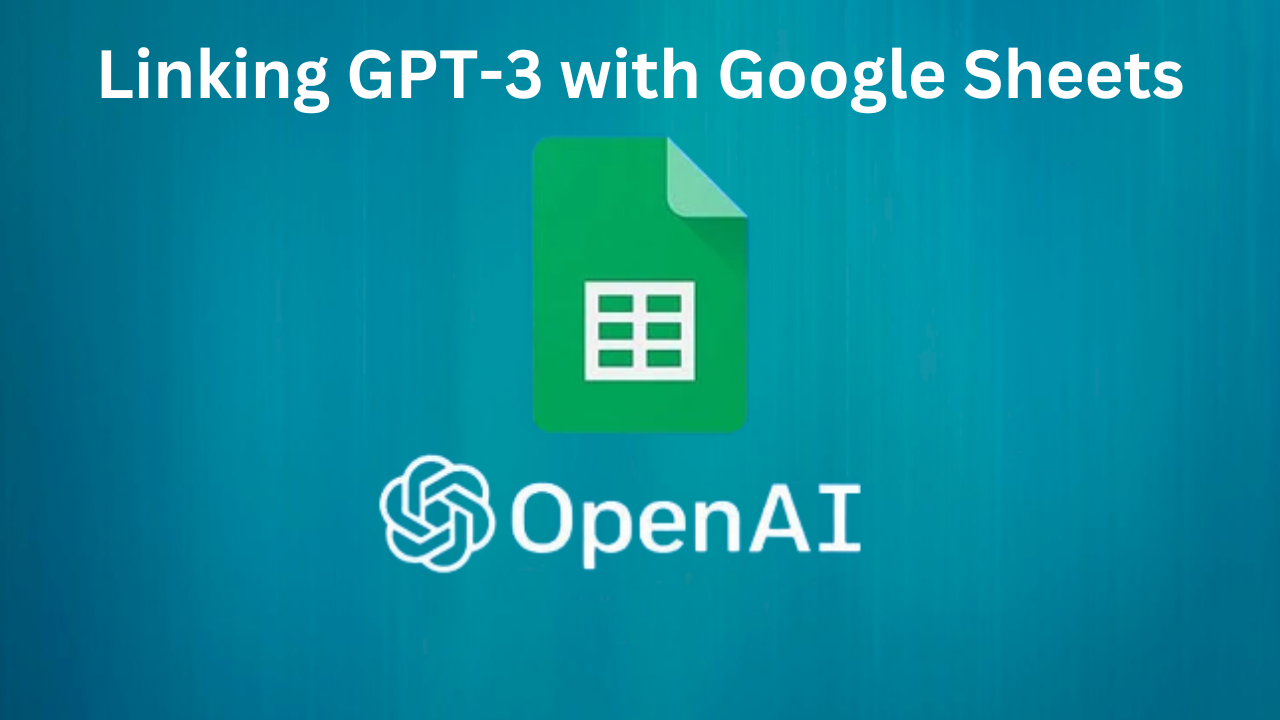GPT-3, a sophisticated AI model from OpenAI, excels in extensive text completion. Its data processing capacity enables the automation of numerous text-related tasks such as categorization, abridgment, and dataset creation.
Explore the methods to incorporate GPT-3 within Rows or Google Sheets workflows in this article, optimizing spreadsheet use with GPT-3’s capabilities.
Setting up GPT-3 API Access
Creating an OpenAI account
To begin, you’ll need to create an account with OpenAI. Head to https://beta.openai.com/signup/ and follow the steps to sign up for a free account.
Getting your GPT-3 API key
Once your account is created, navigate to the API section of the OpenAI dashboard. Here, you’ll find your GPT-3 API key. Copy this key and keep it safe, as you’ll need it to connect GPT-3 to Google Sheets.
Connecting GPT-3 to Google Sheets
Creating a new Google Sheets document
To start, create a new Google Sheets document by visiting https://sheets.new/. Give your document a meaningful name to help you remember its purpose.
Installing the GPT-3 to Google Sheets add-on
Next, you’ll need to install an add-on that will enable GPT-3 integration within Google Sheets. Click on Extensions > Add-ons > Get add-ons in the menu. Search for “GPT-3 to Google Sheets” and install the add-on.
Setting up the add-on with your API key
After installing the add-on, click on Extensions > Add-ons > GPT-3 to Google Sheets > Settings. Enter your GPT-3 API key and save your settings.
Using GPT-3 in Google Sheets with Rows
Writing your first GPT-3 function
Now that GPT-3 is connected to Google Sheets, it’s time to start using it! In a cell, type the following formula:
=GPT3(prompt, max_tokens)
Replace prompt with the text you want to send to GPT-3, and max_tokens with the maximum number of tokens (words and punctuation) you want GPT-3 to generate in its response. For example:
=GPT3("Write a short paragraph about AI.", 50)
After pressing Enter, GPT-3 will process your prompt and return a response in the cell.
Expanding your functions with Rows
To make the most of GPT-3 in Google Sheets, you can utilize Rows for more dynamic and efficient processing. For instance, if you have a list of prompts in column A, you can use the following formula in column B to get GPT-3-generated responses for each prompt:
=GPT3(A1, 50)
Drag the formula down the column to apply it to all rows with prompts.
Enhancing GPT-3 with conditional formatting and data validation
To further improve your GPT-3 experience in Google Sheets, you can use conditional formatting and data validation features. For example, you can apply conditional formatting rules to color-code cells based on GPT-3-generated content or use data validation to ensure that input values meet specific criteria before being processed by GPT-3.
Conclusion
Connecting GPT-3 to Google Sheets and Rows can be a game-changer for those who want to harness the power of AI for content generation, data analysis, and more. By following the steps outlined in this article, you can easily integrate GPT-3 into your Google Sheets workflow and start benefiting from its capabilities.
Frequently Asked Questions
Is it free to use GPT-3 with Google Sheets?
While Google Sheets is free to use, GPT-3 access through OpenAI may come with costs depending on your usage. Be sure to check OpenAI’s pricing information for details.
Can I share my Google Sheets document with others who don’t have the GPT-3 add-on installed?
Yes, you can share your document with others. However, they will need to install the GPT-3 add-on and configure it with their own API key to use GPT-3 functions in the document.
Is the GPT-3 add-on available for other spreadsheet applications like Microsoft Excel?
The GPT-3 to Google Sheets add-on is specifically designed for Google Sheets. However, there may be third-party solutions or workarounds to integrate GPT-3 with other spreadsheet applications.
Can I use GPT-3 for languages other than English?
Yes, GPT-3 supports multiple languages. However, its proficiency in languages other than English may vary.
Are there any limitations on the content I can generate with GPT-3 in Google Sheets?
While GPT-3 is a powerful tool, it may occasionally generate content that is inappropriate or unrelated to the input prompt. It’s essential to review and edit the generated content as needed before using it in your projects.