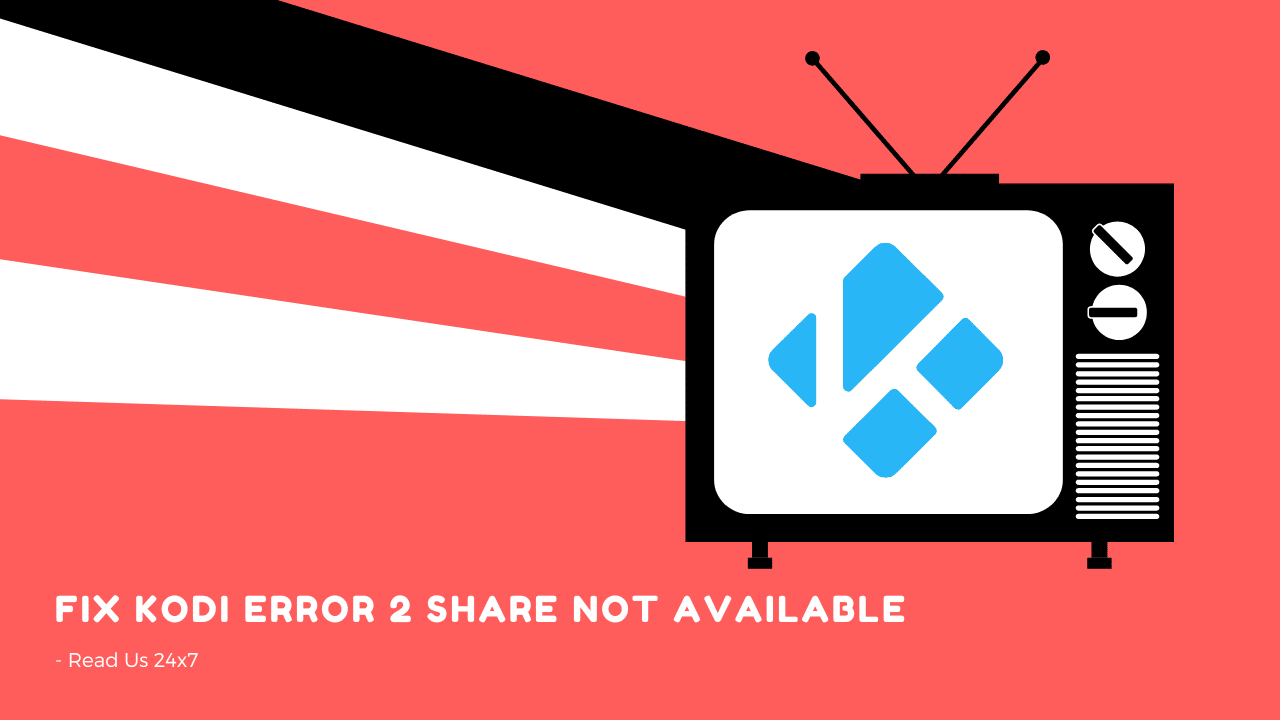Kodi is one of the most popular streaming applications available. It allows you to stream movies, TV shows, and live sports. However, if you are getting an error 2 share not available message, then you may be having trouble accessing content.
Error 2 ‘Share Not Available’ is a Kodi error that can be caused by a number of factors. Sometimes the problem is with the content itself, and other times it may be due to your internet connection. If you are having trouble streaming content on Kodi, then check out our guide on how to fix error 2: share not available message.
In this article, we will show you how to deal with the Kodi Error 2 Share Not Available Message. We will also provide a list of alternative Kodi add-ons that you can use to watch your favorite content. Let’s get started!
How to fix the Kodi Error 2 Share Not Available Message?
There are a few things that you can do to fix this error. We are going to discuss each method in detail. Let’s take a close look.
Check your internet connection
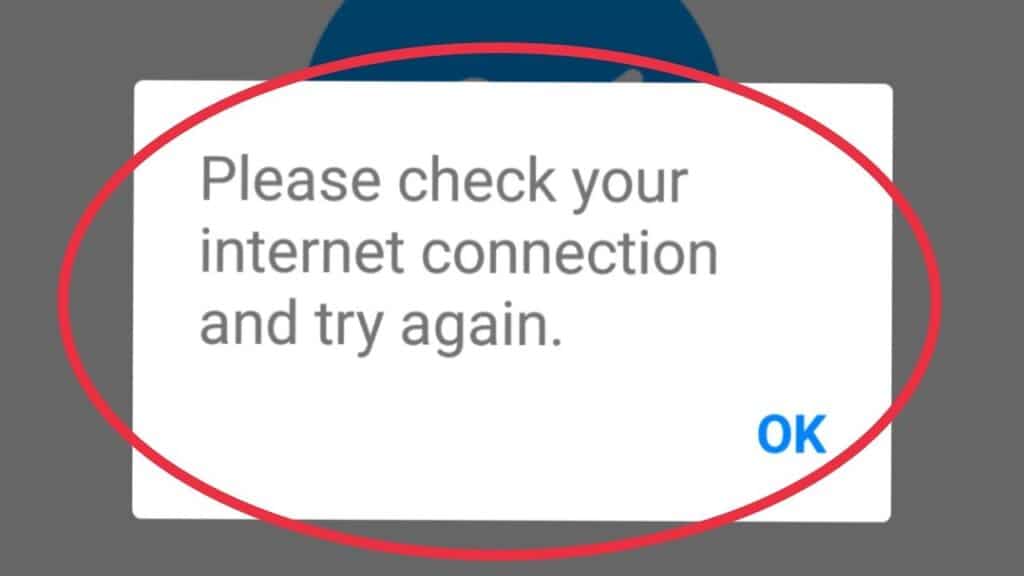
The first thing you need to do is to check your internet connection. This error can be caused by a slow or unstable internet connection. Make sure that your internet connection is working properly.
Restart Kodi
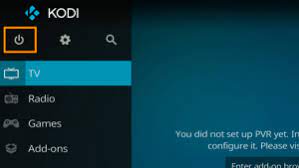
If you are still getting the error after checking your internet connection, then you should try restarting Kodi. Sometimes, this can fix the problem. To restart Kodi, simply exit the application and then launch it again. This is because the cache data in Kodi can become corrupt and cause this error.
Clear the Kodi cache
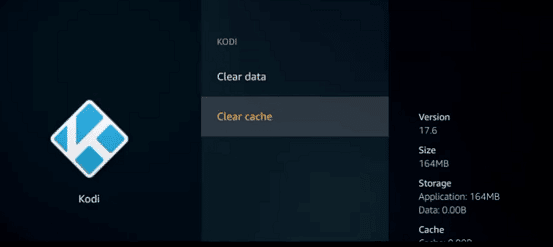
Try clearing the cache. This can be done by going to the settings menu and selecting ‘Clear Cache’. This will delete all the cached data in Kodi. After clearing the cache, try launching Kodi again.
Check Your Device Permissions
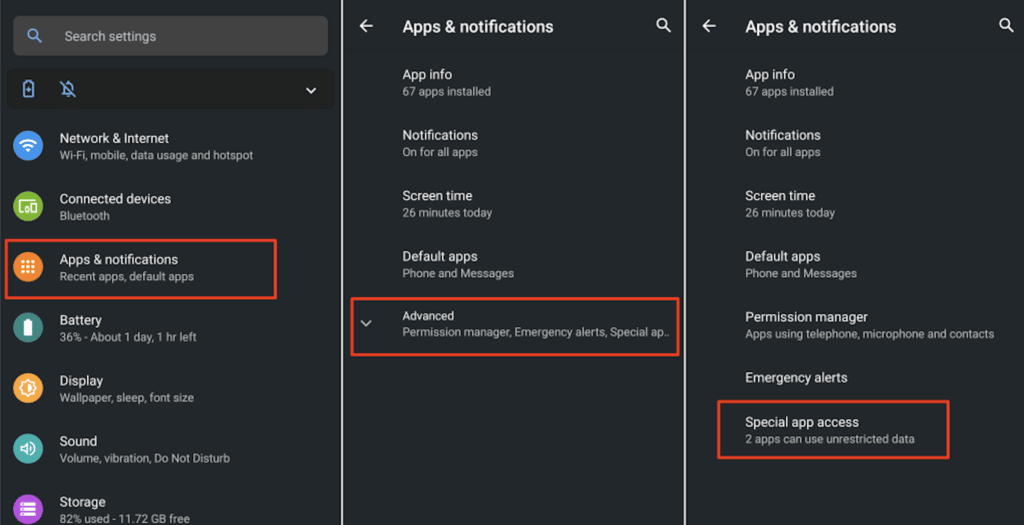
If you are still getting the Kodi Error 2 Share Not Available message, then you should check your device permissions. You can check it by going to the settings menu and selecting Device Manager. Here, you need to ensure that your device has proper permissions. Allow access to the storage, microphone, and camera.
Reasons for the Kodi Error 2 Share Not Available Message
The Content is Not Available
One of the most common reasons for this error is that the content you are trying to access is not available. This can be due to a number of reasons. It could be that the content you are trying to access is geo-restricted. This means that it is not available in your country. Another reason could be that the content you are trying to access is no longer available.
The Server is Not Responding
Another common reason for this error is that the server you are trying to access is not responding. It could be that the server is down or experiencing technical difficulties.
Your Internet Connection is Not Working
This error can also be caused by a slow or unstable internet connection. Make sure that your internet connection is working properly before trying to stream content on Kodi.
Conclusion
KODI is a great way to stream your favorite content. However, you may sometimes encounter errors while using it. The Kodi Error 2 Share Not Available Message is one such error. This error can be caused by a number of reasons.
In this article, we have discussed some of the most common reasons for this error. We have also provided a few solutions that you can try to fix the problem. So, you should try the tips and instructions that are given above.
We hope this article was helpful. If you have any further questions, please feel free to reach out to us. We will try to help you out. Thanks for reading!
FAQs
What can be the alternative for Kodi?
If you are having trouble streaming content on Kodi, then there are a few alternative add-ons that you can use. We have listed a few of the best alternatives below.
USTVNow
cCloud TV
Planet MMA
SportsDevil
Joker Sports
But, you should try fixing the Kodi Error 2 Share Not Available Message before trying any of these alternatives.How can I get a better streaming experience on Kodi?
To get a better streaming experience on Kodi, we recommend using a VPN. A VPN will allow you to bypass geo-restrictions and access content that is not available in your country. It will also protect your privacy and keep your data safe from hackers.
How can I get Kodi on my Fire Stick?
To install Kodi on your Fire Stick, go to the settings menu and select ‘Device’. Then, select ‘Developer Options. Next, scroll down and turn on ‘Apps from Unknown Sources. This will allow you to install third-party apps on your Fire Stick.