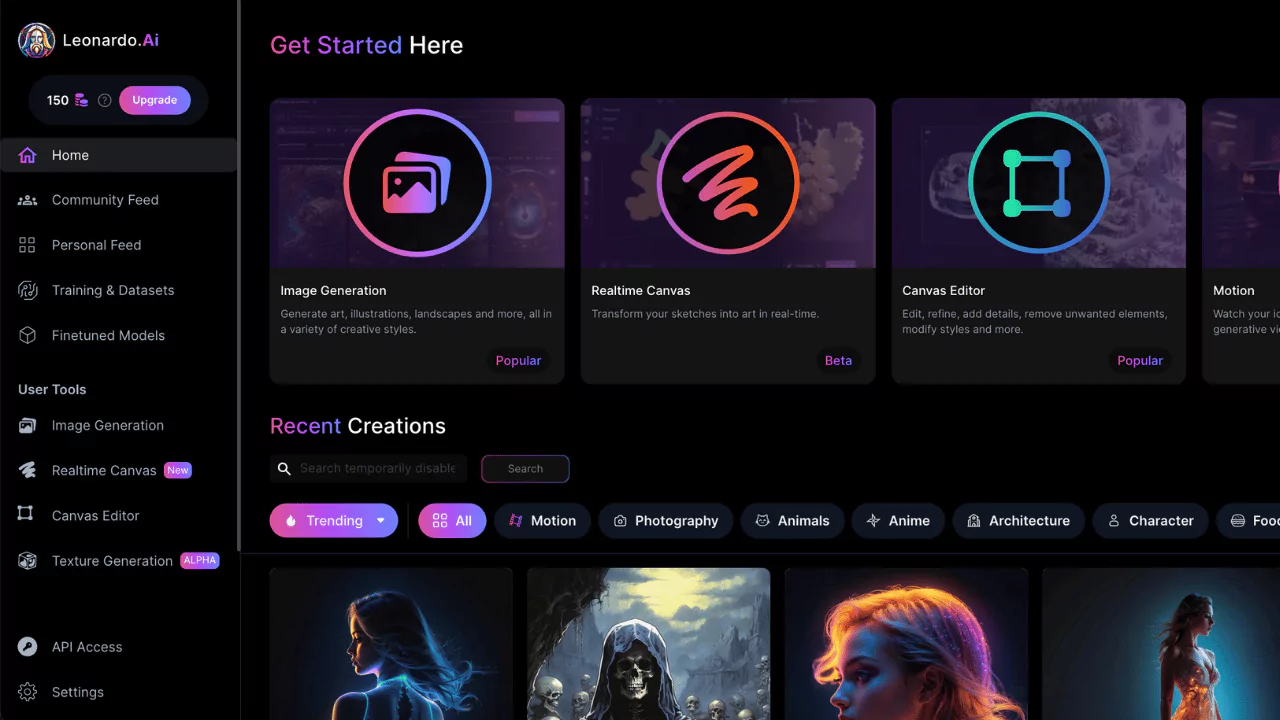Do you want to create amazing artwork and images without any prior experience or skills? Do you want to unleash your creativity and explore different styles and effects? Do you want to use the latest AI technology to enhance, transform, and create new images? If you answered yes to any of these questions, then you should try Leonardo AI, a web-based platform that can help you generate stunning artwork and images in minutes.
Understanding Leonardo AI
What is it?
Leonardo AI is a web-based platform that allows you to generate stunning artwork and images using artificial intelligence. You can use it to create original artwork, enhance existing images, transform images into different styles, and even create new images from scratch.
How Does it Work?
Leonardo AI uses a deep learning model called CLIP, which stands for Contrastive Language-Image Pre-training. CLIP is trained on a large dataset of text and images, and it can understand the semantic relationship between them. This means that CLIP can generate images that match any text description you give it.
For example, if you type “a sunset over the ocean”, CLIP will generate an image that looks like a sunset over the ocean. You can also use more specific or abstract descriptions, such as “a surreal painting of a cat with wings” or “a minimalist logo for a coffee shop”.
Leonardo AI offers a range of plans catering to different user needs. The free plan allows the generation of 150 images per day, with some limitations on styles that require a paid subscription. For those seeking more extensive usage, the Apprentice Plan, priced at $10 per month, provides the capacity to generate 8,500 images monthly. The Artisan Plan, costing $24 per month, further expands capabilities, allowing users to create up to 25,000 images each month.
Sign up and User Interface
To use Leonardo AI, you need to sign up for a free account on their website. Once you sign up, you will be able to access the user interface, which consists of three main sections:
- The text box, where you can type your text description or choose from the AI-suggested prompts.
- The image gallery, where you can see the generated images and select the ones you like.
- The style and effect panel, where you can adjust the parameters of the generated images, such as brightness, contrast, saturation, hue, and more. You can also apply different styles and effects, such as sketching, oil painting, pixel art, and more.
Generating Stunning Artwork and Images
To use Leonardo AI for generating stunning artwork and images, follow these straightforward steps:
1. Sign up for Leonardo:
Visit the Leonardo website and create an account using your preferred method – Apple, Google, Microsoft, or email. Sign in with your new account.
2. Access the image generator:
On the home screen, click on Image Generation in the left pane, the center icon, or the Create New Image button in the upper right.
3. Try your first image:
Type a description of the image you want in the prompt at the top. You can also specify a style, such as “a giant grasshopper drinking a martini in the style of Renoir.” Click Generate, keeping an eye on the token usage for free versions.
4. View the results:
Leonardo will create four different images for you to review.
5. Specify a model or style:
Select a specific model from the drop-down menu, experimenting with options like 3D Animation Style or Anime Pastel Dream. Adjust style options between Leonardo style and None. Click Generate after setting your preferences.
6. Add elements:
Use the Add Elements menu to include specific elements like Coloring Book or Toon & Anime. Confirm your choices and adjust element weight if needed. Click Generate to create the image.
7. Add a negative prompt:
Enable Add Negative Prompt, specifying things you don’t want in the results, e.g., “wings.” Click Generate.
8. Specify the number of images:
Indicate how many images you want and click Generate.
9. Ask for photorealistic images:
Turn on PhotoReal to generate photorealistic images. Adjust the Depth of Field and enable RAW mode for more detailed images.
10. Set the dimensions:
Choose image dimensions by clicking the number or using Advanced Controls for specific aspect ratios. Adjust height and width sliders as needed.
11. Choose and tweak your desired image:
Click on a generated image, and use options like Unzoom, Remove Background, or Alchemy Upscale for adjustments. Switch between edited and original versions.
12. Copy or download the image:
Use Copy to Clipboard to paste the image elsewhere or Download Image to save it to your computer.
Following these steps, you can unleash the creative power of Leonardo AI to craft visually stunning images tailored to your specifications.
Advantages of Using Leonardo AI
There are many advantages of using Leonardo AI over other similar programs, such as:
- Beginner-friendly interface: Leonardo AI has a simple and intuitive interface that anyone can use without any prior experience or skills. You just need to type a text description or choose a prompt, and the AI will do the rest for you.
- Alternative to other programs: Leonardo AI can be a great alternative to other programs that require more time, effort, or money, such as Photoshop, Illustrator, or Midjourney. You can use Leonardo AI to create artwork and images for personal or professional purposes, such as social media, blogs, websites, presentations, and more.
- Easy access to advanced AI technology: Leonardo AI gives you easy access to the latest AI technology that can generate stunning artwork and images in minutes. You don’t need to install anything or have a powerful computer to use Leonardo AI. You just need a web browser and an internet connection.
Tips and Tricks for Maximizing Leonardo AI
Here are some tips and tricks for maximizing Leonardo AI and getting the best results:
- Use different prompts and styles: To get the most out of Leonardo AI, you should experiment with different prompts and styles. You can use more specific or abstract prompts, such as “a dragon with rainbow scales” or “a feeling of joy”. You can also use different styles and effects, such as watercolor, neon, or mosaic.
- Use the image-to-image feature: To get more creative and personalized results, you should use the image-to-image feature. You can upload your own image or use an image from the image gallery, and use it as a base for the AI to generate new images. You can also use the text box to modify the image, such as adding or removing elements, changing the color, or changing the perspective.
- Fine-tune the model: To get more accurate and realistic results, you should fine-tune the model. You can do this by adjusting the parameters of the generated images, such as the resolution, the diversity, and the quality. You can also use the feedback button to rate the images and help the AI improve.