Quite often, while browsing any website, you might encounter an error “Site was blocked by Network Administrator.” You may encounter this issue for reasons best known to your network administrator or for some virtuous reasons. Generally, this level of security is enabled in schools, colleges, universities, and workplaces.
If you work in an office or attend college and the majority of websites are blocked by the administration department, the majority of people are unaware of how to unblock blocked websites by administrators. Thus, in this article, I will explain how to open blocked websites. The majority of these websites are blocked by the network administrator or Internet service provider. Additionally, if you’re wondering how to access blocked websites in Google Chrome or any other browser, you’ve just followed the simple steps I’ve included below. The administrator network has blocked the majority of websites except those related to education and office work. It is extremely difficult to access these websites on this network.
Depending on the network level and firewall configuration, your network administrator may be able to determine that you’re accessing a blocked website.
Websites Block Level
Websites can be blocked at three different levels: computer, network, and ISP/government. Certain DNS services, such as Open DNS, also allow for the blocking of specific types of websites for multiple users sharing a computer. Then, in addition to the built-in “Restricted Websites” feature in Internet Options, there is some software that assists in blocking a website.
How to Unblock a Website Blocked By the Administrator?
I’ve discussed several methods for bypassing the administrator setting on the network level to access blocked websites. If any of the methods below work for you, you can skip the rest. Generally, using a VPN enables you to access blocked websites.
Method 1. Changing DNS Settings
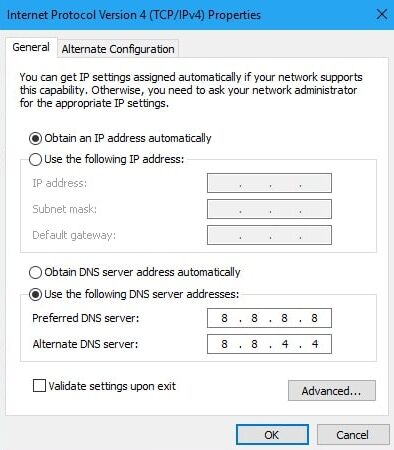
- Type ‘ncpa.cpl‘ in run.
- Look for Internet Protocol Version 4 (TCP/IPv4).
- Click on it and click on the Properties button.
- Now manually use the following DNS servers; Preferred DNS server as 8.8.8.8 & Alternate DNS server as 8.8.4.4 (Google’s public DNS) (Set IP as automatic)
- Apply the setting and do not forget to enable the “Validate settings upon exit” checkbox.
- Restart the browser and try to access the blocked websites.
This will help in establishing a connection to the Google Public DNS server and allowing access to the website. Additionally, you can connect using other free available DNS IP addresses to see if anything else works. Like Open DNS IPs 208.67. 222.222 and 208.67. 220.220
Method 2. Use VPN to Mask Your Location
VPN is the best solution for anyone who uses the internet regularly. They prevent your Internet Service Provider (ISP) from tracking your online activity. VPN encrypts your data by redirecting it to another secure location. It creates a secure tunnel to ensure end-to-end security. As a result, your ISP will remain unaware of your activities. Grab one of the best VPN from here and unblock your blocked website with ease.
When you visit a restricted website, the ISP network has a difficult time detecting the URL. As a result, you can open the blocked website without any error.
VPN is the best tool for anyone who uses the internet regularly. They prevent your Internet Service Provider (ISP) from tracking your online activity. VPN encrypts your data by redirecting it to another secure location. It creates a secure tunnel to ensure end-to-end security. As a result, your ISP will remain unaware of your activities.
When you visit a restricted website, the ISP network has a difficult time detecting the URL. As a result, you can open the blocked website without any error.
VPNs are very easy to set up, are generally more stable, and are more reliable. Simply download them to your system or install them as a Chrome extension and enable them. You can check out both free and paid VPN service providers.
Method 3. Use the IP Address of a Website Instead
The administrator generally blocks websites by adding their URL to a blacklist, but you can still access them via their IP address. To accomplish this, follow the steps below.
- Go to Run
- Type CMD and press enter
- Now type Ping and enter the URL you want to access.
- Press enter.
- You will see the IP address of the website.
- Type this IP address into the browser to access the website.
You may access the website using this IP Address; however, there is a possibility that links on the site contain the Website URL. As a result, at each step, you must replace the URL with the IP address.
Method 4. Use Proxy Servers (What is a Proxy Server)
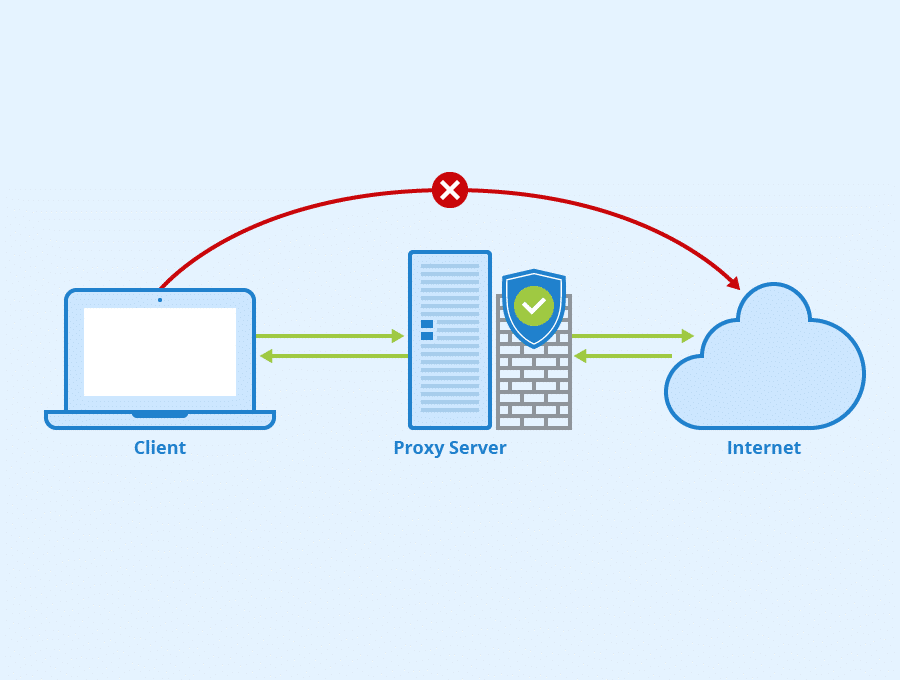
A proxy server is a computer system or router that acts as a gateway between users and the internet. As a result, it assists in preventing cyber attackers from gaining access to a private network. It is a server, referred to as an “intermediary” because it acts as a link between end-users and the web pages they visit online.
When a computer connects to the internet, it establishes a connection through the use of an IP address. This is analogous to your home’s street address, in that it directs incoming data and provides a return address for other devices to authenticate. A proxy server is essentially a computer connected to the internet with its IP address. Also, check How to Use Steam on the Proxy Network.
Types of Proxy servers
- Anonymous proxy: As the name implies, this proxy server operates anonymously, masking your IP address and location whenever you request the server.
- Transparent proxy: This server forwards your request to the destination without concealing any information about your computer.
- Highly Anonymous proxy: This is an excellent advanced anonymous proxy server that conceals your IP address, presence, and location so that your destination is unaware of your presence and you can surf the Internet anonymously.
Numerous online services provide secure encrypted proxy servers, which is especially useful if you are connected to a public Wi-Fi network. Privoxy is one such tool that also includes advanced privacy features.
These services establish a secure channel between you and your ISP, providing you with anonymity to access blocked websites.
Few Proxy Sites:
- https://kproxy.com
- https://stopcensoring.me/
- https://www.croxyproxy.com/
- https://freeproxy.win/
- https://www.blockaway.net/
- https://www.hidemyass.com/proxy
- https://www.proxysite.com
- https://unblockwebsites.net
- https://hide.me/en/proxy
- https://hidester.com/proxy/
- https://whoer.net/webproxy
Method 5. Use Shortened URL (URL Shortener)
A shortened URL may fool the network administrator because the URL address is changed to something unusual and the administrator does not blacklist the shorter URL. You can also use a URL shortening service such as Bitly or TinyURL to shorten the URL.
To access the restricted site, copy and paste the short URL into your browser’s address bar.
Method 6. Use TOR (The Onion Router) Browser
TOR browsers are typically used to conduct deep web and dark web searches. Tor encrypts and conceals your HTTPS web activity by connecting to multiple anonymous TOR web servers, leaving no trace of your web activity.
Because the ISP and network administrator cannot view the TOR browser, you can safely access the blocked website.
Method 7. Use Google Translate
This technique has been found to be extremely effective when used correctly.
- Go to Google Translate
- Now enter the URL of the site.
- Select any other language.
- The site is now open.
- Then again select your desired language.
- This will bypass the restriction.
How to Unblock Websites Blocked by Administrator on Google Chrome/Chromebook?
If you’re still having trouble following the above-mentioned steps for opening unblocked websites on Chrome, you may try to use Google Chrome browser extensions.
Try one of these VPN extensions on your chrome browser Browsec VPN, Touch VPN, or Hotspot Shield VPN Free Proxy.
Click on any on the extension link. Then click Add to Chrome. And start using it. It’s simple. It will unblock your Websites Blocked by the Administrator on Google Chrome.
So, What Worked for You?
In my youth, we used to access blocked websites through the use of the Ultrasurf software on a Windows PC. Though the ISP’s speed would significantly decrease, there were no other options. To maintain security and privacy, I continue to use the Ultrasurf app on my mobile device to connect to any public Wi-Fi.
Kindly share how you’re accessing the site in the section below, as well as any other technique you believe might be useful.



