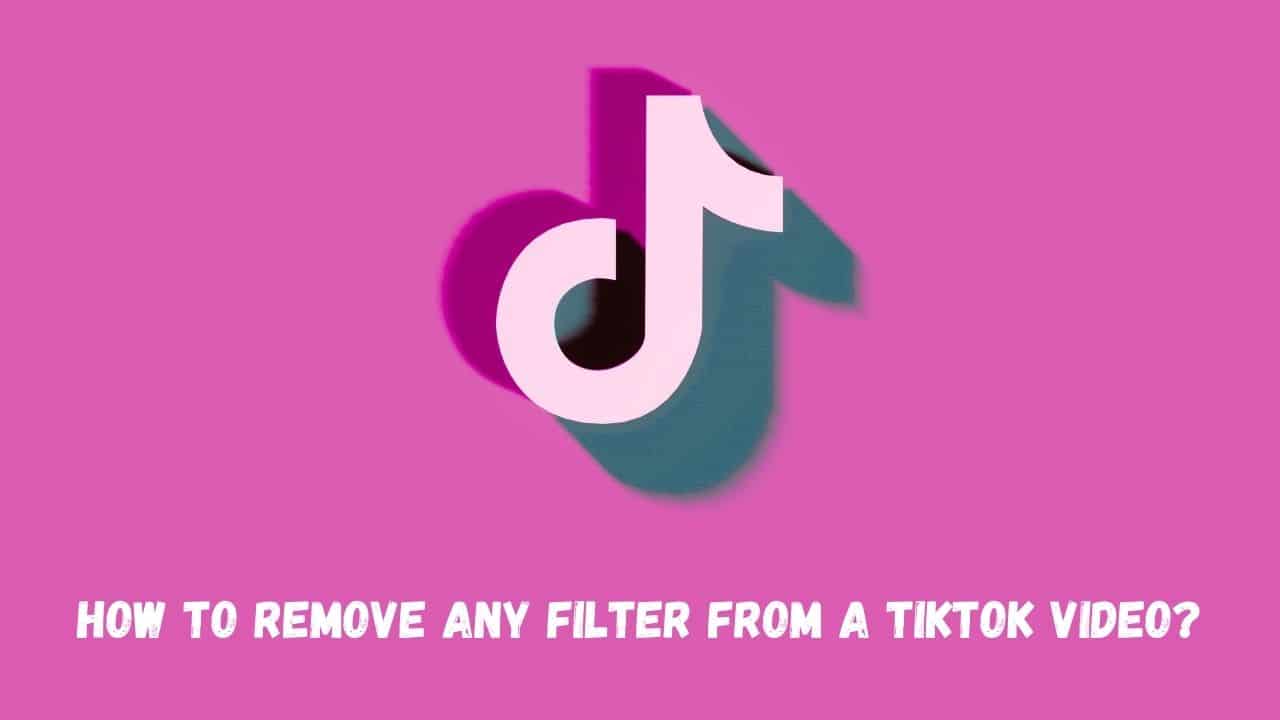TikTok is the most popular social media platform for individuals to display their talents and acquire fame. TikTok users make a living by providing engaging and entertaining material, whether it’s through singing, dancing, acting, or other skills. The filters that viewers apply to these TikTok videos give even more intrigue to the recordings. Users enjoy experimenting with different filters to see which one best suits their material. To experiment with different filters on TikTok, it is necessary to understand how to remove filters from a TikTok video.
What are TikTok Filters?
TikTok filters are visual effects that improve the look of your video. Images, icons, logos, and other special effects can be used as filters. TikTok users have access to a large collection of filters. Every user can look for and choose filters that are exclusive to their TikTok video.
Is it possible to remove a filter or effect from a TikTok video created by someone else?
No, absolutely not. On TikTok, you cannot remove a filter or effect from someone else’s video. You can only watch it in its current state and make no changes to the original clip. You can’t see what’s behind the filter, effect, or sticker, and you can’t uncensor any parts of the video.
When it’s your own TikTok video, you can do all of these things. It’s a reality that you can’t change someone else’s TikTok video. Anyone who tells you otherwise is either lying to you or playing a joke on you.
Are there any programs or websites that can help you remove TikTok filters?
There are no programs or websites that allow you to remove filters or effects from other people’s TikTok videos. If you’ve been looking for them, you’re wasting your time because finding them is impossible.
There is no app that will assist you in removing the red silhouette filter and presenting the raw clip in front of you.
That is not permitted on TikTok. You can download a TikTok video and alter it as you like, but you can’t delete what’s already there. The TikTok app will remain unchanged.
How To Remove Any Filter From A Tiktok Video
Before sharing a TikTok video, you can remove the filters. You will not be able to remove the filter once you have shared your video on TikTok or other social media networks. So, if you’re wondering how to remove the invisible TikTok filter, you’re on your own.
Learn how to manage and remove filters from TikTok videos in your draught area using the methods listed below.
Method 1: Remove Filters from Draft Videos
The following steps can let you remove the filters from your draught videos:
1. On your smartphone, open the TikTok app.
2. From the bottom-right corner of the screen, tap the profile symbol.
3. Go to your Drafts folder and find the video you want to modify.
4. To access the editing options, tap the Back arrow in the top-left corner of the screen.
5. From the panel at the bottom of your screen, select Effects.
6. To undo all of the filters you’ve applied to the video, press the Back Arrow button.
7. To save the changes, press the Next button.
8. Tap the None symbol to eliminate effects from your TikTok video, as shown below.
9. If you’ve applied many filters to your TikTok video, keep tapping the reverse icon to erase all of them.
Finally, press Save to undo the filters that have been applied.
This is how to remove a TikTok video’s filter.
Method 2: After recording, remove any filters that are installed.
If you put a filter on a TikTok video before recording it, you can remove it as long as you do not post the video. To remove the filter from a TikTok video that was added after it was recorded, follow the instructions below.
1. From the left panel, tap the Filters tab while recording a video.
2. A list of filters will appear. To remove all applied filters from the video, tap Portrait, then Normal.
You can quickly delete the filters you added after recording this manner.
Method 3: Manage your Filters
Because TikTok has such a large number of filters, finding the one you want might be tedious and time-consuming. You can manage your filters on TikTok as follows to avoid scrolling through the complete list:
1. To reach your camera screen in the TikTok app, tap the (plus) + icon.
2. Select Filters from the left-hand panel of the screen.
3. Select Management from the Tabs.
4. Select the filters you want to use and mark them as favorites by checking the boxes next to them.
5. Uncheck the boxes next to any filters you’re not using.
From now on, you may access and apply your favorite filters from the favorites area.
Frequently Asked Questions (FAQ)
How can I remove a TikTok video’s filter?
Before uploading a TikTok video, you can quickly remove the filter. To remove the filter, go to the TikTok app and touch on the Drafts> Filters > Undo icon.
Remember that after you’ve posted a TikTok video or shared it on another social media network, you can’t remove the filter.Is it possible to remove the TikTok invisible filter?
The invisible filter works similarly to other TikTok filters in that it cannot be deleted after the video has been posted. You will be able to remove the invisible filter if you have not yet posted the video to TikTok.
We hope our instructions were clear and that you were able to remove filters from your TikTok video. Let us know if you have any questions or recommendations in the comments area below.