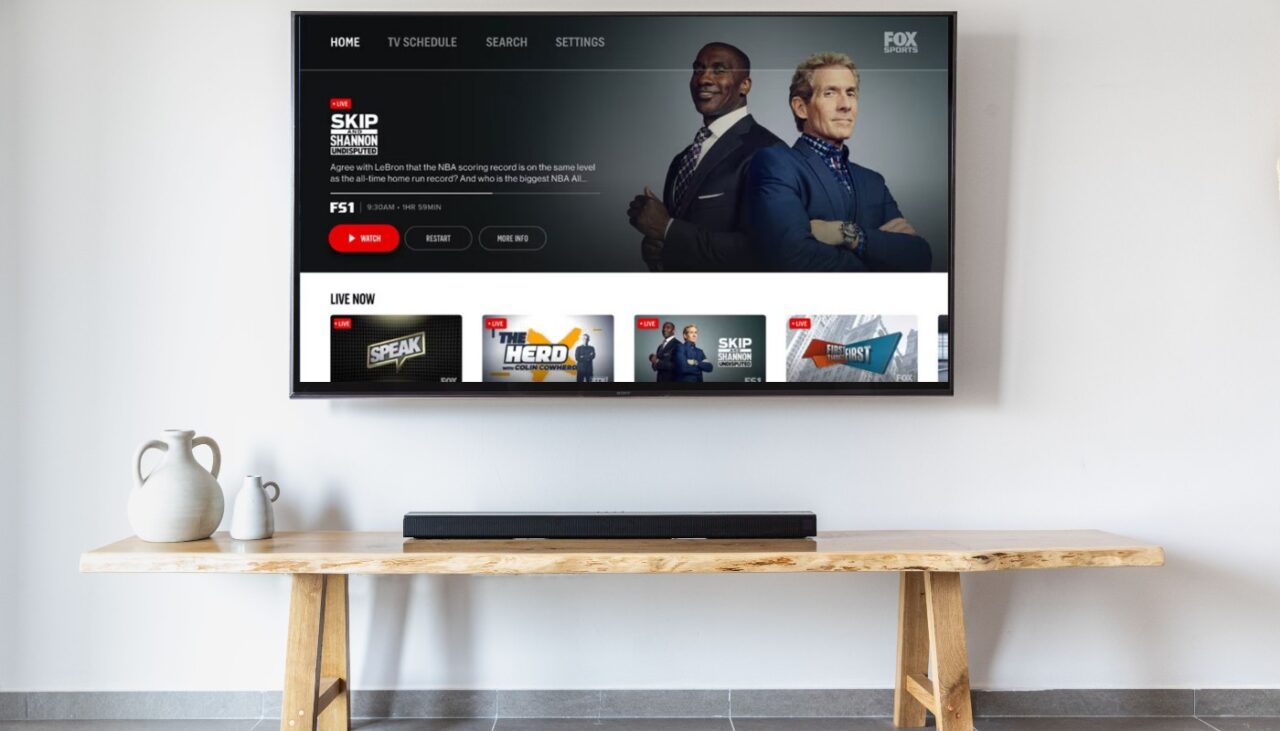FOX Sports is a popular streaming service that offers live and on-demand sports content from various leagues and events, such as NFL, MLB, NASCAR, FIFA World Cup, UEFA European Championships, and more. If you are a sports fan, you might want to watch FOX Sports on your LG Smart TV, which is one of the best TVs for sports viewing, thanks to its OLED and QNED technologies that deliver stunning picture quality, perfect black levels, and wide viewing angles. In this article, we will show you how to install and watch FOX Sports on your LG Smart TV using two methods: using LG Channel Plus or using a Roku device. We will also provide some tips and troubleshooting for a smooth installation process and explore the features and benefits of watching FOX Sports on your LG Smart TV.
Understanding the compatibility of FOX Sports with LG Smart TVs
Before we proceed to the installation steps, you need to understand the compatibility of FOX Sports with LG Smart TVs. Unfortunately, FOX Sports is not yet available as a native app on the LG Content Store, which means you cannot download and install it directly on your LG Smart TV. However, there are two ways to work around this limitation: using LG Channel Plus or using a Roku device. LG Channel Plus is a free service that offers over 200 channels of live and on-demand content, including FOX Sports. You can access LG Channel Plus from your LG Smart TV’s home screen if you have webOS version 5.0 or higher and TV model years 2020-2022. A Roku device is a streaming device that connects to your LG Smart TV via HDMI and allows you to access thousands of apps and channels, including FOX Sports. You can use any Roku device that supports FOX Sports app, such as Roku Express, Roku Streaming Stick, Roku Ultra, etc.
A step-by-step guide to installing FOX Sports on your LG Smart TV
Depending on which method you choose, the installation steps may vary. Here are the step-by-step guides for both methods:
Using LG Channel Plus
- Press the Home button on your LG Smart TV remote and go to Settings.
- Select All Settings and scroll to Channels.
- Find LG Channels and toggle the switch on.
- Agree to the disclaimer and wait for the channels to load.
- You should now see LG Channels Plus on your home screen.
- Search for FOX Sports or channel IP-740 and select it.
- You should then be able to watch the FOX Sports channel for free.
Using a Roku device
- Turn on your LG Smart TV and connect it to the Roku device via HDMI.
- Connect both devices to the same Wi-Fi network.
- Navigate to the Roku Home screen and click on the Roku Channel Store.
- Use the search bar to find FOX Sports by using the keyboard at the bottom of the screen.
- Select the FOX Sports app and go to its details page.
- Click the Add Channel option to download the app on your Roku device.
- Launch the FOX Sports app and log in with your paid TV provider credentials or create a new account if you don’t have one.
- Select the content you want to watch from the FOX Sports app and enjoy it on your LG Smart TV.
Tips and troubleshooting for a smooth installation process
To ensure a smooth installation process, here are some tips and troubleshooting steps you can follow:
- Make sure your LG Smart TV has webOS version 5.0 or higher and TV model years 2020-2022 if you want to use LG Channel Plus.
- Make sure your Roku device supports FOX Sports app and has the latest software update if you want to use a Roku device.
- Make sure both devices are connected to the same Wi-Fi network and have a stable internet connection.
- If you encounter any issues with loading or playing content from FOX Sports app, try restarting your devices, clearing cache and data, or reinstalling the app.
- If you have any questions or need more help with installing or watching FOX Sports on your LG Smart TV, you can contact FOX Sports customer support at https://help.fox.com/s/ or call 1-866-FOX-FANS.
Exploring the features and benefits of watching FOX Sports on your LG Smart TV
Watching FOX Sports on your LG Smart TV has many features and benefits that can enhance your sports viewing experience. Here are some of them:
- You can watch live and on-demand sports content from various leagues and events, such as NFL, MLB, NASCAR, FIFA World Cup, UEFA European Championships, CONCACAF Soccer, MLS, WWE, USFL, Liga MX, etc.
- You can access exclusive content and original shows from FOX Sports, such as The Herd with Colin Cowherd, Skip and Shannon: Undisputed, Speak for Yourself, First Things First, etc.
- You can personalize your FOX Sports app by choosing your favorite teams and sports, setting alerts and notifications, and customizing your home screen.
- You can enjoy the stunning picture quality, perfect black levels, and wide viewing angles of your LG Smart TV, which is one of the best TVs for sports viewing.
- You can use the LG Magic Remote to control your FOX Sports app and other LG Smart TV features with voice commands, gestures, or buttons.
- You can use the LG ThinQ AI to integrate your LG Smart TV with other smart devices and services, such as Google Assistant, Amazon Alexa, Apple AirPlay 2, etc.
- You can use the LG Sound Sync to connect your LG Smart TV to compatible soundbars or speakers for a more immersive sound experience.
Final thoughts
FOX Sports is a great streaming service for sports fans who want to watch live and on-demand sports content from various leagues and events. However, since FOX Sports is not yet available as a native app on the LG Content Store, you need to use either LG Channel Plus or a Roku device to install and watch FOX Sports on your LG Smart TV. Both methods are easy and convenient, but they have different requirements and steps. We hope this article has helped you understand how to install and watch FOX Sports on your LG Smart TV using either method. We also hope you have learned some tips and troubleshooting for a smooth installation process and explored some features and benefits of watching FOX Sports on your LG Smart TV. Enjoy watching your favorite sports on your LG Smart TV with FOX Sports!