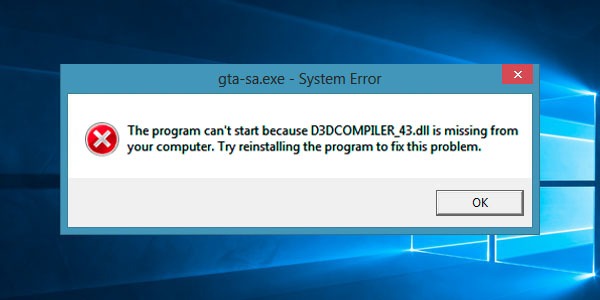Most of Windows users face a crashing problem with their graphics cards and games. Due to this, an error message prompts while trying to run the problem which says ‘d3dcompiler_43.dll is missing from your device’.
Due to this error message, the game will not open properly. The problem generally appears when the Windows operating system cannot find the required DLL file for a particular program.
In addition, if the DLL files are gets damaged or corrupted due to some reason, then you might get this error message on the system screen. Thus, if you are getting the same error message, you are not alone. There are lots of users who have encountered the same issue. Luckily there are effective solutions that are sufficient enough to resolve the problem.
Effective Troubleshooting Methods for d3dcompiler_43.dll is Missing Issue:
d3dcompiler_43.dll is a Dynamic Link Libraries file. It is a component launched by Microsoft. Basically, it is required by most of the video games and used by some of graphics programs.
Hence, check out the troubleshooting methods listed below to get proper solutions to eradicate the problem.
Fix 1: Run a System File Checker Scan
As we have mentioned in the earlier section, the problem might appear due to the corrupted or missing system files. Therefore, Windows launches a built-in tool which is known as System File Checker or SFC.
It will run and locate the damaged system files from your device. To run this tool, go through the steps mentioned in the section below and apply them accordingly.
Step 1
First, press the Start button and then type ‘cmd’ in the search bar. Now, right-click on the ‘cmd’ icon and select the Run as Administrator option to open a Command Prompt window as an admin.
Step 2
Now, type ‘sfc/scannow’ in the command window and hit the Enter button to launch the System File Checker tool on your device.
It will automatically start to scan your device and locate the corrupted system files. Now, close the command window and check whether you are getting this error message or not.
Fix 2: Reinstall a Program
In case, a particular game or program displays the error message d3dcompiler_43.dll, then you should uninstall that program or game.
In this case, you need to uninstall the program and then install it again. To do that, take a look at these steps and apply them accordingly.
Step 1
First of all, press the Windows key and R key at the same time to open the Run window. Now, enter ‘appwiz.cpl’ in the Run dialog box. After that, click on the Enter button.
You will be directly moved to the Control Panel section.
Step 2
Thereafter, locate the software and right-click on it. A drop-down menu will appear on the system screen. Select the Uninstall option from the list.
In some cases, you will find the Repair option. If you found the Repair option, then select the Repair option in place of the Uninstall option. Otherwise, click on the Uninstall button.
Step 3
A pop-up box will appear, click on the OK button to confirm the action. Next, restart the system. Now, visit the official website of the program and download the latest version of the program. After that, install it. Wait until the installation process gets finished.
After completing the process, restart the system and check whether you are getting the same error message or not.
Fix 3: Reinstall DirectX
If the above two processes do not help you to resolve the problem, then reinstalling the DirectX will help you to resolve the problem. But before that, you need to uninstall DirectX and then install it again with a new version. To do that, go through the steps mentioned in the section below.
Step 1
At first, press the Start button and move to the Control Panel section. After that, navigate to the Program and Features section.
Step 2
Thereafter, locate the DirectX from the list and right-click on it. A drop-down menu will appear on the system screen. Select the Uninstall option from the list.
Step 3
It will take some time to complete the Uninstall option. After that, restart the system. Next, visit Microsoft’s DirectX End-User Runtimes Download page.
Step 4
Now, click on the Download option to get the latest version of DirectX on your device. Thereafter, move to the folder where you have saved the downloaded file. Then, extract the file in the same location.
Step 5
Later, run the DXSETUP.exe and then follow the on-screen instructions to finish the installation process.
Finally, try to run the game or graphics driver and check if the problem error message still persists or not.
We hope these three troubleshooting methods will surely help you to eliminate the d3dcompiler_43.dll is missing error.