On our online accounts, each of us has a wealth of private information that we wish to keep safe. However, most of it only has quite a flimsy password protection. It should work if you make a password that is extremely strong. However, as we are all aware, there is a narrow line between selecting a password that is difficult for others to guess and one that is simple for you to remember.
Fortunately, there are several approaches and suggestions for making strong passwords, such as employing a service that generates random passwords. We’ll go over our best practices for selecting and creating secure passwords for your online accounts in this article. Additionally, we’ll discuss some of our go-to strategies for keeping passwords secure as well as techniques to prevent you from ever needing to click the “Forgot password” link.
How to Generate a Strong Password?
- Utilize complex password combinations.
- Put numbers, lowercase letters, and capital letters together.
- Avoid using widely used passwords
What is a Strong Password?

You can’t guess a strong password or break it with a brute force attack. Computers are used by hackers to test different combinations of letters, numbers, and symbols in an effort to find the perfect password. Short passwords made only of letters and numbers are easily cracked by modern computers.
As a result, strong passwords are made up of a mix of capital and lowercase characters, digits, and unique symbols like punctuation. At least 12 characters should be used, though we advise using one that is lengthier.
Here are the primary qualities of a strong password, in general:
- Has a minimum of 12 characters. The better your password, the longer it should be.
- Utilizes capital and lowercase letters, digits, and unique symbols. Mixed character passwords are more difficult to decrypt.
- Lacks recognizable keyboard shortcuts
- is not based on any private information about you.
- You need a different password for each account you have.
There are frequent reminders that remind you to enter a certain number of letters or numbers while creating an internet account. Some might even stop you from creating a “weak password,” which is typically a single word or number combination that is simple to decipher.
But even if you don’t receive a reminder, it’s crucial to always use a strong password whether creating a new online account or updating an existing one.
A Lengthy Password is recommended
The length of a password is crucial for its security. We advise using a password that is at least 12 characters long, and preferably longer.
The number of password combinations grows exponentially with each new symbol used. This makes passwords longer than a certain length nearly impossible to crack, provided you avoid using phrases that are widely used.
Strong passwords aren’t readily apparent
Don’t choose a password that is too obvious or easy to guess, like “password” or “12345,” because a good password should be one that is very difficult for someone else to guess or crack. The last two options are among the least practical and most widely used passwords in use today.
Memorable keyboard shortcuts Should not be in good passwords
Avoid using sequential keyboard shortcuts like “qwerty,” as hackers may be able to decipher them. It’s likely that hackers won’t need to put much effort into cracking your password if you didn’t take the time to think of a strong one.
A Strong Password Should be Unique
You may well be tempted to use the same password for all of your online accounts once you’ve established a secure password. However, doing so makes you more susceptible to several attacks.
After all, if a hacker succeeds to crack your password, they’ll be able to access all the accounts you use it on, including your work, social media, and email accounts.
Because it’s simpler to remember, many people use the same password for all of their accounts. But don’t panic; farther down, we have a tonne of advice that will help you manage various passwords.
Don’t use Old Passwords
Additionally, it’s crucial to avoid recycling passwords, especially if they’ve already been compromised. It may sound basic, but you shouldn’t use the same password twice. It’s advisable to come up with a new one, even if you haven’t used the old one in years. especially if you’ve already experienced password hacking concerns.
Special characters in passwords
Although adding additional characters to your passwords is a great approach to increase their security, not all online accounts permit you to do so. However, the majority will let you use the following:
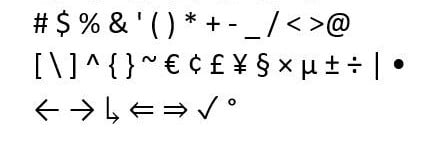
Examples of Some Good Passwords
Here are a few strong password examples:
- fLj7hE619*8L
- wcJUh92q8dM55$7Yao&0q
- 66QP7g$l^
- 82^@4^h$MhezCZT#
They are all made up of a seemingly arbitrary collection of uppercase and lowercase letters, numerals, and special characters that spans a length of more than 15 characters. These passwords are not generic and do not include any recognizable keypaths or sensitive data that could be used by hackers.
Tips To Make a Strong Password
Fortunately, there are several things you can do to make strong passwords that are specific to each of your online accounts. Google’s password-generating tool creates passwords that are distinctive and nearly tough to guess. As an alternative, you should adhere to our best advice and suggestions for creating a strong password:
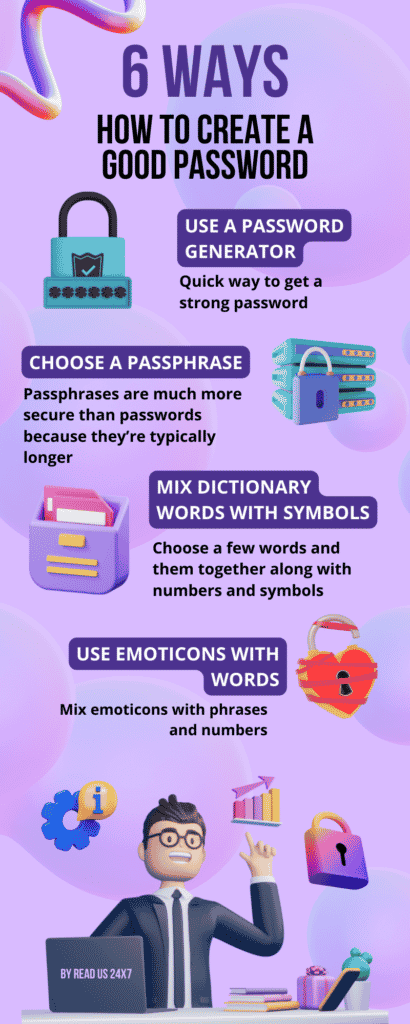
By Using of a password generator
A password generator is a fairly quick and simple solution to generate a unique and strong password if you don’t have the time to create your own secure passwords. We’ll come up with a string of random characters using our very own safe password generator. For your device, email, social media account, or anything else requiring private access, copy it and use it as a password.
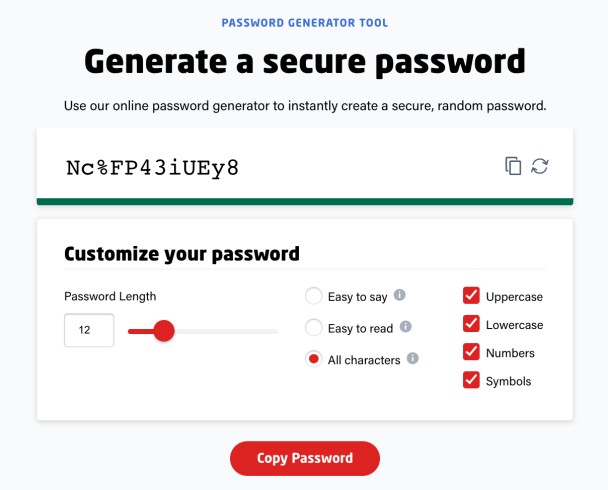
Select a passphrase as opposed to a password
Because they tend to be lengthier than passwords and are therefore harder to guess or brute force, passphrases are far more secure than passwords. Pick a phrase instead of a word to create an apparently random string of characters by using the first letters, digits, and punctuation from that phrase. To make it even safer, you may even omit the first letter of a word and replace it with a number or symbol. If you can remember back that far, you might also try exchanging words for punctuation as we used to do when text slang was still in use.
Here are some examples of strong passwords made by using the passphrase method:
| Phrase | Password |
| I first went to Disneyland when I was 4 years old and it made me happy | I1stw2DLwIw8yrs&immJ |
| My friend Matt ate six doughnuts at the bakery café and it cost him £10 | MfMa6d@tbc&ich£10 |
| For the first time ever, Manchester United lost 5:0 to Manchester City | 4da1sttymevaMU5:02MC |
Note: Use random combinations instead of familiar terms, which are susceptible to dictionary attacks.
Mix Dictionary Words
Opening a dictionary or book and selecting a random word is a common practice for selecting a password. However, a single phrase is actually pretty simple for a hacker to guess, despite how random it may seem to you.
Therefore, to make it considerably more difficult for someone to decipher, take a few words from the dictionary and string them together with numbers and symbols.
| Words from the dictionary | Password |
| Dog, Cat, Cow, Fox | Dog%cat7cow/fox48 |
| Hello, Kitty, How, Are | G1hello$kitty74HOW8are! |
| Fish, Meat, Veg | Tr0mb0ne&Fish?Me@t^veg |
Use words and quotes
Use a variation on a significant phrase or statement if you want a password that is challenging for others to guess but simple for you to remember. Simply replace some of the letters with numbers and symbols in a phrase you can recall.
| Quote or phrase | Secure password |
| “One for all and all for one”: The Three Musketeers | 14A&A413Mu$keteers! |
| “For the first time in forever”: Disney’s Frozen | 4da1stTymein4eva-Frozen |
| “Twinkle twinkle little star, how I wonder what you are”: nursery rhyme | TW1nkle7ittle*how1??UR |
Use emoticons
You may always use emoticons to add symbols to your passwords without making them more difficult to remember.
Emoji cannot be added, but you can still use emoticons, which are coded versions that are typically composed of punctuation, letters, and/or numbers.
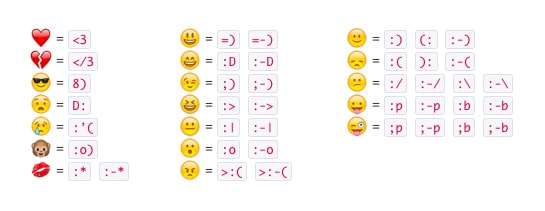
Create Unique Passwords for Each Account
Even after you’ve created a memorable, secure password, you’ll still need to come up with unique passwords for each of your internet accounts. However, you could simply add a separate code to your password for each online account rather than having to go through the same process again.
| Online account | Password |
| cHb1%pXFaCeBoOk% | |
| Amazon | cHb1%pXAmaP8ZoN% |
| eBay | cHb1%pXAuFP8£Bay% |
How to Safeguard Your Passwords?
After creating secure passwords for each of your online accounts, the next step is to protect them from hackers.
Here are some of our best recommendations for doing that:
Pick a Trustworthy Password Manager
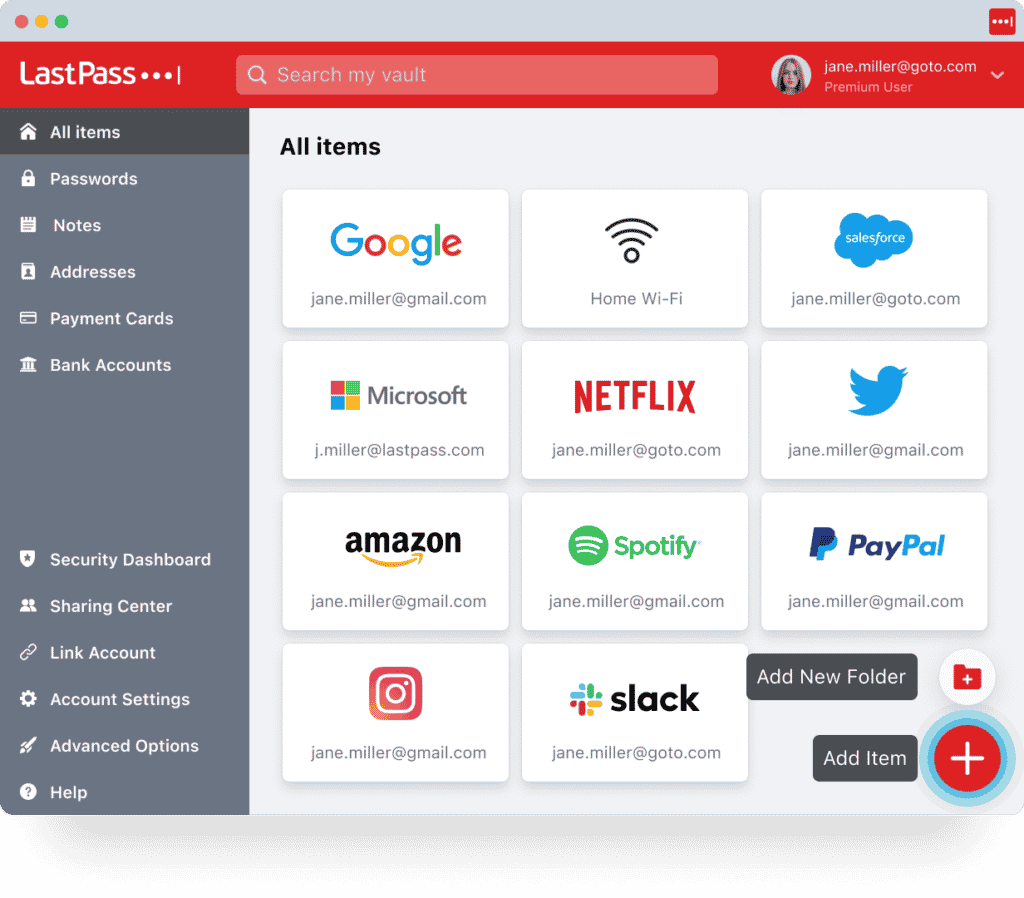
We strongly advise utilizing a good password manager whether you’ve created your own strong passwords or are looking for an internet service to handle it for you. Your passwords are generated, stored, and managed by a secure password manager in a single, secure online account. Because you can use as many different passwords as you like without ever having to worry about memorizing them, this is quite helpful.
Simply save all of your passwords for your many online accounts in your password manager, and then secure them with a single “master password.” As a result, you only need to remember one secure password rather than all of them.
Once your password manager is configured, you can use it to automatically fill in your login information for any online account you have by entering your master password whenever you need to access one. Even remembering your username or email address is not necessary. You can fill out all of this information using a secure password manager. Here are some of the best password managers in 2022.
Use two-factor Authentication
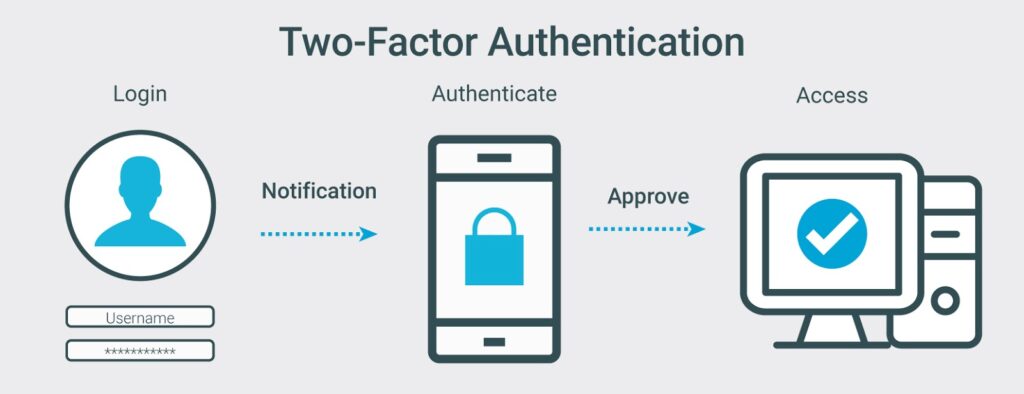
By adding an extra layer of security with two-factor authentication, you can still stop someone from accessing your account even if they manage to steal your password (2FA). This means that in addition to the proper password, anyone attempting to log into your account will need to submit a second piece of information. Usually, you’ll receive a one-time code in the mail.
- Google Authenticator
- Microsoft Authenticator
You may occasionally receive this through text message, albeit it’s not always the safest method of getting the code. After all, a hacker might acquire your verification code and steal your mobile number through SIM switch fraud.
We’ve discovered that using two-factor authentication software is significantly safer because it’s a lot more difficult to eavesdrop on them.
Avoid storing your passwords on your computer, tablet, or phone
Although it may seem apparent, you should never save your passwords in a document, email, online note, or any other place where they could be accessed by a hacker.
Check if your email has been compromised
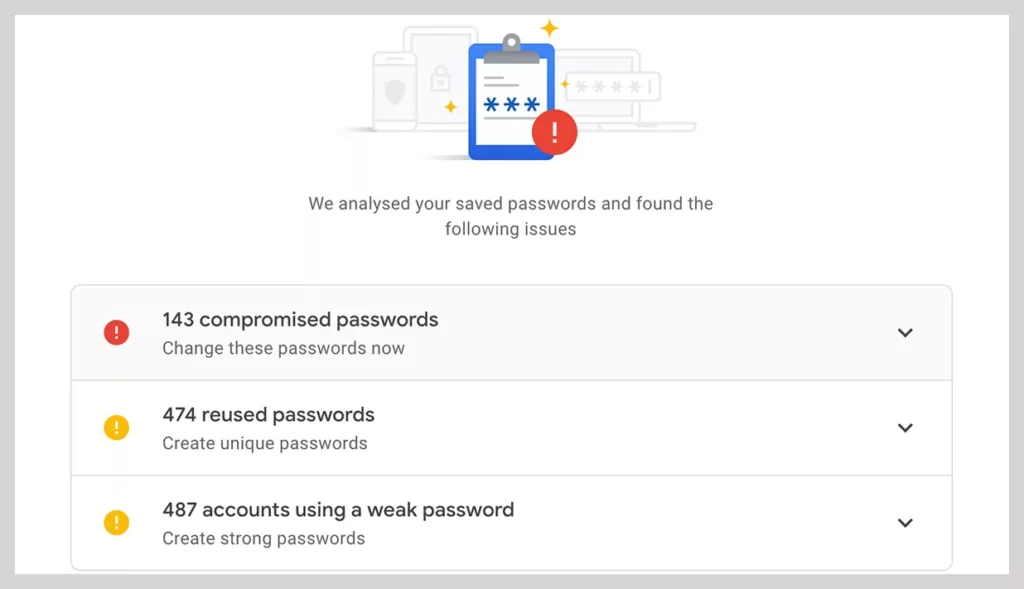
Of course, it’s crucial to stay informed about any potential data breaches, especially if they include your email account.
However, how can you tell whether your email has been exposed? We do, however, offer a personal data breach detector online that will inform you if something similar has happened to your email account. Simply provide your email address, and we’ll be able to let you know if anything has changed.
Never Share Your Password
Last but not least, it’s crucial to protect the confidentiality of your credentials. Sending a password through text message or email is dangerous since it could be intercepted even if you absolutely trust the recipient. Someone could be listening in and taking notes, even if all you’re doing is reading it aloud on the phone or spelling it out to the person sitting next to you.
Conclusion
Passwords are like the lock on your apartment door; if you’re not home, they’re the only thing burglars have to get past. A weak password is equivalent to a weak lock. It significantly expands the pool of people who can access your accounts.



