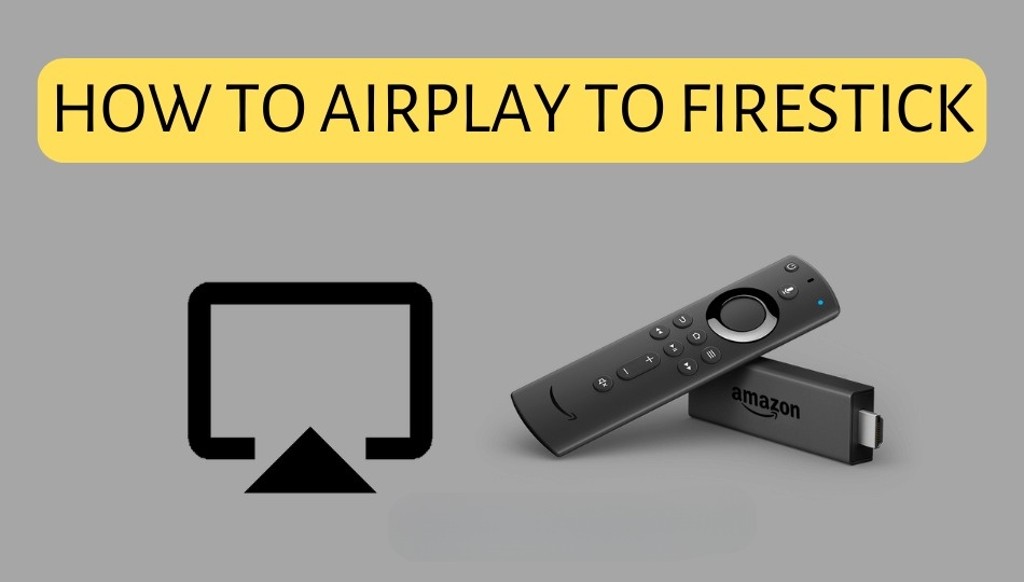AirPlay gives you the capacity to transmit content from Apple devices to other compatible units like smart TVs, speakers, and streaming devices. Firestick is a popular streaming device from Amazon that lets you access various apps and channels on your TV. However, Firestick does not support AirPlay natively, so you need to use a third-party app to enable it. In this article, we will show you how to AirPlay to Firestick in 2023 using a free app called AirScreen.
Steps to AirPlay to Firestick in 2023
To utilize AirPlay with Firestick, the installation of AirScreen on your Firestick becomes necessary. Also, ensure that both your Apple apparatus and Firestick share the same Wi-Fi network connection. Then, you can choose to AirPlay a single app or your entire screen from your Apple device to your Firestick. Here are the detailed steps:
- Connect devices to the same Wi-Fi network. Make sure both your Apple device and your Firestick are connected to the same Wi-Fi network. You can check this by going to Settings > Network on your Firestick and Settings > Wi-Fi on your Apple device.
- Enable AirPlay on both devices. On your Firestick, go to the Home screen and search for AirScreen. Download and open the app. You will see a device name in the center of the screen, which is what you need to select when you AirPlay from your Apple device. On your Apple device, swipe down from the top-right corner of the screen to open the Control Center and tap on Screen Mirroring. You will see a list of available devices to AirPlay to.
- Select Firestick as the destination from your Apple device. From the list of devices, tap on the one that matches the device name shown on AirScreen on your Firestick. You will see a confirmation message on both devices and your Apple device screen will be mirrored to your Firestick.
- Enjoy AirPlaying to Firestick. You can now stream any content from your Apple device to your Firestick using AirPlay. On AirScreen, the gear icon located in the top-right corner allows for the modification of certain attributes like resolution, orientation, and sound mode. To stop AirPlaying, swipe down from the top-right corner of your Apple device again and tap on Stop Mirroring.
Benefits of AirPlaying to Firestick
AirPlaying to Firestick has many benefits, such as:
- Enjoy the content on a larger screen. View videos, photos, games, and more from your Apple device on an enhanced, larger TV screen through AirPlay.
- Stream audio and video easily. You can stream music, podcasts, movies, shows, and more from various apps on your Apple device using AirPlay. You don’t need to install any additional apps on your Firestick or sign in to any accounts.
- Access content from multiple devices. You can switch between different Apple devices and stream content from them using AirPlay. For example, you can start watching a movie on your iPhone and then switch to your iPad without interrupting the playback.
Troubleshooting Tips for AirPlay to Firestick Issues
Sometimes, you may encounter some issues when you try to AirPlay to Firestick, such as:
- No sound or video
- Lagging or buffering
- Connection failure or interruption
- Compatibility issues with specific content
Here are some tips to fix these issues:
- Keep devices up to date. Make sure both your Apple device and your Firestick have the latest software updates installed. You can check this by going to Settings > General > Software Update on your Apple device and Settings > My Fire TV > About > Check for Updates on your Firestick.
- Restart devices and Wi-Fi connection. Sometimes, restarting your devices and your Wi-Fi router can solve some connection issues. You can restart your Apple device by holding down the power button and sliding to power off. You can restart your Firestick by going to Settings > My Fire TV > Restart or unplugging it from the power source for a few seconds.
- Check for compatibility issues with specific content. Some content may not be compatible with AirPlay or may have restrictions due to licensing or DRM (digital rights management). For example,Certain Netflix programs might not have AirPlay availability because of geographic variations. Similarly, access to AirPlay for specific YouTube videos can be restricted due to copyright constraints.
Conclusion
AirPlay is a great way to stream content from your Apple devices to your Firestick. However, since Firestick does not support AirPlay natively, you need to use a third-party app like AirScreen to enable it. By following the steps and tips in this article, you can easily AirPlay to Firestick in 2023 and enjoy the benefits of this feature. Happy streaming!