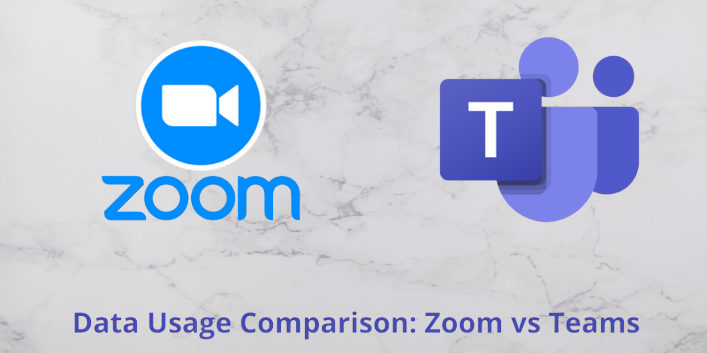A surge in the work-from-home or remotely working culture has been observed since the beginning of the pandemic years. Lots of video conferencing at professional and academic premises have made the situation easier. Microsoft Teams is one of the most popular and convenient applications for team meetings, presentations, and more things.
However, limited data might be a constraint for people. You might be experiencing huge utility bills from your Internet Service Provider.
This might lead you to an interesting question: How much data do Teams use per hour? Well, you are not alone who is asking for the exact data.
Undoubtedly, Microsoft Teams and other similar video conferencing tools consume high bandwidth. Or, you might be looking for Microsoft Teams alternatives to slash the usual data consumption.
Let’s check out how much data Microsoft Teams actually consumes, first.
Want to Know – How Much Data Does Teams Use?
Well, this is not a straightforward query and it’s not possible to tell accurately how much data you will end up attending a call using Microsoft Teams. Multiple factors contribute to it and the meeting length is one of them. For example, you need to attend Microsoft Team calls for more than or equal to an hour, half an hour, or even less.
The longer you will take to hang up your Teams call, the more data it will cost you. On the other hand, the quality of the video call plays an important role in determining data usage. If you switch to an HD video call compared to a standard one then you can observe a peak in the speed and so in the data used so far.
So, how much data does Microsoft Teams use? This again depends on one-on-one and group video calls. As a quick answer, you can consider an average of up to 900 MB of data used in Microsoft Teams calls per hour. However, this might go up and down depending on the above-mentioned attributes.
Process of Calculating the Data Used by Video Conferencing Applications
How much data does Microsoft Teams use on mobile? Before you find the answer for your mobile device or any other gadget, you have to keep certain things in your mind to calculate the data used per Teams call, including or excluding video support.
The first thing is the bandwidth and it’s not equivalent to data usage. Bandwidth refers to the downloading or uploading data rate on your network-enabled device. On the other hand, data usage refers to the cumulative amount of data consumed by a specific device in a time period. Moreover, the units of measurement for data usage are Megabytes and Gigabytes.
We need to take the bandwidth into account to calculate how much data Microsoft Teams use. Additionally, we will keep the timeframe an hour for measurement. For example, if a video call requires 2Mbps or Megabits per second then the total data usage in an hour will be 7200 Megabits.
Since 1 byte equals 8 bits hence, a video call will cost you (7200/8=) 900 Megabytes every hour. So an hour-long video call that runs at 2Mbps ends up consuming approximately 900 MB of data. Now, the amount of data used during a video call might be more or less than this depending on the bandwidth. That’s why you should have a look at bandwidth requirements for Microsoft Teams calls.
What are Bandwidth Requirements for Microsoft Teams Calls?
As per Microsoft’s official website, Microsoft Teams is concerned about bandwidth and data consumption. That’s why it is quite conservative and on average, Teams use a bandwidth of approximately 1.5Mbps for HD video calls.
Does Microsoft Teams use a lot of data? The following details are provided on the Microsoft website regarding Teams’ bandwidth rate for one-on-one video calls:
- Minimum bandwidth requirements: 150 Kbps (upstream/downstream)
- Recommended bandwidth requirements: 1.5 Mbps (upstream/downstream)
- Bandwidth requirements for the best video call experience: 4 Mbps (upstream/ downstream)
On the other hand, the following information is true for Teams meetings:
- Minimum bandwidth requirements: 150 to 200 Kbps (upstream/downstream)
- Recommended bandwidth requirements: 2.5 to 4 Mbps (upstream/downstream)
- Bandwidth requirements for the best video call experience: 4 Mbps (upstream/ downstream)
Therefore, on average, a single Teams call takes a bandwidth of 1.5Mbps and you can estimate the data usage from here using the above calculation method.
So, how much data does Teams use on average per hour? For 1 hour or 3600 seconds, the data usage amount will be:
1.5 Mbps X 3600 seconds = 5400 Megabits = 5400/8 Megabytes = 675 MB
However, we can stretch out the data usage to a convenient limit of up to 700-900 MB to experience clear audio and video.
How Much Data Does Zoom Use?
As a strong competitor of Microsoft Teams, you might be curious about Zoom’s data usage per hour. According to proven statistics, Zoom calls to use more data compared to Microsoft Teams calls.
A single one-hour-long Zoom call uses 900-1000 MB of data, on average. So, you can stick to Microsoft Teams if you want to optimise your data usage.
How Can You Optimise Data Usage During Video Calls on Microsoft Teams?
Comparatively, Microsoft Teams uses fewer data than other leading video conferencing tools. If you still want to manage your data consumption and reduce the overall bandwidth then it’s possible. You might be ignorant about a few important factors while attending Teams’ calls.
Follow the tricks below to reduce overall data usage:
Restrict Data Usage
Fortunately, you can toggle on a specific configuration and reduce overall data usage. Here’s what you need to do:
- Navigate to Settings.
- Next, opt for Data and Storage.
- After that, click the option that says, ‘Reduce data usage’.
On the other hand, you can turn off the video if it’s not required for the current call or meeting.
Disconnect Other Devices
As a work-from-home employee, you might have connected lots of devices to a single Wi-Fi network probably. If yes, this might create congestion and you might waste too much data. To solve this problem, make sure that you disconnect all the devices that you’re not currently using. This will optimise your data usage.
Place Your Router Optimally
For flawless connectivity, you should place your router or extender in a place that can be easily accessed. Otherwise, walls and furniture can block signals and you can witness a surge in data usage. Therefore, put your router somewhere in an optimal position.
Disable Auto Sync of Documents
Another trick that you can easily implement is to turn off your documents’ auto-sync feature. If you use Google Docs, OneDrive, or any other cloud-based documents, ensure that you deactivate the auto-sync feature for data saving.
Don’t Stream Data Hungry Applications
Avoid streaming YouTube, Spotify, Apple Music, Netflix, etc applications while attending video calls. Thus, you will end up spending more and more data. Additionally, the quality of the Microsoft Teams video call might be compromised.
Alternatives to Microsoft Teams
How much data does Teams use? Hopefully, you got a clear idea from this guide. As an alternative to Microsoft Teams, you can use Zoom, Google Meet, Skype, Slack, ClickUp, Discord, Chanty, Webex, and more. Review their terms and conditions of use before you use such video conferencing tools and share your important information through them.