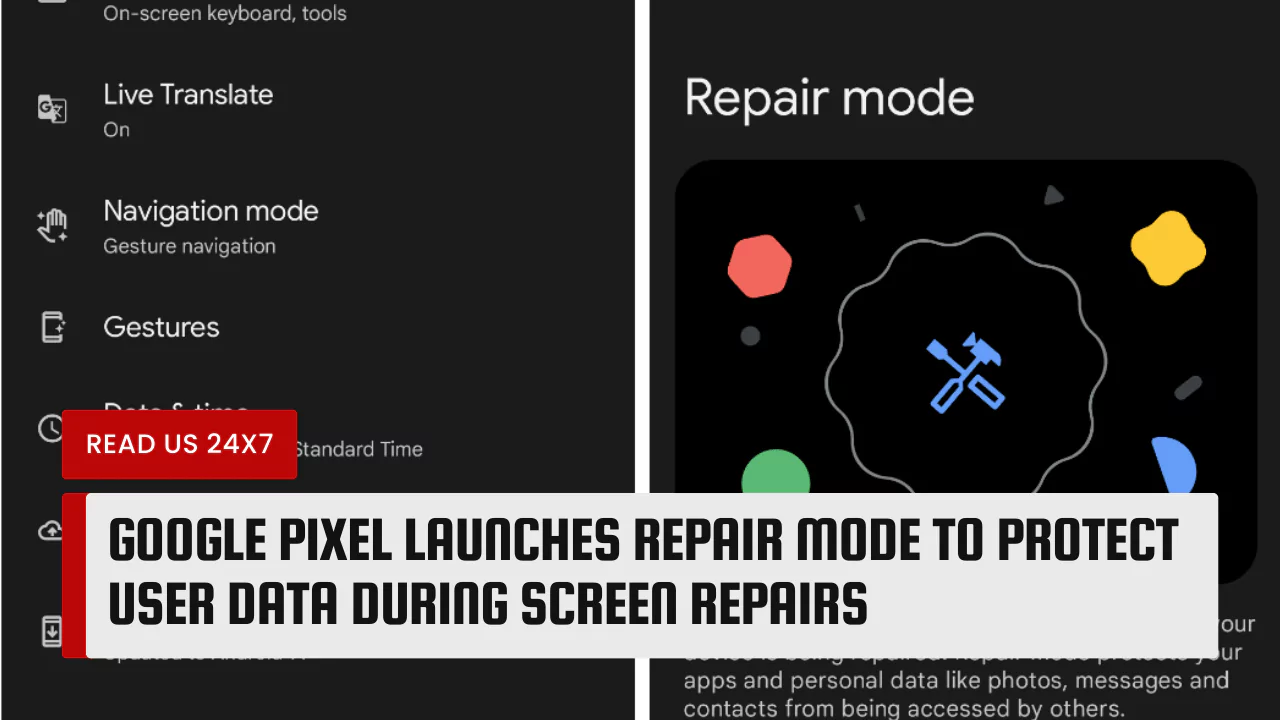Google has introduced a new feature for its Pixel devices that allows users to protect their personal data during screen repairs. The feature, called Repair Mode, is designed to prevent unauthorized access to sensitive information such as photos, messages, and passwords while the device is being fixed.
What is Repair Mode for Google Pixel Devices?
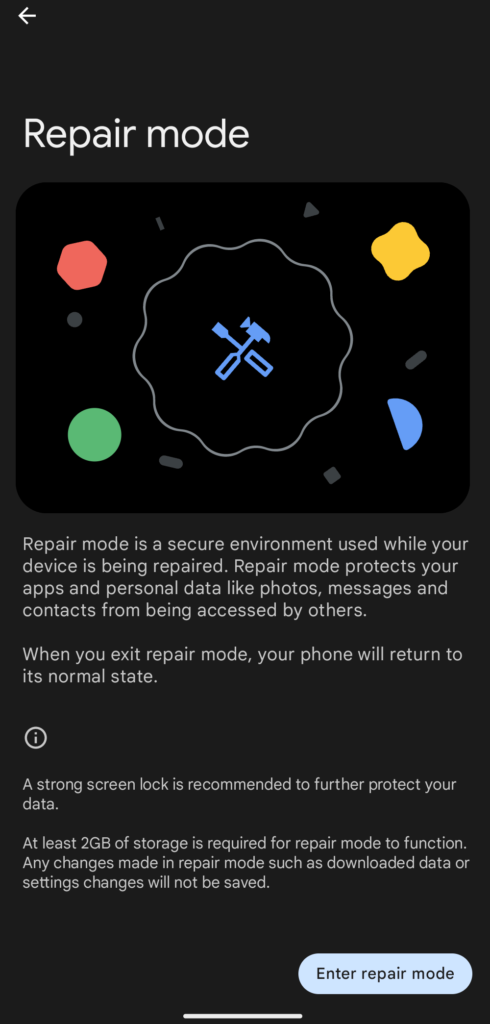
Repair Mode is a secure environment for Google Pixel devices that protects personal data while the device is being repaired.
Here are some details about Repair Mode:
- How it works: Repair Mode simulates a factory reset by creating a new storage partition but booting from the same image. It encrypts data and creates a restricted profile for repair technicians.
- When it’s available: Repair Mode is only available on Android 14 and supported Pixel devices.
- What it protects: Repair Mode protects apps and data like messages, photos, call logs, and apps.
- What it hides: Repair Mode hides all installed apps and data.
- What it provides: Repair Mode provides a secure environment for technicians to diagnose and fix the phone.
- What it eliminates: Repair Mode may eliminate the need to wipe and restore data before and after the repair.
- What it makes easier: Repair Mode can make it easier for technicians to run diagnostics.
To activate Repair Mode, users need at least 2GB of free storage space and a lock screen code. When users exit Repair Mode, their phone acts normally again without losing data.
Google’s New On-Device Diagnostics Tool
In addition to Repair Mode, Google has also launched a new on-device diagnostics tool that helps users identify issues with their Pixel devices. The tool, which is available in English, can run various tests to check the health and performance of the device’s hardware and software components, such as the battery, the camera, the speakers, and the sensors. The tool can also provide troubleshooting tips and suggest solutions for common problems.
The on-device diagnostics tool can be accessed by going to Settings > About phone > Diagnostics. Users can also contact Google’s customer support team directly from the tool if they need further assistance.
DIY Repair Options for Pixel Devices
While Google offers authorized repair options and partners, you can also opt for DIY repairs on your Pixel device if you’re comfortable with it. Here are some things to consider:
Warranty and Voiding
- Check your warranty status: Before diving into DIY repairs, remember that opening your Pixel device might void your warranty. If your device is still under warranty and the damage is covered, it’s generally recommended to use authorized repair services to preserve your warranty coverage.
- Liquid damage: DIY repairs are generally not recommended for devices with liquid damage, as it can be tricky to diagnose and properly fix.
Tools and Parts
- iFixit: Google has partnered with iFixit to provide genuine spare parts and repair guides for Pixel devices. You can find toolkits and individual components like screens, batteries, and camera modules on their website.
- 3rd party options: While iFixit is the official partner, other online retailers sell replacement parts for Pixels. However, be cautious when choosing 3rd party parts, as compatibility and quality can vary.
Common DIY Repairs
- Battery replacement: Replacing a Pixel battery is one of the most common DIY repairs. It requires basic tools and careful prying, but iFixit provides detailed guides to walk you through the process.
- Screen replacement: Replacing a cracked or shattered screen is more complex and requires advanced tools and techniques. If you’re not comfortable with it, consider professional repair or opting for a screen protector to prevent further damage.
- Minor software issues: Some software glitches or issues can be resolved by restarting your phone, updating to the latest software, or performing a factory reset. These are typically DIY-friendly options.