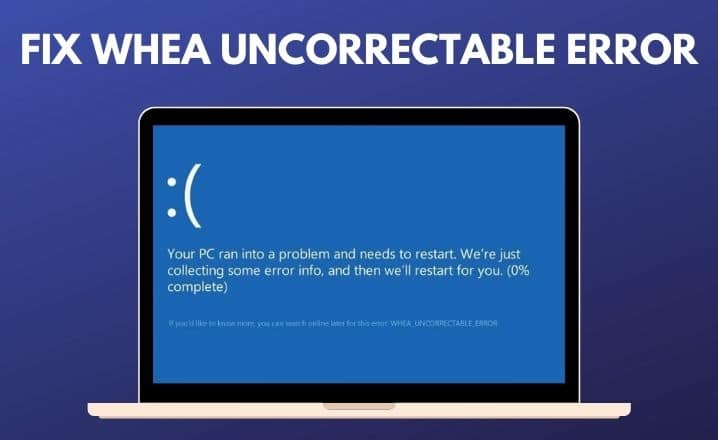BSOD or Blue Screen of Death is an annoying scenario in Windows Operating System. It restricts the accessibility of the computer and can result in several other problems.
WHEA UNCORRECTABLE ERROR is a common BSOD error faced by several Windows users. It comes with the value 0x00000124.
Several reasons including corrupted or misconfigured device drivers can be responsible for this error. Also, a faulty hard drive or RAM, or an incomplete Windows update may trigger this error. Sometimes, due to the low voltage of the CPU, you may face this specific error.
Mainly The WHEA uncorrectable error is a stop code displayed during blue screen crashes and is usually caused by some type of hardware failure. A failing hard drive, defective memory, improperly seated CPU, and a variety of other hardware issues can all result in a WHEA uncorrectable error.
If you are getting the same error, follow this article. Here, you will come across some easy hacks to get rid of it.
Check Also: How Do I Fix Error 0x0 0x0 Permanently
Solutions to Remove WHEA Uncorrectable Error on Windows 10
There are a few ways to fix the WHEA Uncorrectable error. You can perform the steps described below:
Solution 1: Disable Overclock in BIOS
The easiest fix for the WHEA_UNCORRECTABLE_ERROR is to deactivate the overclock from the BIOS. Generally, overclocking the PC can cause several issues including technical flaws, overheating problems, BSOD error, etc. So, by disabling it, you can easily get rid of this error.
How to Disable Overclock in BIOS?
- First and foremost, bring up the Start menu and tap on the Settings app. Now, navigate to the ‘Update and Security section and navigate to the Recovery tab.
- Tap on the ‘Restart now’ button from the ‘Advanced startup’ section. Wait for a few seconds until the system restarts.
- Under the ‘Advanced Startup’ section, you need to navigate to the ‘Troubleshoot’ option.
Afterward, go to Advanced Options and then click on the ‘UEFI Firmware Settings’ option.
- Tap on the Restart button. After restarting the system, it will open the BIOS by itself. Next, navigate to the Advanced tab and choose the ‘Performance’ option.
- Now, search for the ‘Overclocking’ option and make sure that it is disabled. Press the F10 key from the keyboard to apply the changes. Then restart the system once again.
Hopefully, after disabling the overclocking, you might not face the WHEA Uncorrectable issue anymore. But, if the error is still there, check out other solutions stated below.
Solution 2: Start Windows in Safe Mode and Check Drivers
You can also solve the WHEA Uncorrectable error by starting Windows in Safe Mode. Afterward, you can check the drivers of the system. Here are the steps to try this:
- First of all, turn the computer off. Afterward, turn it on by holding the F8 key. Otherwise, use the combination of Shift and F8 keys.
- It will open the Windows in Recovery Mode. From the Recovery Mode window, choose the ‘Safe Mode option by following the on-screen instructions.
- Once the system boots up in Safe Mode, you can go to the Start menu. Then, type “device manager” in the search bar and hit the Enter key to open the Device Manager.
- Now, update the drivers one by one. By doing so, you can check which driver is creating the WHEA_UNCORRECTABLE_ERROR.
- After completing the updating process, you can restart the PC and check the status of the error.
If the error is still there, further procedures will explain how to fix WHEA UNCORRECTABLE ERROR.
Solution 3: Remove Problematic Windows Update
According to some users, they have solved this error by eliminating the problematic Windows updates. To apply this, take a glance at the following steps:
- In the beginning, press the I and Win key both at the same time to open the Settings app.
- Then, navigate to the Update & Security category. Tap on the ‘Update history’ button.
- Afterward, tap on the ‘Uninstall updates’ button. It will open a list of all Windows updates.
- Select the particular update that you want to remove and click twice on it.
Once you complete this removal process, check if the WHEA Uncorrectable error is still appearing. Otherwise, you can move on to the next solution.
Solution 4: Run Windows Blue Screen Troubleshooter
According to some users, they have solved this issue by running the Windows Blue Screen troubleshooter. It is an in-built tool of Windows OS that can fix any BSOD error in minutes.
How to Run the Windows Blue Screen Troubleshooter?
- First, bring up the Start menu and open Settings.
- Now, navigate to the ‘Updates & Security category.
- Afterward, tap on the Troubleshoot button.
- Tap on the ‘Blue Screen’ button and tap on the ‘Run the troubleshooter’ option.
Now, the troubleshooter will start identifying the problems and try to solve this error. It may also display some additional steps to solve this BSOD issue.
After completing this procedure, you can restart your computer and check if the error is resolved.
Final Verdict
You can also perform some additional ways like updating the device driver and BIOS. Sometimes, repairing the registry files by using the System File Checker, inspecting the cooling system, or replacing the faulty hardware can help to get rid of this error.
Now, it is time to wrap up this post. You can easily perform the above solutions without having any technical knowledge regarding WHEA_UNCORRECTABLE_ERROR.
If you have any doubts regarding this post, you can share that in the comment box given at the end of this article.