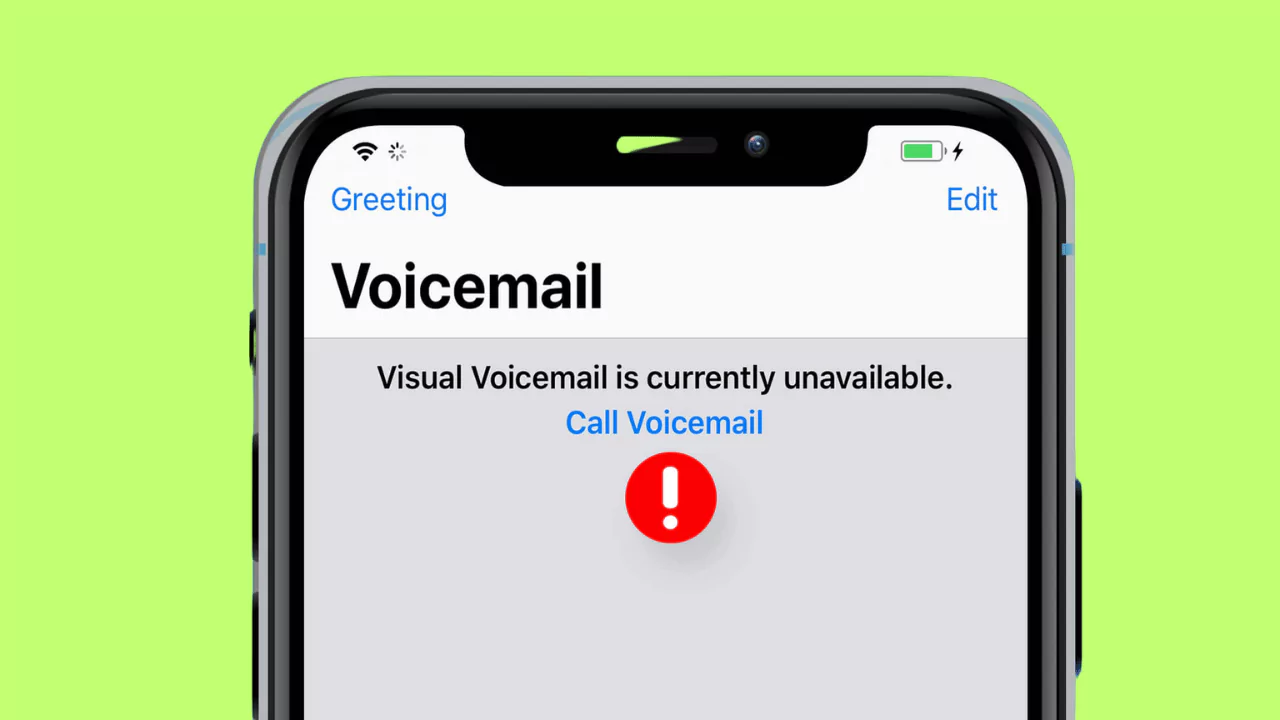Visual voicemail is a feature that allows you to listen to your voicemail messages without dialing a number. You can also see a list of your messages, delete or save them, and manage your greetings.
However, sometimes you may encounter an error message saying “Visual Voicemail Currently Unavailable” on your iPhone.
This can be frustrating and prevent you from accessing your voicemail messages. In this article, we will explain the causes of this error and how to fix it.
Causes of Visual Voicemail Unavailability
There are several possible reasons why visual voicemail may not work on your iPhone. Some of the common ones are:
- Airplane Mode enabled: Airplane Mode is a feature that turns off all wireless connections on your device, including cellular, Wi-Fi, Bluetooth, and GPS. If you have Airplane Mode enabled, you will not be able to use visual voicemail or any other network-based services.
- Cellular data turned off: Cellular data is the data connection that allows you to access the internet and other online services on your device. Visual voicemail requires cellular data to download and play your messages. If you have cellular data turned off, you will not be able to use visual voicemail.
- Network settings issues: Network settings are the configurations that determine how your device connects to the cellular network and the internet. Sometimes, these settings may get corrupted or outdated, causing network problems such as visual voicemail unavailability.
How to Fix Visual Voicemail Unavailability on iPhone?
If you are facing the error “Visual Voicemail Currently Unavailable” on your iPhone, you can try the following solutions to fix it:
1. Disable and Enable Airplane Mode
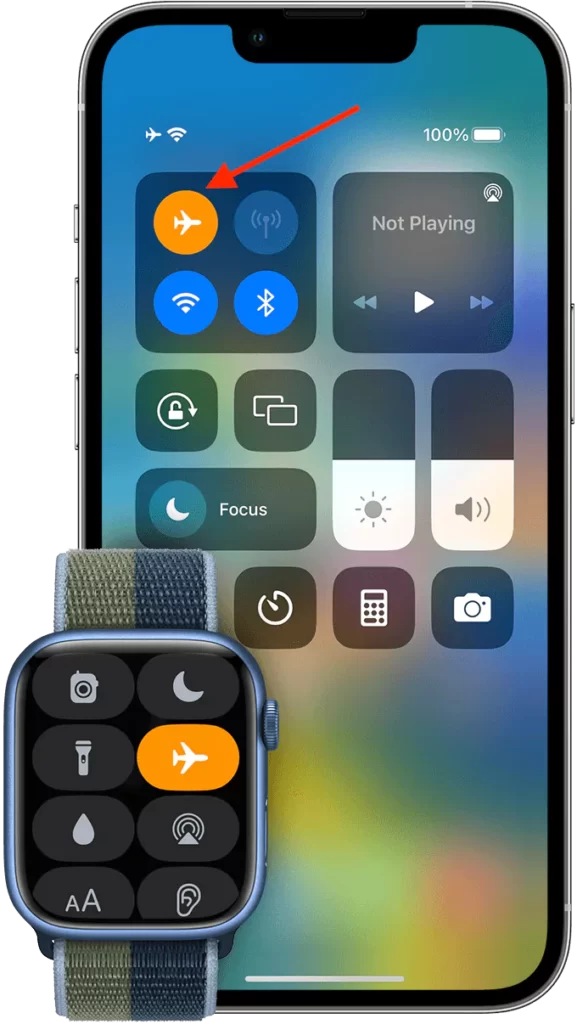
This is a simple way to refresh your network connection and resolve any minor glitches. To do this, swipe down from the top right corner of your screen to open the Control Center. Tap on the Airplane Mode icon to turn it on. Wait for a few seconds and then tap on it again to turn it off.
2. Turn on Cellular Data
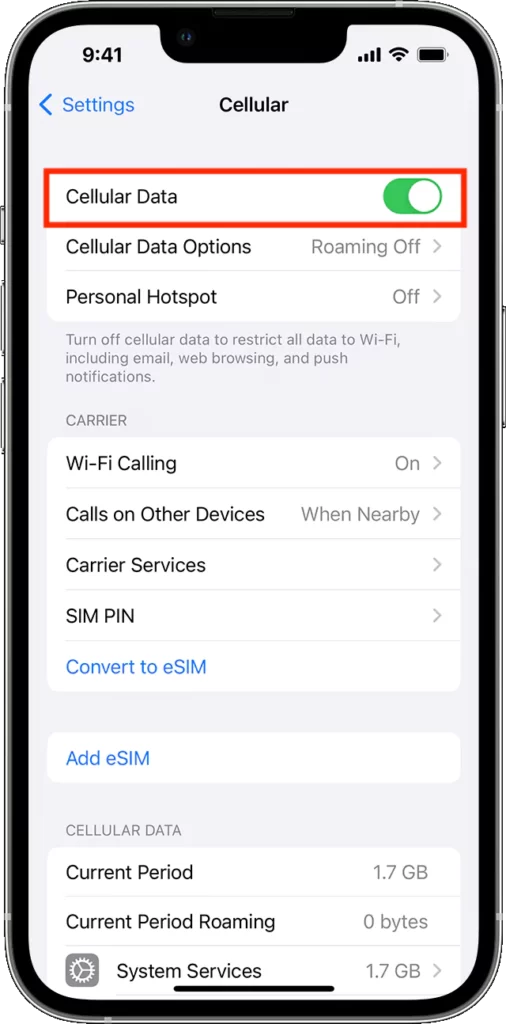
As mentioned earlier, visual voicemail requires cellular data to work properly. To turn on cellular data, go to Settings > Cellular and toggle on the Cellular Data switch. You can also swipe down from the top right corner of your screen to open the Control Center and tap on the Cellular Data icon to turn it on.
3. Reset Network Settings
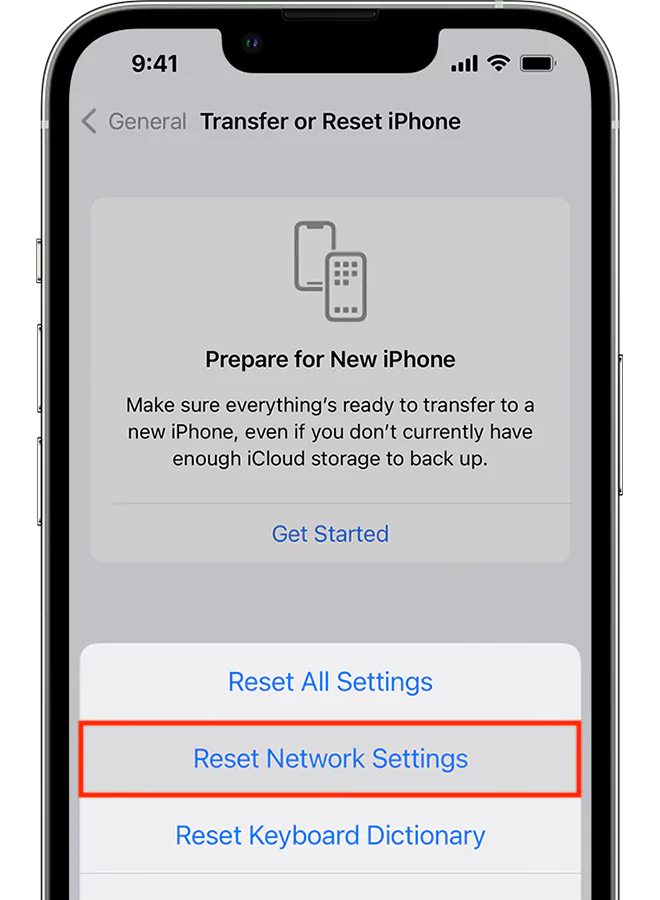
This is a more drastic step that will erase all your network settings and restore them to their default values. This may help fix any network issues that are causing visual voicemail unavailability. However, this will also delete your Wi-Fi passwords, VPN settings, and other preferences. To reset network settings, go to Settings > General > Reset and tap on Reset Network Settings. Enter your passcode if prompted and confirm your action.
4. Install Pending Carrier Updates
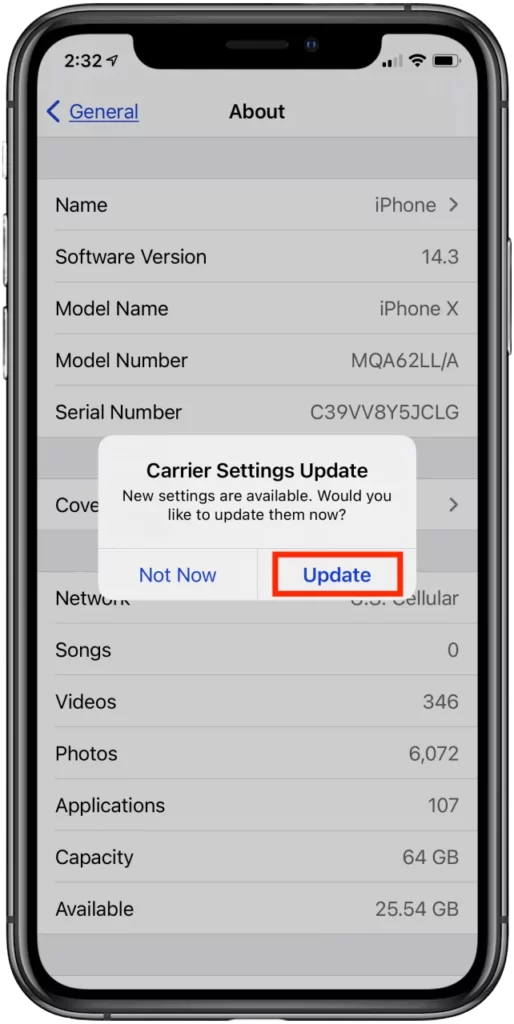
Carrier updates are software updates that improve the performance and compatibility of your device with your carrier’s network. Sometimes, these updates may contain fixes for visual voicemail issues. To check for carrier updates, go to Settings > General > About and look for a pop-up message saying “Carrier Settings Update”. If you see this message, tap on Update to install the update.
5. Restart iPhone
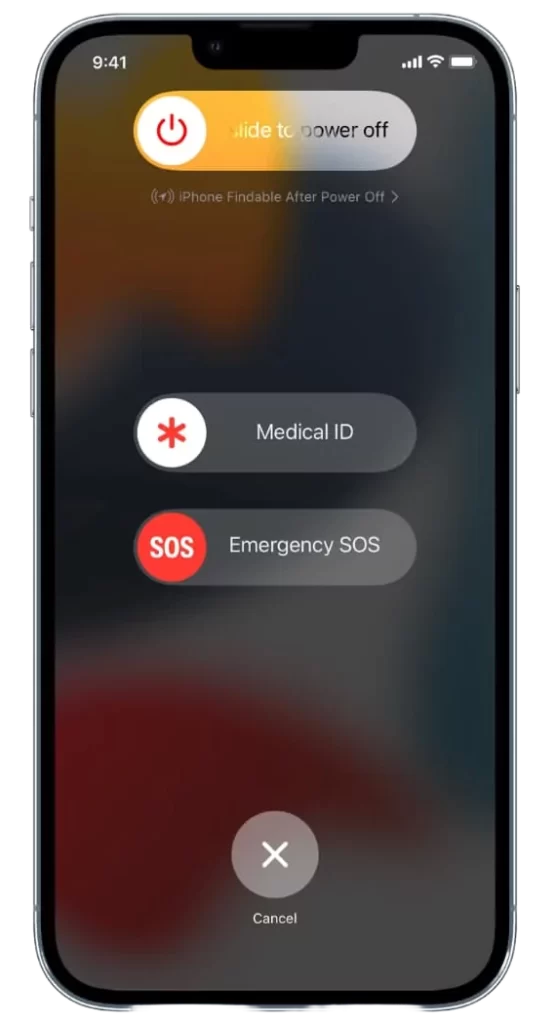
Restarting your iPhone can clear any temporary cache or memory issues that may affect visual voicemail functionality. To restart your iPhone, press and hold the power button until you see a slider saying “Slide to power off”. Swipe the slider to turn off your device. Wait for a few seconds and then press and hold the power button again until you see the Apple logo.
6. Contact Carrier Support
If none of the above solutions work, you may need to contact your carrier support for further assistance. They may be able to troubleshoot the problem from their end or provide you with more information about visual voicemail availability in your area.
Troubleshooting Visual Voicemail Issues
If you have fixed the error “Visual Voicemail Currently Unavailable” but still have some issues with visual voicemail, such as missing messages, incorrect password, low storage space, or call forwarding interference, you can try the following troubleshooting tips:
- Check for software updates: Software updates are important for keeping your device secure and up-to-date with new features and bug fixes. Sometimes, these updates may also resolve visual voicemail issues or improve its performance. To check for software updates, go to Settings > General > Software Update and tap on Download and Install if there is an update available.
- Change voicemail password: If you have forgotten or entered an incorrect password for your visual voicemail, you will not be able to access your messages. To change your password, go to Settings > Phone > Change Voicemail Password and enter a new password. You will need to enter this password every time you access your visual voicemail.
- Clear storage data: If you have too many messages stored in your visual voicemail inbox, you may run out of storage space and prevent new messages from being downloaded. To clear some space, you can delete the messages that you no longer need or save them to another location. To delete a message, swipe left on it and tap on Delete. To save a message, tap on it and then tap on the Share icon. You can then choose to save it to your Files app, iCloud Drive, or other apps.
- Disable call forwarding: Call forwarding is a feature that allows you to redirect incoming calls to another number or voicemail. However, this may interfere with your visual voicemail and cause some issues. To disable call forwarding, go to Settings > Phone > Call Forwarding and toggle off the Call Forwarding switch.