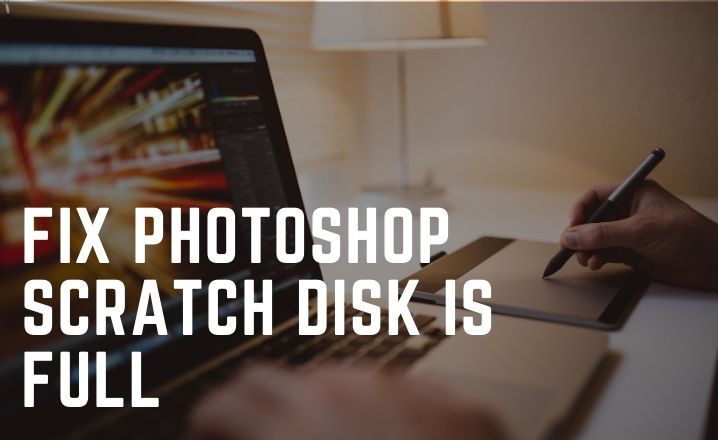Photoshop is quite a well-known application that is used by millions of users. Day by day people is getting attracted to the advanced features of this application. Despite its enhanced features, it is not free from flaws.
One of the most common errors reported by users is Photoshop scratch disk full. Some users report that they are encountering this error while trying to open Photoshop. Occasionally, you may also face this error midway through a task.
Hence, if you experience this bug and want to know what it is, and premium ways to remove this glitch from your system, then this article might work as a savior for you.
Here different solutions have been discussed that will surely help you to eradicate this error from your Photoshop application without any hassle.
Photoshop Scratch Disk Full Issue: Probable Causes
Before moving to the potential solutions, it’s important to understand the root causes behind the occurrence of this error so that you can take precautions for the next time.
- If the RAM does not have enough space, then you can encounter this error
- In case, both the RAM and the scratch disk are full of temporary files, then you might receive this error.
- Occasionally, temporary project files can be a primary reason for this error.
Let’s check out the fixing techniques to fix the error within a jiffy.
Best Solutions to Fix Photoshop Scratch Disk Full Error:
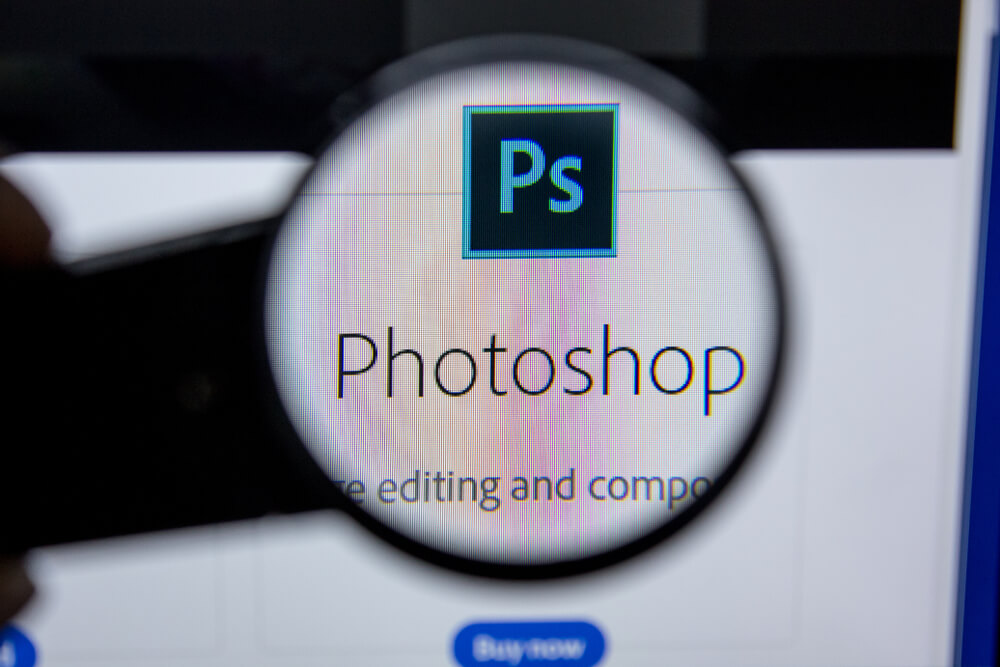
We hope that by now you have already got an idea about the error. Now, if you want to know how to fix Photoshop scratch disk full error, then have a glance at the effective solutions to eliminate the flaws permanently.
Solution 1- Change the Scratch Disk Allocation
At first, we suggest you apply this solution before moving to further solutions as performing this task is quite easy and it has been confirmed by the majority of users.
To perform this task, take a look below.
Step 1
At first, you have to launch Photoshop. After that, navigate to the Edit option. Thereafter, a new page will pop up on the screen. Here, you should scroll down and tap on the Preference option.
Step 2
Furthermore, click on the Scratch Disks option. In the next window, you need to choose the preferred drive. In some rare cases, users claimed that they are unable to open the application because of this error and obviously they can not reach the Preference tab.
In your case, if this situation happens, then check out the points listed below.
- In the beginning, you need to launch the Photoshop application.
- When the launching process begins, then press and hold the Ctrl and Alt keys simultaneously.
- Furthermore, a scratch disk window will pop up on the screen.
- Now, what you have to do is to select your preferred drive or the one where most space is available.
Keep in mind that Photoshop needs a lot of swap space and by default, it uses the C: drive. In case, the C: drive is not enough, then move it to another one that has more space.
Solution 2- Delete the Temporary Files
As mentioned earlier, if the scratch disk becomes full of temporary files, then you might receive the Photoshop scratch disk full error message on your system.
Well, simply delete those files and your job is over. It’s a safe procedure to perform. Here is how to do it.
How to Remove Temporary Files?
First, press and hold down the Windows and R keys together to open the Run dialog box. Once the Run dialog box shows on the display, then enter ‘appdata’ within the given field and hit the Enter key.
It will open a new window. Under this section, navigate to the Local option. From there, go to the Temporary files option.
Now, what you have to do is to highlight all the files that started with PST or Photoshop temp. Then, navigate to the keyboard and hold down the Shift key. After that, you need to press the Delete key to remove all temporary files from your system.
In addition, go to the Photoshop interface and click OK on the ‘Could not use the move tool because the scratch disks are full’ error message.
Finally, restart your machine and check whether its working fine or not.
Solution 3- Increase the RAM Limit
So, the above two solutions are not workable for you, don’t worry. Here we bring another efficient solution to your rescue.
In case, you have a low RAM limit, then you have to increase the RAM limit. To do so, here are the steps that need to be followed.
Step 1
At first, you have to launch Photoshop. After that, move to the Edit option and click on the Preference option.
Step 2
Now, a new page will appear on the screen, here drop down and choose the Performance option.
Next, navigate to the Memory Usage section and under this page, you will see the Let Photoshop use option.
Step 3
In addition, move the cursor to adjust the amount of RAM desired. Photoshop will inform you about the Available RAM and the ideal range.
You have to take into consideration that the ideal range should be 70% or 80% of the total RAM usages. After that, restart your machine and hope now you will surely get rid of the Photoshop scratch disk full issue.
Wrapping Up
We believe that any of the above solutions will surely help you to overcome this error. If you have any queries, then inform us by dropping a comment in the comment section below this post.