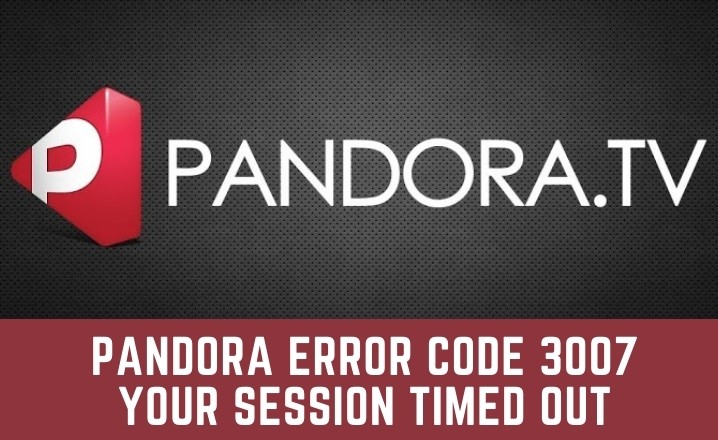On my Android device, I’ve been using the Pandora app for a while. I’ve used it outside of the United States and have encountered Pandora error code 3007. The Pandora problem code has also been reported by many other users on Windows, Mac, iOS, and Android devices. We’ll explain why you’re getting Pandora error number 3007 and how to solve it on your device in this post.
Why Pandora Error Code 3007 Session Timed Out Error Occur?
There are two possible causes for this problem in your Pandora app.
- Corrupted app: This is the most common cause of error number 3007 when using the Pandora app on your smartphone. If the data in the Pandora app or application itself is corrupted, you’ll have issues with session timeouts and lost connections on your devices.
- Outside of the United States: If you’re using the Pandora app outside of the United States, you may see connection loss error code 3007.
Both of these issues are simple to resolve on your own. To resolve the 3007 sessions that have timed out on your devices, simply follow the procedures below.
How to Fix Your Pandora Session Timed Out
Many customers are experiencing pandora session timeouts on their Android devices as a result of the recent update to the Pandora app. This occurs when they attempt to listen to music or use Pandora, as well as when they attempt to log into their account. However, there is a solution to this problem, which is detailed below.
- Go to your device’s settings.
- Now scroll down and select Apps and Notifications from the drop-down menu.
- Now scroll down and select the Pandora app. (An alternative is to go to the app drawer and tap and hold on the Pandora symbol from the list, then press on app info.)
- Here, you must select Storage Usage.
- Now press the clear data and clear cache buttons.
- Now go to your device’s Pandora app and log in to your account.
The Pandora session on your Android device will not time out if you follow these procedures. You can use downdetector to see if anyone else is having problems with their Pandora account or app. We’ve included a video below that shows you how to fix your device’s Pandora session that has timed out.
You can also log out and back in to your Pandora app. This has been reported to fix the Pandora session timed out error by many users. Another option is to erase the app from your device, restart it to temporary data, then install Pandora and login to your account. This will resolve the pandora session timed out issue.
Update (May 21): Pandora has released a new update on the Google Play Store. To repair the Pandora session timed out the problem, you must update your app to the most recent version.
How to fix Pandora error code 30007?
Pandora Android app error code 30007: If you’re having trouble connecting to Pandora on your Android device, try the steps below to fix it:
- Go to settings, tap on app management, scroll down, and tap the Pandora app, or go to settings, touch on app management, scroll down, and tap the Pandora app.
- Now select the choice for storage.
- From here, you may clear your data and cache, as well as the Pandora app.
- Remove the Pandora app from your device now.
- On your Android smartphone, go to the Play Store and download and instal the latest version of the Pandora app.
- Now go to your Pandora app and log in.
On your Android device, this will repair problem code 3007.
Check Also: How Do I Fix Error 0x0 0x0 Permanently
How to Fix Pandora error code 3007 outside of USA
If you are using Pandora outside of the United States, you may get the error 3007 sessions timed out. You can solve this problem by downloading a VPN from the Google Play Store. Open the VPN app and choose the United States from the list of available servers. Now launch the Pandora app and try to log in with your account. The VPN will take care of your problem.
Install a VPN and connect to the USA server if you’re experiencing Pandora error code 3007 outside of the United States on a Mac, Windows, iOS, or Android device. This will resolve the error 3007 connection lost issue on your device.
Keep in mind that Pandora must be installed on your device’s storage. Check to see if any power-saving apps are preventing Pandora. Turn off power savings mode, then delete and reinstall the Pandora app after clearing the app data. Check that the software on your device (android version) is compatible with the most recent version of the Pandora app.
How to Fix Pandora error code 3007 on Windows
Error code 3007 can also occur on Windows, but this can be resolved by reinstalling the Pandora program on your Windows device. To resolve the Pandora connection timed out on Windows, follow the steps below.
- To open Run, press the Win key and R at the same time.
- In the run box, type ms-settings:appsfeatures and hit enter. This will take you to the Apps & Features section of the Windows settings.
- Now go to the bottom of the page and look for Pandora.
- Click Pandora and then the Advanced menu option from the expanded menu.
- Scroll down and click the reset button, then click the reset button again in the confirmation window.
After that, restart your computer to verify if the issue code 3007 on your Windows device has been resolved.
How to fix error code 3007 on IOS and macOS
If you’re having trouble connecting to Pandora on iOS, try the steps below to resolve it:
- From the app drawer, press and hold the Pandora app icon.
- To remove the Pandora app from your iOS device, hit the x icon on the upper left of the app icon and select Uninstall.
- Now, on your iOS device, go to the app store and download the latest version of the Pandora app.
On your iOS devices, this will repair the Pandora issue code 3007. If you’re experiencing this problem on macOS, a clean reinstall of the Pandora program will resolve the error code 3007.
Final Words
To resolve Pandora error code 3007, you’ll need to erase your device’s data and reinstall the program. This will resolve the problem; if you’re outside the United States, use a VPN to connect to US servers. This will resolve the Pandora connection problem.