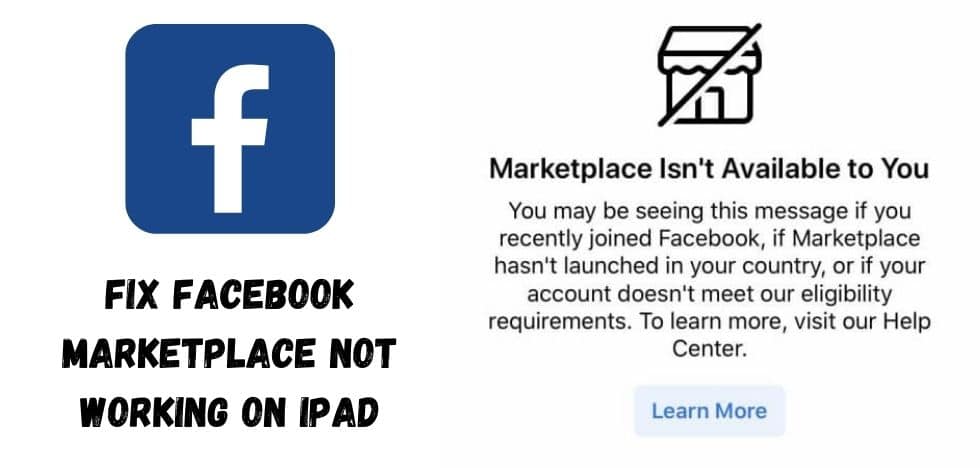To fix the Facebook marketplace not working on iPad, make sure you have the most recent Facebook app. If the problem remains, clear your app’s cache and cookies. Navigate to Settings, find “Facebook” in the list of apps, and then choose “Clear Data.” Moreover, verify that your iPad’s operating system is current and consider restarting your device or uninstalling and reinstalling the Facebook app. These actions should help you troubleshoot and solve any issues you’re encountering while using Facebook Marketplace on your iPad.
Why is my Facebook Marketplace not loading/working?
Below are possible causes for users asking Facebook Marketplace to not open or claiming that Facebook Marketplace is not loading.
- New Facebook Account: You might not be allowed to use the Marketplace if you’re new to Facebook. Only verified users have access to this platform. This restriction was put in place to reduce potential scammers and protect the security of those who have registered on the Marketplace. After logging in to Facebook, you can open the Marketplace.
- User’s Age is Less Than 18 Years Old: There is always the risk of fraud and scams when Facebook Marketplace involves financial transactions. Facebook prohibits minors’ access to its Marketplace. It allows only 18-year-olds to use it.
- Outdated Version of Facebook App: To access Facebook Marketplace, you must update your Facebook app regularly. You won’t be allowed to use this platform if your app is out of date.
- Language/Region/Location Restriction: Facebook Marketplace currently operates in over 70 countries around the world. To access Marketplace on your device, you must be in a country that has it. If your region doesn’t have Marketplace access, you will not be able to use it unless your region is changed.
- Facebook Account Blocked: Facebook’s Marketplace community policy is extremely sensitive. Your account will be blocked if you post anything that is against Marketplace’s community policy.
- Bad Internet Connection: Bad internet connections can sometimes block access to the Marketplace for Facebook users. To ensure seamless access to the Marketplace’s functions, it is a good idea to check your internet connection every time you use it.
Fix Facebook Marketplace Not Working on iPhone/Android
1. Clear the Temporary and Cache Data
If you use Facebook Marketplace using the system’s browser, and then suddenly Facebook Marketplace stops functioning, the browser cache or temporary data may cause a problem with your online experience. Clearing cache and temporary data can help to solve this problem. We will remove the Cache and Temporary data of Chrome for illustration.
- Open Chrome on your computer.
- Just click on Profile Photo right beside the hamburger menu (the dots), and then in the resulting menu click your Gmail address.
- Click on Turn off in the Settings window
- Click on Hamburger Menu at the top right.
- Click on More and in the Sub-Menu Clear browser data.
- You can choose a time period, such as the Last Hour or All Time.
- Choose the categories you wish to be deleted. You can also sign in to clear data on your device and keep it in your Gmail accounts.
- Click Clear data.
If you’re using another browser than Chrome, you should follow the steps.
To clear Facebook Marketplace’s app cache data and data on your mobile device, please refer to the following help articles. This applies to both Android as well iOS.
Clear the temporary and cache data. If the problem persists, you can try again to use Facebook Marketplace.
2. Disable third-party extensions
Most web browsers support third-party add-ons/plugins/extensions. These add-ons provide new functionality and features to the web browser. Malicious extensions or add-ons can cause Facebook to behave strangely. These add-ons enable 3 rd persons to view, copy and edit your Facebook account information. Facebook can also block access to your account if it detects unusual behavior.
You may be able to solve your problem by removing add-ons from the web browser. Follow these instructions to remove browser-specific add-ons. We will also remove third-party extensions from Chrome for illustration.
- Open Chrome on your computer.
- Click the Hamburger menu in the upper right corner. Next, click More Tools, then click Extensions in the sub-menu.
- Click Remove on the extension box.
- Click Removing to confirm.
If you’re using another browser than Chrome, you should follow the steps.
Remove any malicious extensions or add-ons. If the problem persists, you can move on to the next step.
3. Try a different browser
If you are accessing the Facebook Marketplace from a browser and that browser is having compatibility/accessibility issues with Facebook Marketplace then you can run into the problem of Facebook Marketplace not working. This situation can be solved by using a different browser to access Facebook Marketplace.
- Download or Install another browser to your liking.
- Use this Browser.
- Check out Facebook Marketplace to see if you can solve the problem.
If so, you can move on to the next option.
4. Reinstall the application
If you are trying to access Facebook Marketplace from your mobile device and encounter a Marketplace problem, then uninstalling and installing the app again may help. If you have an Android phone, you can navigate to the App store.
Reinstall the Facebook App to confirm that the problem has been resolved. If not, proceed to the next step.
5. Retire your removed Facebook Marketplace access
Facebook Marketplace has community policies. If you violate these policies, Facebook will block your access to the Marketplace and ban you from accessing it. You can be sure you have not violated the Marketplace community policy. To regain access to the Marketplace, you will need to follow the steps below.
- Log in to access your Facebook account
- Click the Marketplace icon.
- Now click the Request Review option.
- Complete the Request Form.
- Within a few days, you will receive a response from the Facebook Team.
- Every day, check your Support email.
Once your appeal has been accepted, you will be able to access the Marketplace.
You should now be able to fix the Facebook Marketplace error. Try using Facebook Marketplace on another device if you still have problems with Facebook Marketplace.