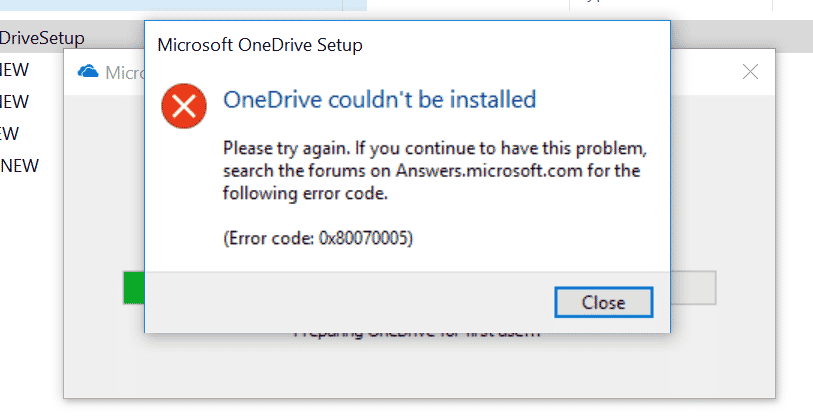A crucial component of the Windows Operating System is the Windows updates. These upgrades provide the system with stability, extra functionality, much-needed security patches, and driver updates. While the majority of the time and for most people, the Windows update procedure is seamless, there are times when you could see the error number 0x80070005 while installing Windows updates. The majority of individuals who encounter this problem appear to be curious about how to fix error code 0x80070005.
The system update may be missing some crucial files that are necessary for installation or the system user may not have the necessary permissions, according to the Windows update error code 0x80070005.
This could also be a sign of a deeper problem with your hard drive, such as a faulty sector that corrupts the operating system or newly downloaded and saved update files.
How to fix Error Code 0x80070005
Without causing any more problems or data loss, fix the Windows update issue 0x80070005 by taking the instructions in the order they are listed.
Step 1: Immediately backup all of your important files.
Back up your vital files before you begin repairing the issue. If any file is missing, proceed to Step 2 to learn how to recover those missing files. Continue with the subsequent procedures to resolve Windows update error number 0x80070005 after backing up all the files.
Step 2: Verify the disc space
Let’s begin with the fundamentals. For Windows Update to be effectively installed, there must be enough storage space. Therefore, make sure your system has enough storage space to store the updates before downloading them. Otherwise, you risk running into troubles and possibly needing to resolve Windows update issues.
Additionally, the installation of the forthcoming System Update needs nearly 7GB of free space.
Copy the content of the user-profile folders (Desktop, Documents, Music, etc.) to an alternative volume or an external storage device if your system is running out of space.
Step 3: Use the Windows Update Troubleshooter
To swiftly resolve any problems relating to Windows updates, Windows includes a dedicated troubleshooter wizard. Use the Windows Update Troubleshooter as directed to resolve Windows error 0x80070005.
For Windows 7 & 8
- Open Control Panel
- Click on System and Security >Troubleshooting and then click Fix problems with Windows Update
- Click Advanced
- Select Apply Repair Automatically and then click ‘Run as Administrator.’
- Click Next and let it finish
For Windows 10 PC,
- Press Windows + X and click ‘Settings.’
- Go to ‘Update & Security and click on Troubleshoot
- Click on Windows update
- Click ‘Run the troubleshooter’.
- Grant admin permission and follow the troubleshooting wizard to apply fixes
Step 4: Run SFC
A built-in Windows tool called SFC, or System File Checker, enables you to scan and fix broken and corrupt system files that might be impeding the installation of updates.
To run the SFC scan,
- Open the command prompt in Windows PC
- Type sfc /scannow and hit Enter key.
- Wait for a while till the scan and repair process is finished
Step 5: Scan for Viruses and Malware
Run a malware scan with the Windows Defender software that is installed. Ensure that the app is up to date. To check for malware infestation, buy a paid membership or a free trial of the well-known malware scanner, Malwarebytes.
Simply restart your computer after the scan is finished, then download and install the Windows Updates. Install the Windows updates manually if the issue persists.
Step 6: Manually Update the Windows
Windows Update Catalog is a repository from which one can get the Windows cumulative or significant updates and manually install them, just like any other application. If all else fails to resolve the Windows update error number 0x80070005, use these procedures to update your Windows.
- Go to Settings>Update & Security>Windows Update
- Click ‘View Update History’ and note down the Windows Update version code
- Then visit Windows Updates Catalogue
- In the search bar, type your updated version code and press ‘Enter’ or click the ‘Search’ button
- Click the ‘Download’ button.
- Click the update download link and then install the downloaded update in your Windows PC
- Restart System
- Reset your computer if you notice any errors or updates that failed to install using the manual method.
Last Step: Reset Windows Installation
Please be aware that when you reset your computer, all of your personal files on the C: disc are erased—like it’s installing Windows from scratch.
This option will undoubtedly resolve issue 0x80070005. Therefore, if you haven’t already, make a backup before completing the procedures below!
- Press Windows + X and click ‘Settings’, and then Click ‘Update & Security.’
- Under ‘Reset This PC’ click the ‘Get Started’ button and follow the Windows PC Reset on-screen instructions.
Reinstall Windows using the Windows installation CD if the issue persists.
Conclusion
Always make a backup before updating Windows! Although Windows update installs are typically error-free, there is a chance that the update won’t install properly and you’ll lose your file. Access-denied errors or flawed upgrades could be to blame for this. Windows update error code: 0x80070005 indicates that the installation has failed or been aborted because the user does not have the necessary authorization.