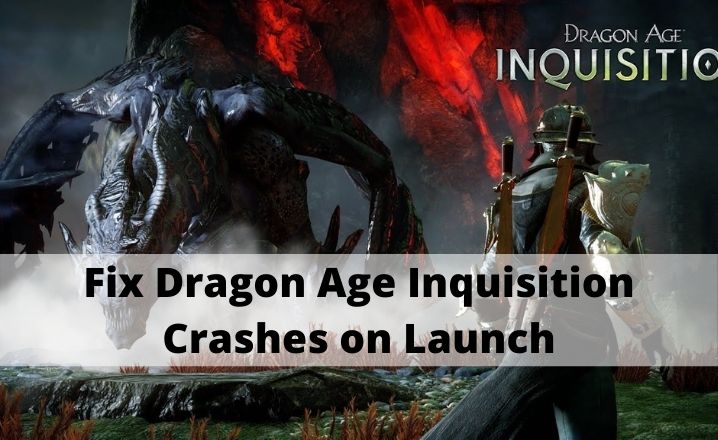Dragon Age Inquisition, created by BioWare and published by Electronic Arts, is a popular action role-playing game in the Dragon Age series.
Despite being well-received for its captivating story, diverse characters, and tactical combat, some users have experienced problems with the game crashing upon launch on Windows 10 devices, which can be a significant inconvenience for players.
In this article, I will discuss potential causes for the crashes and provide solutions for resolving the issue.
Why Does Dragon Age Inquisition crash on launch on Windows 10 Devices?
Even though the specific cause of the crashes is not known, there are likely explanations for it. Here are some possibilities:
- The 3D Vision feature is preventing the game from launching properly.
- The antivirus software is preventing Dragon Age Inquisition from running.
- The graphics settings may be incorrect and cause the game to crash.
- The built-in Origin menu may be interfering with the game’s startup process.
Before considering other potential issues, it’s important to ensure that the computer meets the necessary specifications for running Dragon Age Inquisition. This includes requirements such as the appropriate amount of RAM, graphics card, and processor speed.
If the computer meets these minimum standards and the game is still crashing, there may be another problem that needs to be addressed.
Check Also: Overwatch Black Screen Crash Issue
How to fix the Dragon Age Inquisition Crashes on Startup?
The following steps provide an easy solution for addressing crashing issues with Dragon Age Inquisition. If one step does not work, proceed to the next until the game is able to launch successfully.
Change the Launch Settings
Some players have reported that crashes in Dragon Age Inquisition may occur due to a lack of permissions for the game to access necessary device information. Additionally, the game may not be compatible with the version of Windows being used.
To fix these crashing issues, players can try adjusting the following settings:
- To launch File Explorer, press the Win key and the E key on your keyboard simultaneously.
- Find the folder that contains the game’s installation, which is typically located on the C: drive.
- Select “Properties” from the context menu that appears after you right-click on the main executable file for Dragon Age Inquisition.
- To run the programme with administrative privileges, go to the Compatibility tab in the Properties window and check the box next to “Run as Administrator.”
- From the dropdown menu next to “Run this programme in compatibility mode for,” select the version of Windows that you are using.
- After making the necessary adjustments and selecting the OK button, you should then close the window and begin playing the game.
- If the game continues to crash, try the next patch or solution.
Uninstall or Disable 3D Vision
If you are experiencing crashes while attempting to reach the SkyHold region in Dragon Age Inquisition, it may be caused by the use of the 3D Vision driver from NVIDIA. This driver can enhance the gaming experience, but it can also cause crashes.
You’ll need to remove the driver from your version of Windows 10 in order to fix this problem.
- Open the Run command by pressing Win + R on your keyboard.
- To open the Programs and Features window, where you can uninstall the 3D Vision driver, enter “appwiz.cpl” and then press the OK button on your keyboard.
- Search for NVIDIA 3D Vision Driver.
- Right-click on it and select “Uninstall”
- To finish the process, make sure to follow the instructions that appear on the screen.
- Restart your computer after completing the process.
Quick Fix: Fallout New Vegas out of Memory
Disable the Origin’s, In-Built Menu
Some users have reported that the built-in menu of Dragon Age Inquisition, which is available on the original platform, can cause unexpected crashes. Disabling this menu has been known to improve game performance for many players.
To turn off this menu on your PC, try the following steps:
- Log in to your Origin account.
- Use the drop-down menu to select Application Settings from the main menu.
- Navigate to the Origin In-game tab.
- Locate the Enable Origin In-Game toggle button and turn it off.
- Restart your computer and launch Dragon Age Inquisition again.
Disable Your Antivirus
Certain third-party antivirus programs, such as AVG and AVAST, may block Dragon Age Inquisition and prevent it from launching properly. Although these are the most common programs known to cause issues, other antivirus software may also cause crashes.
To fix this problem, you can try disabling the antivirus software or adding Dragon Age Inquisition to the whitelist. It is also possible to completely uninstall the antivirus software if it is not being used very often.
- Simply type “uninstall” into the search bar that’s located in the bottom-left corner of your screen.
- Select “Add or Remove Programs” from the menu.
- In the apps and features window, locate the third-party antivirus software you wish to remove.
- Simply give it a click, then select the “Uninstall” button.
- Check to see if the crashing problem with Dragon Age Inquisition persists after you have restarted your device.
Update your Graphics Card Driver
In order for Dragon Age Inquisition to run smoothly, it relies on having an up-to-date graphics card driver. The game might terminate unexpectedly if the driver is an outdated version.
You can try the following steps in order to update the driver for your graphics card while using Windows 10:
- To open the Device Manager on your computer, simultaneously press the Windows key and the X key on your keyboard.
- After the Device Manager has been opened, view the driver for your graphics card by doing a double click on the Display Adapters feature once it has been located.
- To update the driver for your graphics card, right-click on the driver’s file, and then select the option to do so.
- The driver will be updated automatically.
Perform A Fresh Boot
It is possible that other applications on your computer may be causing conflicts with Dragon Age Inquisition, which can lead to crashes during the start-up process. It is not always easy to determine which program or application exactly is causing the problem you are experiencing.
A clean boot can help by reducing the number of running software on your device, making it easier to identify the cause of the crash.
Performing a clean boot on Windows can be accomplished with the help of these steps:
- Type “run” in the Windows search bar, then select the “Open” option that appears.
- In the Run dialog box, type or paste “MSConfig” and press OK.
- Select the “Selective startup” option.
- Check the “Load System Services” option, and uncheck the “Load Startup Items” option.
- If it is not already selected, you should check the box labeled “Use Original Boot Configuration.”
- You can hide all Microsoft services by going to the Services tab and checking the box that says “Hide all Microsoft Services.”
- Choose “Disable all,” then click the Apply button, followed by the OK button.
- Restart your PC.
Use the Default Graphics Settings
If you’re looking for an optimal gaming experience, but find that Dragon Age Inquisition is crashing while running on high graphics, you can try using the automatic graphics settings on your device to prevent this.
These settings will help you choose the best parameters for your device and prevent crashes:
- Open the settings by using the Windows + I shortcut.
- Select the System option.
- Click Graphics Settings at the bottom of the screen.
- Select the Classic app from the available options using the drop-down menu.
- Use the Browse button to find the Dragon Age Inquisition game, then click Add.
- Go to the options, then select the System default.
- Click Save and restart your PC for the changes to take effect.
Uninstall and Then Reinstall the Game
If none of the previous solutions have been successful in resolving crashing issues with Dragon Age Inquisition, the last resort may be to reinstall the game. Many players have found that uninstalling and then reinstalling the game can effectively resolve the problem.
- Open the Origin client, and then sign in to your EA account there.
- Navigate to the tab labeled “My Games.”
- Select “Uninstall” from the menu that appears after you right-click on the Dragon Age Inquisition icon.
- To uninstall the game from your device, just follow the on-screen prompts.
Conclusion
There are several potential reasons why Dragon Age Inquisition may crash on launch on Windows 10 devices, such as the 3D Vision feature, antivirus software, graphics settings, and the built-in Origin menu.
To fix the issue, players can try adjusting launch settings, disabling the 3D Vision driver, disabling the Origin in-game menu, or disabling the antivirus software. It is also important to ensure that the computer meets the necessary specifications for running the game. If the issue persists, trying the next solution or patch may help.