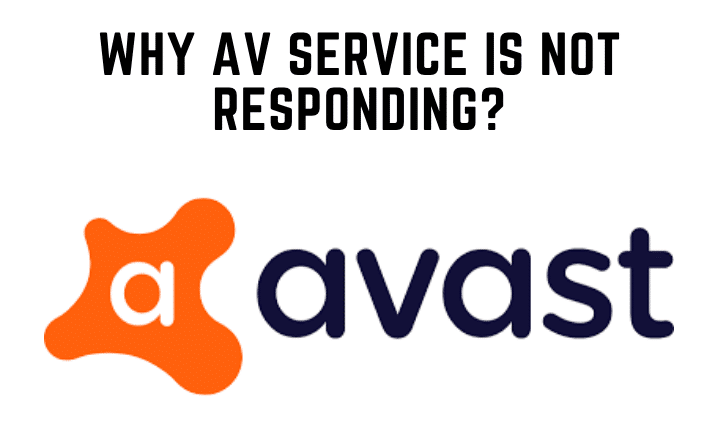Have you ever seen an Avast halted screen that indicates the Avast UI failed to load and the AV service is not responding? Many people have experienced this problem after updating Avast Antivirus. The problem is also present in the latest versions 18.4.2388 and 18.3.2333.
Avast is notorious for generating difficulties with Windows machines, however, the majority of reported issues are resolved by the updates they release. Avast, on the other hand, has not published any patches for the UI that failed to load. Error: Avast AV service is not responding. And the error message instructs you to either exit or restart the service.
When you update Avast and restart your computer, this error usually appears. It could be due to an incorrect Windows service configuration.
So, if you’re getting the Avast UI failed to load error, you’ve come to the proper place to have it fixed. I’ll be talking about the answers to this problem here.
Possible Cause for Avast Antivirus UI failed to load and AV Services not Responding
The problem with the Avast UI might be caused by a variety of factors. Let’s have a look at some of the most typical causes of this problem. Examine the causes listed below.
- When the Remote Desktop Services is not configured to Automatic Startup, one of the most typical causes of the problem is.
- Some of the Avast core files can become corrupted, resulting in difficulties like these.
- Aside from that, some third-party programs are incompatible with Avast antivirus, and as a result, you may experience problems.
How to Solve Avast UI failed to load AV Service not responding
Let’s not spend any more time and go right to the remedies for the Avast antivirus UI, not loading issue. Error: The antivirus service is not responding.
Solution 1: Set the Startup Type of Remote Desktop Services to Automatic
You can change the startup type of the remote desktop services to Automatic by following the steps below. On Windows 10 and Windows 8, this might occasionally fix the Avast UI failed-to-load issue.
- To start, hit Windows + R to bring up the Run dialogue box. Then put “services.msc” into the search box and press Enter or click OK.
- You must now navigate to and pick “Remote Desktop Services” from the Services pane. To open its Properties, double-click on it.
- Select the General option from the drop-down menu. There will be a drop-down list beside the “Startup type.” Select the Automatic option for that list.
- You must now save your changes. To do so, select “Apply” from the drop-down menu.
- Finally, simply restart your computer to update and maintain the changes.
After you’ve completed the following steps, launch Avast and see if you’re still getting the same issue.
Solution 2: Repair the Avast Application
If the “Avast UI failed to load AV Service is not responding” issue persists, follow the steps above. Then you can try to fix the Avast application by following the methods provided below.
- Go to the Control Panel and click on it. You may either search for it or simply go to Windows Settings and click on it.
- Change the View by option to Category once the Control Panel window has opened.
- After that, go to Programs > Uninstall a Program and select Uninstall a Program.
- Then locate and right-click on the Avast application.
- After that, select Fix choices, and Windows will ask you if you want to repair a file from your computer or let Windows choose from the internet.
- Here, you must select the Windows automated search option and click on it.
- Windows will now look for available updates in order to repair the Avast application.
- After the operation is finished, restart your computer and see if the problem still exists.
Solution 3: Reinstall the Avast Application
If the previous solution does not work, the only option is to remove and reinstall Avast. The application can be fixed by uninstalling and reinstalling it. So, here’s how you can go about doing that.
- To get started, go to the Control Panel. You may either search for it or simply go to Windows Settings and click on it.
- Change the View by option to Category once the Control Panel window has opened.
- After that, go to the Program selection and click Uninstall a Program.
- Once it’s open, look for and navigate to Avast, then right-click on it and select Uninstall.
- Avast will ask you to restart your computer after the removal is complete.
You must also reinstall the antivirus when your computer boots up. To do so, open your browser and go to the Avast official website, where you may download the application. After the installation is complete, you can check to see if the problem still exists.
Final Words:
The “Avast UI failed to load AV Service is not responding” error is now resolved. You can quickly correct the error by following the steps. If none of the fixes resolves the issue, your only option is to contact Avast Customer Support and ask for assistance. So, if you’re having trouble with Avastui failing to launch Windows 10, you can attempt the steps above.