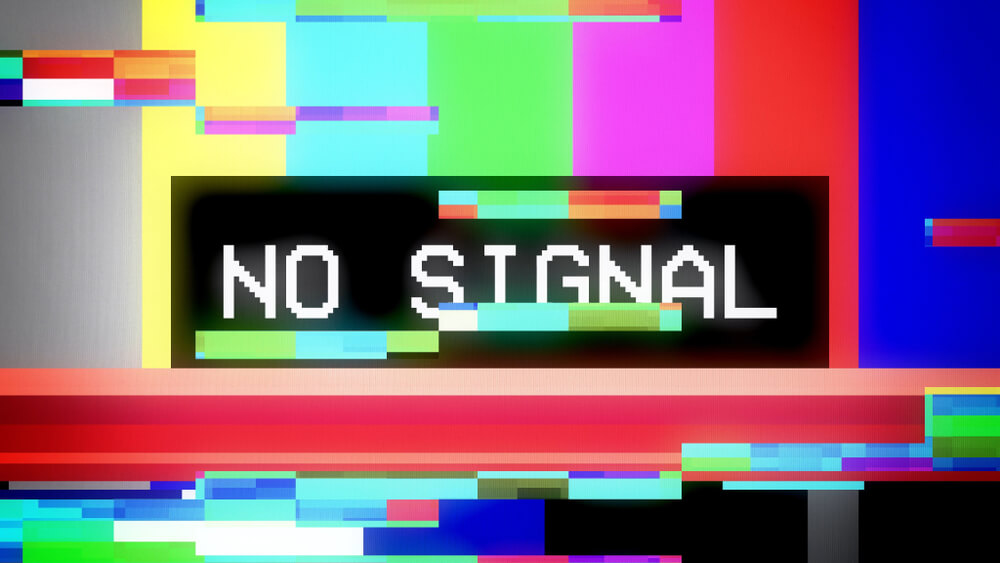Acer monitor no signal occurs when the monitor is not receiving a valid video signal from the computer or other video source. There are several possible causes for this issue, such as:
- The incorrect input source is selected on the monitor.
- The display cable is faulty or loose.
- The video output on the computer is faulty or disabled.
- The monitor itself is faulty or damaged.
To fix Acer monitor no signal, you can try these steps:
- Turn off both the monitor and the computer and disconnect them from the power source.
- Check and reconnect all the display cables on both ends.
- Turn on both the monitor and the computer and wait for them to boot up.
- Press the menu button on the monitor and navigate to the input source settings.
- Select the input port that matches the cable you are using, such as HDMI, VGA, DP, or DVI.
- If you still see a no signal message, try another display cable or another video output on the computer.
- If none of these steps work, contact Acer support for further assistance.
Can a faulty cable cause the Acer monitor to show no signal?
Yes, a faulty cable can cause the Acer monitor to show no signal.
A damaged cable may hinder the transmission of video signals from the computer to the monitor due to physical harm like cuts, frays, or bends.
A faulty cable may also have loose or broken connectors that do not fit securely into the ports.
Using a cable that doesn’t support the resolution or refresh rate of the monitor could cause incompatibility issues between the cable, monitor, and computer. A faulty cable could also lead to compatibility problems.
Can the wrong input source cause an Acer monitor to show no signal?
Yes, the wrong input source can cause an Acer monitor to show no signal.
The input source is the setting on the monitor that tells it which port to receive the video signal from.
When the input source differs from the port linked to the graphics card or computer, the monitor displays nothing.
For instance, a monitor connected to the computer via HDMI, but with the input source set to VGA, will display no signal. To resolve this, adjust the input source on the monitor to correspond with the connected port.
Utilize the monitor buttons to access the menu and reach input source settings. The location of these settings in the menu may vary based on your Acer monitor model. Select the appropriate input port—HDMI, VGA, DVI, or DP—and confirm your selection.
Can a power surge cause an Acer monitor to display no signal?
Yes, a power surge can cause an Acer monitor to display no signal.
A power surge refers to an abrupt increase in voltage or current within an electrical supply.
This surge can harm or interfere with electronic devices connected to the power source, including monitors, computers, and graphics cards.
Various problems may arise with your monitor due to a power surge, such as:
- The monitor may not turn on at all or may turn off unexpectedly.
- The monitor may display a blank screen or a distorted image.
- The monitor may show a no signal message or an error message.
- The monitor may have physical damage, such as burnt components or a cracked screen.
Are there any compatibility issues between Acer monitors and certain graphics cards that could cause no signal errors?
There could be some compatibility issues between Acer monitors and certain graphics cards that could cause no signal errors.
Some of the possible issues are:
- The graphics card and the monitor use different types of ports or cables, such as HDMI, VGA, DVI, or DP.
- The graphics card and the monitor support different versions of the same port or cable, such as HDMI 1.4 or HDMI 2.0.
- The graphics card and the monitor have different resolutions or refresh rates, such as 1080p or 4K, 60Hz, or 144Hz.
- The graphics card driver is outdated or corrupted.
- The graphics card is faulty or damaged.