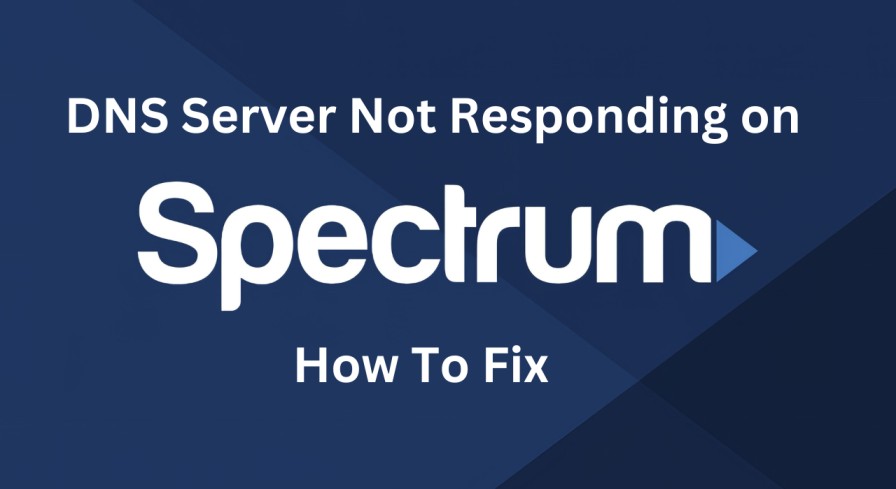DNS server not responding is a common error that occurs when you try to access a website or an online service on your Spectrum network. It means that your device cannot communicate with the domain name system (DNS) server, which translates domain names into IP addresses. This error can prevent you from browsing the web, streaming videos, playing online games, and using other internet-based applications. In this article, we will explain the possible causes of DNS servers not responding to errors on Spectrum and how to troubleshoot them. We will also provide some prevention tips to avoid this problem in the future.
Understanding DNS Server Not Responding Errors on Spectrum
There are several reasons why you may encounter DNS server not responding errors on Spectrum. Some of the common causes are:
- Spectrum network outage or downtime: Sometimes, the Spectrum network may experience technical issues or maintenance that affect its DNS servers. This can result in DNS server not responding errors for all Spectrum customers in a certain area or region. You can check the Spectrum outage map or contact Spectrum customer service to confirm if there is an ongoing network problem.
- Faulty modem or router: Your modem or router may have a hardware malfunction, a configuration error, or a firmware bug that prevents it from connecting to the Spectrum DNS servers. This can cause DNS server not responding errors for all devices connected to your modem or router. You can try rebooting your modem or router to fix this issue.
- Corrupted DNS resolver cache: Your device may have a corrupted or outdated DNS resolver cache, which stores the IP addresses of the websites you visit. This can cause DNS server not responding errors if your device tries to access a website that has changed its IP address or is no longer available. You can try flushing your DNS resolver cache to clear this issue.
- Incorrect DNS server settings: Your device may have incorrect or incompatible DNS server settings, which specify the DNS servers that your device uses to resolve domain names. This can cause DNS server not responding errors if your device tries to access a website that is not recognized by the DNS servers you have chosen. You can try changing your DNS server settings to use a different or more reliable DNS service.
Troubleshooting DNS Server Not Responding Errors on Spectrum
If you encounter DNS server not responding errors on Spectrum, you can try the following troubleshooting steps:
Rebooting the modem and router
One of the simplest and most effective ways to fix DNS server not responding errors on Spectrum is to reboot your modem and router. This can refresh your network connection and resolve any temporary glitches or conflicts that may affect your DNS servers. To reboot your modem and router, follow these steps:
- Unplug the power cords from both your modem and router.
- Wait for at least 30 seconds.
- Plug the power cord back into your modem and wait for it to fully restart.
- Plug the power cord back into your router and wait for it to fully restart.
- Check if you can access the website or online service that was giving you the error.
Flushing the DNS resolver cache
Another way to fix DNS server not responding errors on Spectrum is to flush your DNS resolver cache. This can clear any corrupted or outdated entries that may interfere with your DNS resolution. To flush your DNS resolver cache, follow these steps:
- On Windows, open the Command Prompt as an administrator and type
ipconfig /flushdnsand press Enter. - On Mac, open the Terminal and type
sudo killall -HUP mDNSResponderand press Enter. Enter your password if prompted. - On Linux, open the Terminal and type
sudo systemd-resolve --flush-cachesand press Enter. Enter your password if prompted. - Check if you can access the website or online service that was giving you the error.
Changing the DNS server
Another way to fix DNS server not responding errors on Spectrum is to change your DNS server settings. This can help you bypass any issues with the Spectrum DNS servers and use a different or more reliable DNS service. Some of the popular alternative DNS services are Google Public DNS, Cloudflare DNS, OpenDNS, and Quad9. To change your DNS server settings, follow these steps:
- On Windows, open the Control Panel and go to Network and Internet > Network and Sharing Center > Change adapter settings. Right-click on your network connection and select Properties. Select Internet Protocol Version 4 (TCP/IPv4) and click Properties. Check Use the following DNS server addresses and enter the preferred and alternate DNS server addresses of your choice. Click OK and close all windows.
- On Mac, open System Preferences and go to Network > Advanced > DNS. Click + and enter the preferred and alternate DNS server addresses of your choice. Click OK and Apply.
- On Linux, open the Network Manager and go to IPv4 Settings > DNS Servers. Enter the preferred and alternate DNS server addresses of your choice, separated by commas. Click Save and close the window.
- Check if you can access the website or online service that was giving you the error.
Prevention Tips
To prevent DNS server not responding errors on Spectrum in the future, you can follow these tips:
- Regularly update your modem and router firmware and software to ensure they are compatible and secure.
- Perform regular maintenance and checks on your modem and router to ensure they are functioning properly and have no physical damage or loose connections.
- Contact Spectrum technical support if you suspect there is a network outage or downtime in your area or if you need further assistance with your DNS server settings.
Conclusion
The DNS server not responding is a common error that can affect your internet access on Spectrum. It can be caused by various factors, such as network issues, modem or router problems, corrupted DNS resolver cache, or incorrect DNS server settings. You can troubleshoot this error by rebooting your modem and router, flushing your DNS resolver cache, or changing your DNS server settings. You can also prevent this error by keeping your modem and router updated, performing regular maintenance and checks, and contacting Spectrum technical support if needed. We hope this article has helped you resolve your DNS server not responding to errors on Spectrum and enjoy a smooth and uninterrupted internet experience.👍