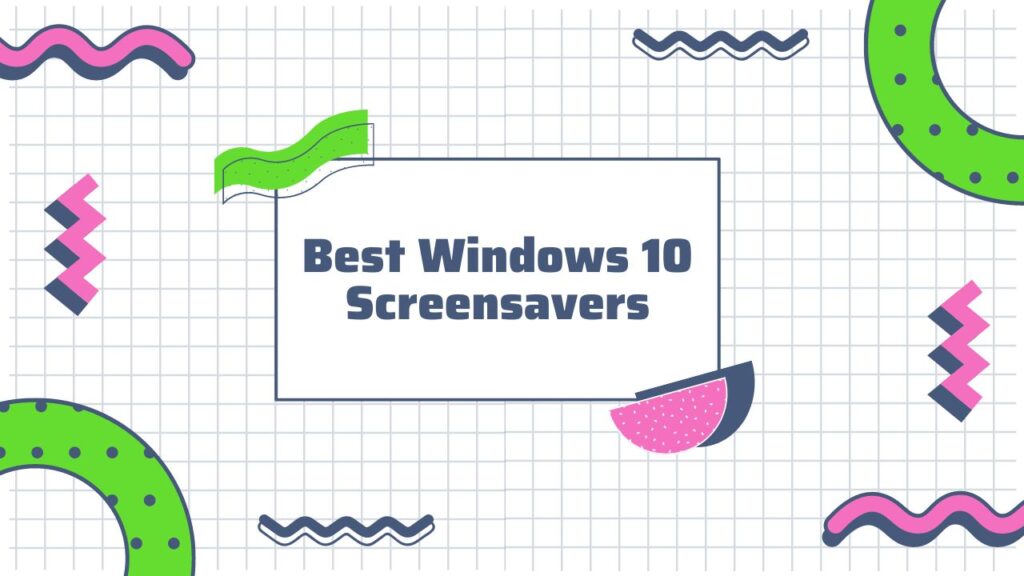In today’s world, technology is advancing rapidly. In the blink of an eye, something that was once cutting edge can quickly become outdated. This is especially true for computer screensavers.
Once upon a time, screensavers were all the rage. But with the advent of smartphones and tablets, they have become somewhat obsolete. However, for those who still enjoy them, there are plenty of great options available for Windows 10 screensavers.
In this guide, we will take a look at the 11 best windows 10 screensavers and what to consider before choosing them. We’ll also discuss how to install screensavers on windows 10. So, whether you’re looking for something fun, functional, or both, be sure to read on!
What are the 11 Best Screensavers for Windows 10?
There are a lot of great screensavers out there. But which ones are the best for Windows 10? Here are our top 11 picks.
1. 3D Text Screensaver

If you’re looking for a screensaver that is both stylish and informative, the 3D Text Screensaver is a great option. This screensaver will display a 3D text logo of your choice on your screen. You can also customize the color and size of the text.
Download: 3D Text Screensaver (Free)
2. Bubbles 3D Screensaver

The Bubbles 3D Screensaver is a great option if you’re looking for something that is both relaxing and visually appealing. This screensaver features a constantly changing landscape of colorful bubbles.
Download: Bubbles 3D (Free)
3. IMAX Hubble 3D screen saver

For people who are interested in space, this screensaver is a fantastic choice. It includes breathtaking pictures of far-off galaxies and nebulae that were captured by the Hubble Space Telescope.
Download: IMAX Hubble 3D (Free)
4. Fliqlo screensaver
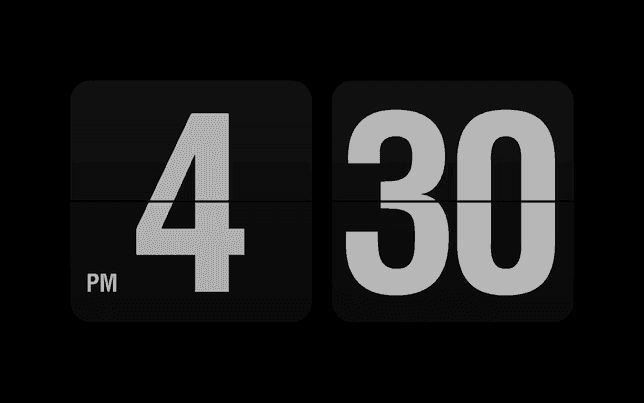
If you’re searching for something straightforward and sophisticated, the Fliqlo screensaver is a fantastic choice. The flipping clock in this screensaver is easy to read and looks great on any screen.
Download: Fliqlo (Free)
5. Blank screen saver
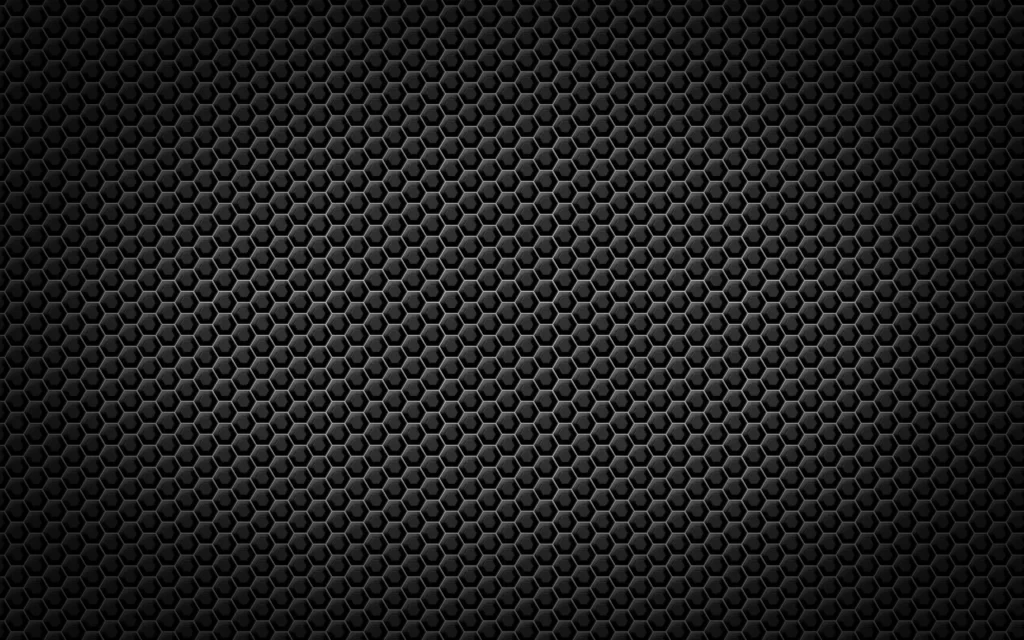
The Blank screen saver provides a simple and effective way to save energy. When activated, this screensaver will blank your screen and prevent it from displaying any images.
Download: Blank (Free)
6. Flying Toasters Screensaver
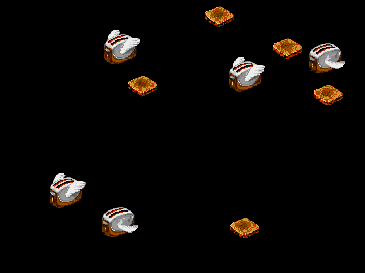
A popular screensaver that has been around for a long time is The Flying Toasters Screensaver. A flock of toasters flies across your screen in this screensaver, leaving a trail of toast in their wake.
Download: Flying Toasters (Free)
7. Matrix Screensaver
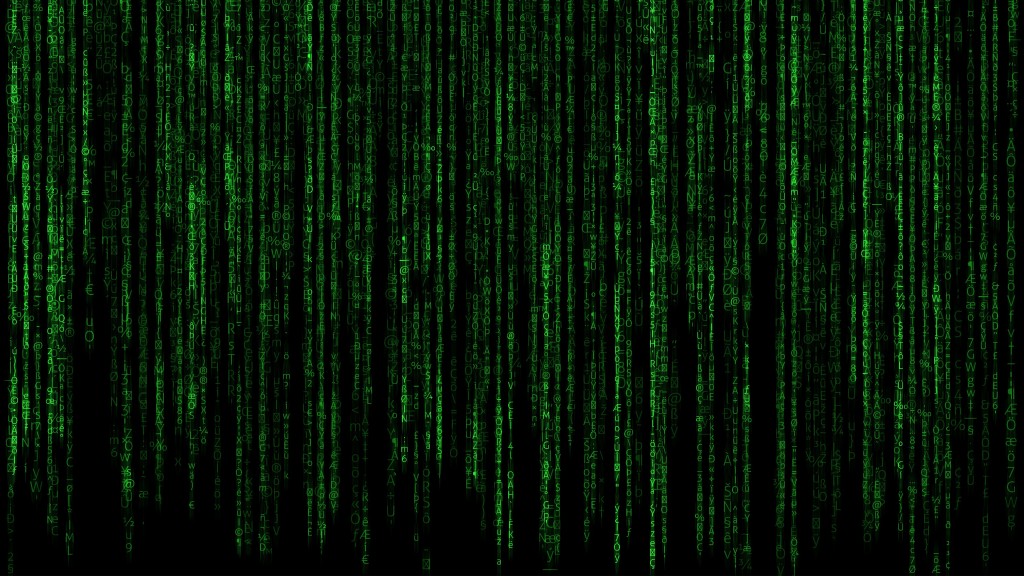
Another classic screensaver, the Matrix Screensaver is perfect for fans of the popular movie franchise. It recreates the iconic green text from classic scenes in the movies. It replicates the famous “Matrix code” in a 3D environment.
Download: Matrix (Free)
8. Mystify Screensaver
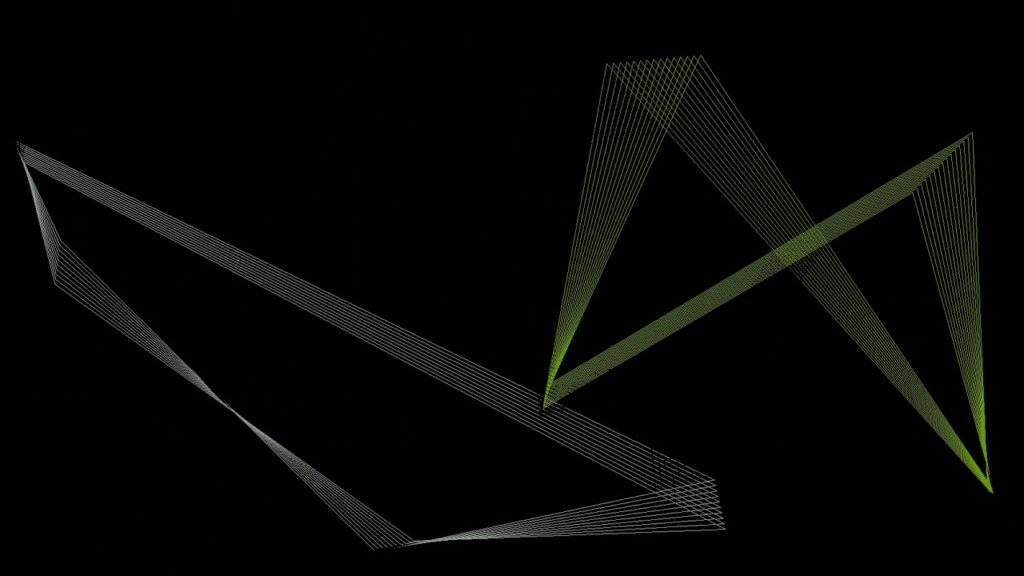
The Mystify Screensaver is perfect for those who are looking for something a little different. An abstract landscape with shifting colors and shapes may be seen in this screensaver.
Download: Mystify (Free)
9. Ribbons
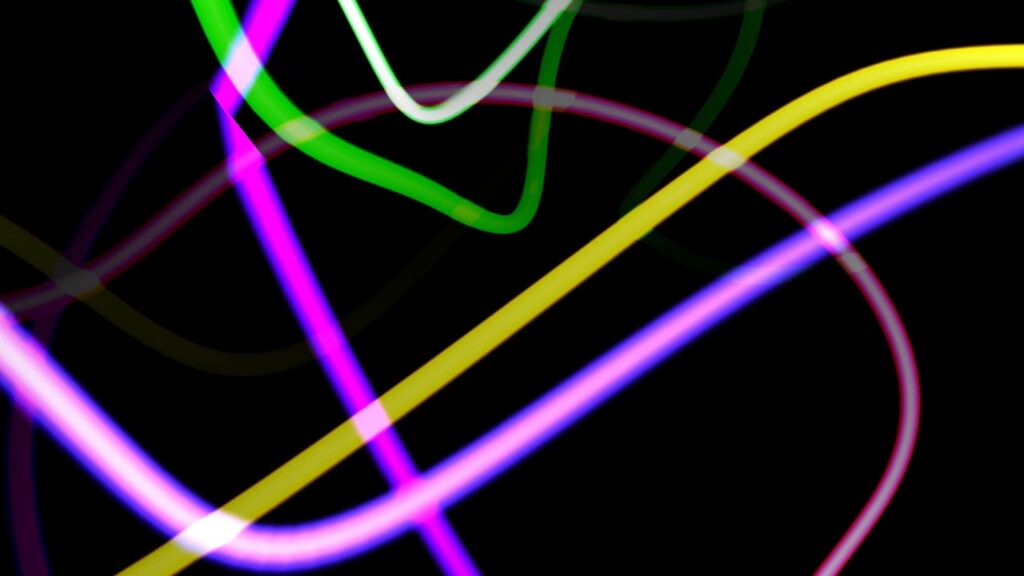
One of the best things about Windows 10 is the new ribbons interface. The Ribbons screensaver takes advantage of this new feature by displaying a constantly changing landscape of colorful ribbons.
Download: Ribbons (Free)
10. Plasma Cloud Screensaver

The Plasma Cloud Screensaver can be found in the Microsoft Store. For people who wish to give their screen a little bit of beauty, this screensaver is ideal. It has a color-swirling scenery that slowly changes.
Download: Plasma Cloud (Free)
11. League of legends

League of legends screensaver features high-quality graphics and animation that bring the popular game to life on your screen. It also includes several sound effects to add to the experience. In case you’re a fan of the game, this is a must-have screensaver.
Download: League of legends (Free)
What to consider while choosing the right windows 10 screensaver?
There are a few things to consider when choosing a Windows 10 screen saver.
1: Type of screen saver
First, decide whether you want an animated or static screen saver. Animated screen savers are more likely to cause eyestrain, so if you have any vision problems, you might want to choose a static screen saver.
2: Personalization
Customize your Windows 10 screen saver to display photos of your family, pets, or landscapes that you love. You can even choose a screen saver that cycles through different pictures automatically.
3: Energy saving
Some screen savers can help you save energy by dimming your screen or putting your computer to sleep after a period of inactivity. If you want to reduce your carbon footprint, look for a screen saver that includes these energy-saving features.
4: Protection
Features found in screen savers can aid in securing your computer against malware and unwanted access. Select a screen saver with security features if you are worried about security.
5: Compatibility
Make sure the screen saver you choose is compatible with your version of Windows 10. You can find this information on the screen saver’s product page.
6: Price
Both free and paid screen savers are offered. If you decide to buy a screen saver, make sure to first read the reviews to determine whether it’s worth the money.
How to Install a Screensaver on Windows 10?
To install a screensaver on Windows 10. You should follow these
1) Right-click on the desktop and select “Personalize”.
2) On the left side of the window, select “Lock Screen”.
3) On the right side of the window, select “Screen Saver Settings”.
4) In the “Screen Saver Settings” window, select the screensaver you want to use from the drop-down menu.
5) To change the amount of time before the screensaver starts, select “Change screen saver” under “Screen Saver”.
6) To change the display settings for the screensaver, select “Advanced settings”.
7) When you’re finished, select “OK”.
8) Your changes will be saved automatically.
Some of the benefits of using a screensaver on Windows 10 include:
Some of the benefits of using a screensaver on Windows 10 include:
1. Save power: A screensaver can also help save power by turning off your screen when you’re not using it.
2. Protect your privacy: If you’re worried about people being able to see what’s on your screen when you’re not around, a screensaver can help by making your screen appear blank when it’s inactive.
3. Be entertained: With so many alternatives to pick from, screensavers may also be enjoyable. They can function as a type of entertainment when you’re taking a break from work or just want to relax.
4. Get information at a glance: Some screensavers also offer useful information at a glance, such as the current time, weather, or headlines.
Are there any negative impacts of using Screensaver on Windows 10?
Yes, there are a few negative impacts of using Screensaver on Windows 10 including:
- Increased risk of blue light exposure: The screensaver can increase the risk of blue light exposure, which can cause serious health problems such as eye strain, headaches, and even insomnia.
- Lower productivity: It might cause people to become distracted from their work, and the screensaver can also reduce productivity.
- Wasted energy: As the screensaver continues to operate even when people are not using their computers, it can also consume energy. Consequently, your electricity expenses can go up.
- Draining battery life: Additionally, this may reduce battery life, which laptop users may find problematic.
- Security risks: Sometimes the screen saver can also pose security risks as it can allow unauthorized access to your computer if you are not using a password-protected screensaver.
Tips for using screensaver for windows 10
There are a few things you should keep in mind while using the screensaver for windows 10:
1. Use an interesting and unique screensaver. This will help you make the most of your screensaver experience and also add a bit of fun and personality to your computer.
2. Make sure that the resolution of the screensaver is high enough to be enjoyed on a large screen. Lower resolutions may make the images and icons on the screen appear pixelated or fuzzy.
3. Be sure to set the screensaver to start after a period of inactivity. This will help conserve energy and prevent the screen from being damaged by prolonged exposure to light.
4. When finished using the screensaver, be sure to exit it completely to prevent any unwanted changes to your computer’s settings.
Final Verdict
There are a variety of screensavers on Windows 10 to choose from, so you can find one that fits your needs. Some of them include 3D Text, Bubbles, Mystify, Ribbons, and more. While screensavers can help save power, they can also be a source of entertainment. And since they offer useful information at a glance, they can also help you stay productive.
Ultimately, the decision of whether or not to use a screensaver on Windows 10 is up to you. But if you do decide to use one, be sure to keep the tips in mind to make the most out of your experience. As there are some negative impacts of using screensavers, such as increased blue light exposure and security risks, you should consider these before making your decision.
To avoid making any unintended changes to your computer’s settings, make sure to set the screensaver to start after a time of inactivity and to end fully when done.
In this guide, we’ve mentioned some of the best screensavers for Windows 10. And we’ve also talked about how you can install them.